How to set up the Windows Store app installation to any D drive or drive
Unlike normal software, you can choose where to install applications to easily manage data or edit as needed, Windows Store when downloading always automatically installs directly to the Windows drive on the computer system . This is not a big problem for anyone who has a low capacity Windows drive. Today, the Software Tips will guide you How to set up installing Windows Store applications to drive D or any drive.

With the Windows Store, all you have to do is select the application and press Install and everything will happen automatically, not like downloading applications from a third-party service provider. inconvenience about where to store data. To change the place to install applications from the Windows Store to another drive, do the following:
Step 1: You access the Settings Windows to start the installation drive change. You select Start → Settings .

Step 2: After entering Windows Setting, select System to continue.

Step 3: In the System window, find the Storage to install on data storage.

Step 4: At Storage , scroll down to the bottom to find the line: Change where new content is saved under More storage settings .

Step 5: Here will display the automatic storage of multiple data together. But you only care about New apps will save to ( New apps will save to ).
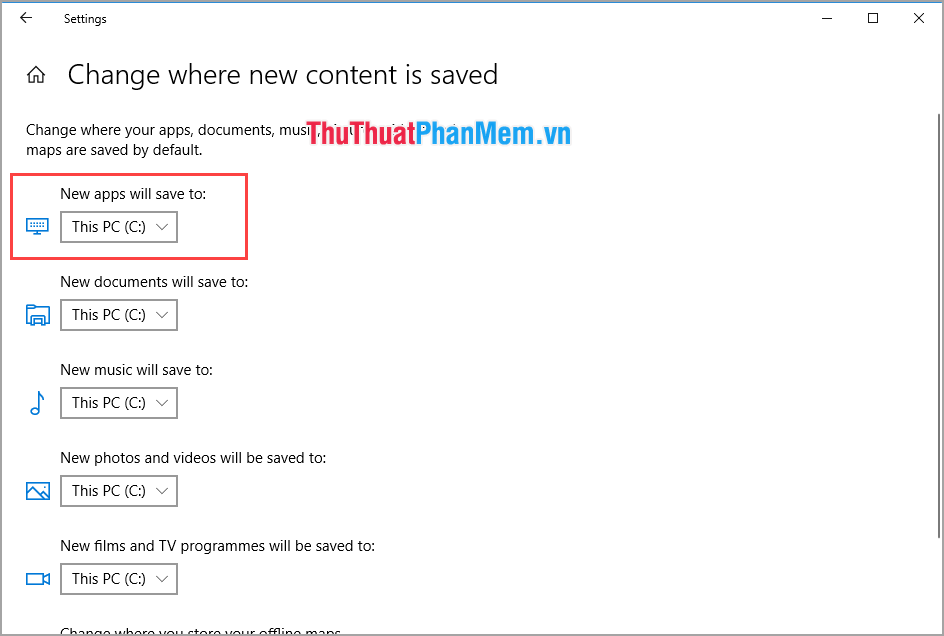
Step 6: Click to select the drive where you want to store applications when installing on the Windows Store .
Currently my computer has 2 drives so the system displays both. If you plug in a USB, portable hard drive, the system will show more and you can save the application to a USB or portable hard drive. But if you do not connect the USB / portable hard drive to the computer, you can not install the app next time.
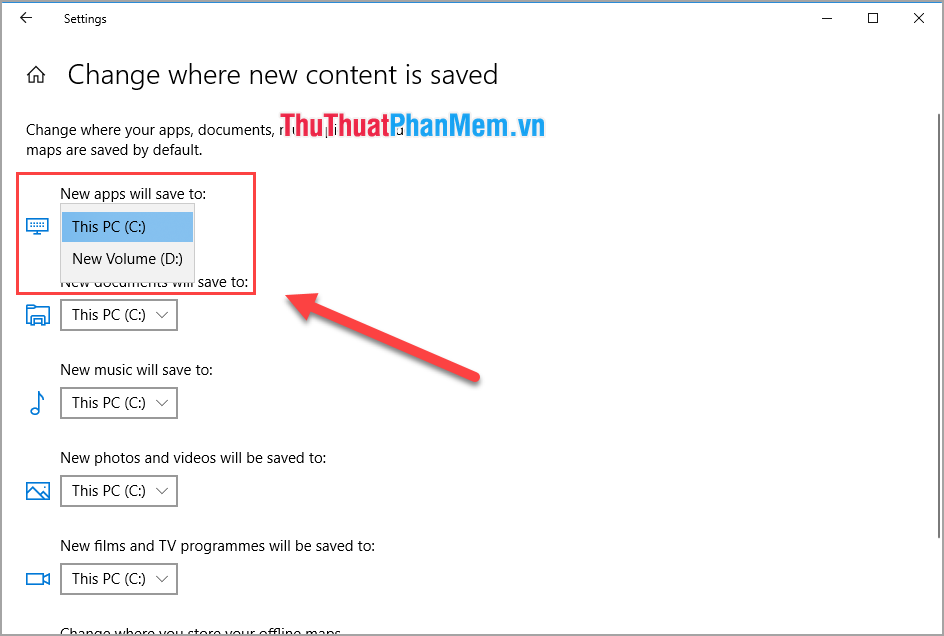
Thus, the Software wizard has guided you on how to set up installing Windows Store applications to drive D or any drive in the fastest way. Good luck!
 How to speed up Windows 10, optimize Windows 10 for maximum performance
How to speed up Windows 10, optimize Windows 10 for maximum performance How to change the font, font size on Windows 10
How to change the font, font size on Windows 10 Instructions on how to use the Timeline feature on Windows 10
Instructions on how to use the Timeline feature on Windows 10 How to bring the calendar and clock to the Windows 10 Desktop screen
How to bring the calendar and clock to the Windows 10 Desktop screen How to use Paint 3D on Windows 10 for beginners
How to use Paint 3D on Windows 10 for beginners How to retrieve password, pin from Windows 10 login screen
How to retrieve password, pin from Windows 10 login screen