With Windows 11, you can quickly share data between computers on the same network quite easily
If you've ever used iOS devices, you probably know AirDrop. This is a method of transferring content (pictures, music, videos) from Apple's iOS devices to each other. The way Airdrop works is similar to how you "shoot" data with Bluetooth on old phones. Google also has a similar feature and is under development.

However, not as aggressive as Google or Apple, Microsoft also quietly equips a very useful feature of transferring data between computers in the same network for Windows 11, and it is named Nearby Sharing. So how to enable and use this feature? Please refer to the following instructions.
How to enable and use Nearby Sharing in Windows 11
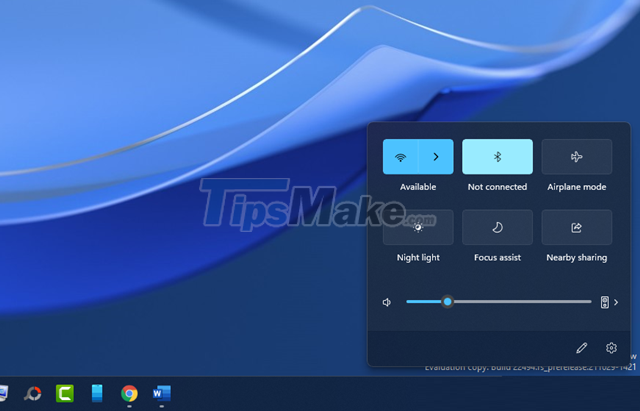
Turn on the Bluetooth function on the computer.

Open Settings and go to System > Nearby Sharing.

Tick the "Everyone nearby" option.

Now click on the "Change" line in the "Save files I receive to" section and choose where to store the shared files again.

If you want to rename your computer for easy identification, click "Rename", then click "Rename this PC".
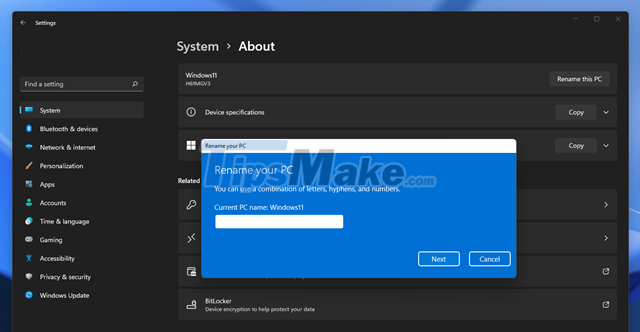
Rename the computer.
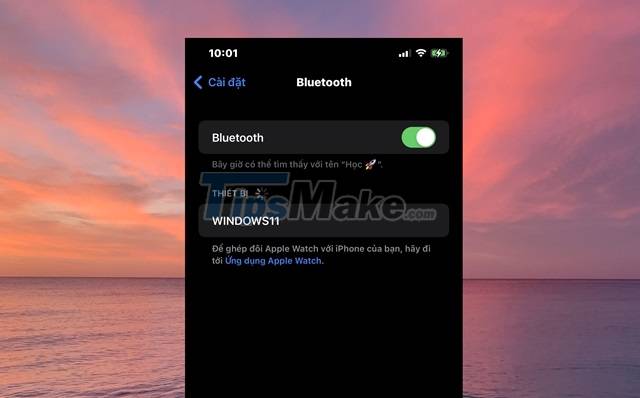
Now to connect to another computer, turn on Bluetooth, then the Windows 11 computer name will appear. Please click it.
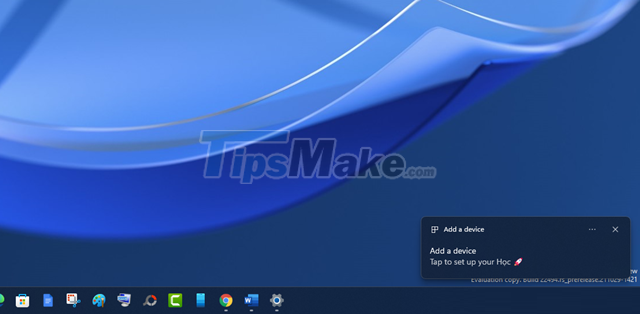
Now make the connection between the two devices.
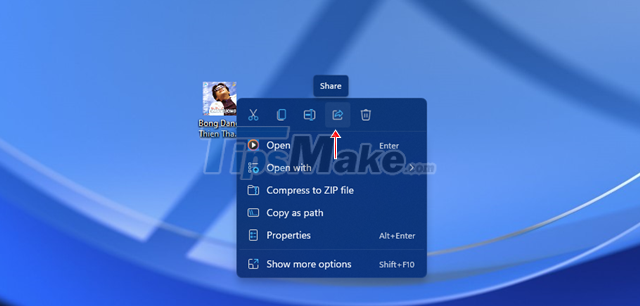
Now when you need to share data via Nearby Sharing, right-click the file and click the share icon in the right-click menu.
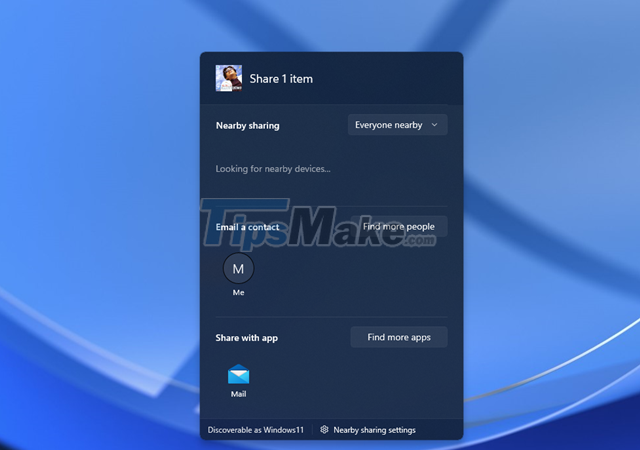
Wait a few seconds, a list of computers with Nearby Sharing enabled and Bluetooth connection will appear for you to share files.
Very easy, isn't it?
You should read it
- Windows revolution and breakthrough changes through each version
- Summary of several logout methods on Windows 8 and Windows 10
- Looking back at 27 years of 'evolution' of Windows
- Instructions on how to upgrade from Windows XP to Windows 8
- 4 ways to 'revive' Windows XP on Windows 10
- What is Windows Hello? How does Windows Hello work? How to install Windows Hello
 Windows 11 still often throws the error of losing internet connection, and here are the ways to fix it
Windows 11 still often throws the error of losing internet connection, and here are the ways to fix it 17 great tips on computers that not everyone knows
17 great tips on computers that not everyone knows Steps to block software from connecting to the Internet with Firewall
Steps to block software from connecting to the Internet with Firewall Security tips when browsing online
Security tips when browsing online Search and delete empty folders on Windows using PowerShell
Search and delete empty folders on Windows using PowerShell Some tips to increase FPS while playing games on laptops
Some tips to increase FPS while playing games on laptops