How to share data between Windows, Mac and Linux computers
Sharing data was a nightmare, even among Windows versions, let alone Mac or Linux. However, with the development of today's technology, operating systems can easily interact with each other, share files with each other without the intervention of any excessively superior software.

Share files on Windows
You must first enable the option to allow file sharing on Windows operating systems. To do so, open the Control Panel , under Network and Sharing select Change advanced sharing settings and check the 'Network discovery ' and 'F ile and print sharing ' options as shown below.
Customize other options here if you want to share data over the network publicly without having to set a password - Tick Turn off password protected sharing.
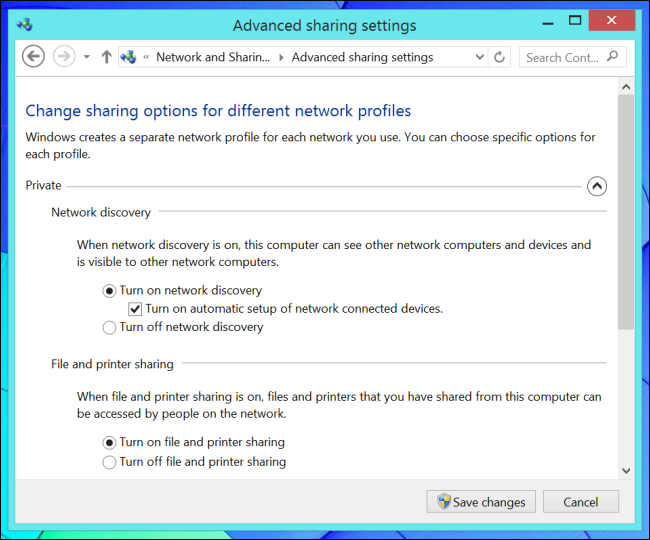
Next, locate the folder you want to share in Windows Explorer or File Explorer, right-click the folder and choose Properties . Then click on Sharing to configure and access to it.

Access a shared folder from Windows
Go back to the Windows Explorer or File Explorer window and go to the Network section to see the computers that are willing to share files for you. You will see the Mac, Linux as well as Windows machines appear in the list. Next, double-click on a computer to see which files it is sharing.
In addition, you can also connect directly to the computer faster if you know its name or IP address. You just need to type // COMPUTERNAME in the address bar of Windows Explorer, replace COMPUTERNAME with the name or IP of the computer you want to connect and then press OK .
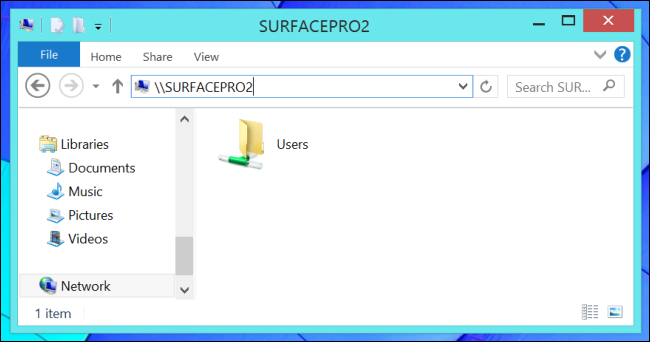
Share files on Mac OS X
Basically, you must enable Network file sharing before you can share data on your Mac. To do that, first click on the Apple icon , select System Preferences . Continue to click on Sharing and tick on ' File Sharing '. Finally, click on the Options button and tick ' Share files and folders using SMB ' is complete.
You use the Shared Folders column to select the folders you want to share, while the Users column allows you to choose which users can access and send messages.

Access to folders shared by Mac OS X
Open Finder and click Go on the menu bar at the top of the screen, then select Connect to Server . You type the following address: smb: // COMPUTERNAME , replace COMPUTERNAME with the name or IP address of the computer you want to access.
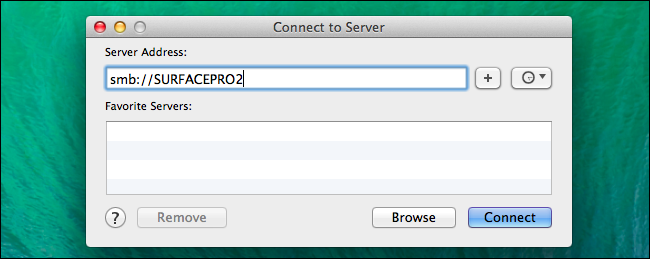
You will then be prompted to verify the credentials again or you can log into the system as a guest. Once you're connected, the computer will automatically appear under the Shared column on the side of the Finder screen.
Alternatively, if you want to automatically connect to shared folders every time you log in, simply open the System Preferences window, click on Users and Groups and select Login Items . Next all you need to do is drag and drop the sharing networks shown under the Shared column to the Login Items list.
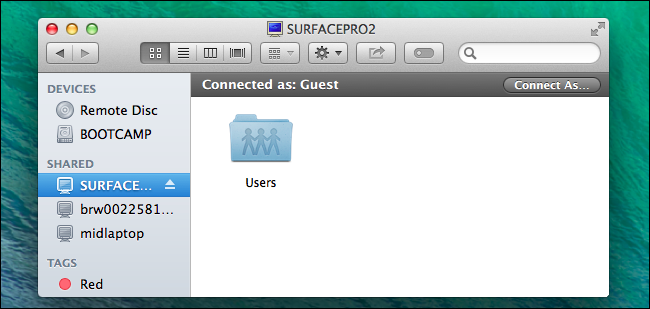
File sharing on Linux
Here we use the Nautilus file management tool on Ubuntu 14.04 - the same goes for the other management tools.
First, open up the file manager, right-click on the folder you want to share and select Properties . In the Local Network Share section , select the ' Share this folder ' box. If this is your first time activating sharing, you will be prompted to download the Samba software installation - which allows you to activate it automatically by setting a password for it.
After installing Samba, do not hesitate any more without clicking the Create Share button to start sharing.

Access to the directory shared by Linux
A Linux desktop file management tool will help you locate and automatically access shared folders in your local network quickly.
You just need to click the Browse Network option next to the management tool and double-click on the Windows Network section, then continue to double click on your workgroup and finally double-click on a computer to view the shared files. its done.

Alternatively, if you want to connect directly to that computer, select Connect to Server in the Nautilus utility, then type the path with the following smb: // COMPUTERNAME , replace COMPUTERNAME with the name or IP address of that computer.

However, when you connect, you are often required to provide an account and password to gain access to the files on your computer. It all depends on how the user sets the sharing permissions and whether or not they allow strangers to access them!
 How to boot into Safe mode on Windows 8
How to boot into Safe mode on Windows 8 How to delete Internet access history on your browser
How to delete Internet access history on your browser Guide to convert pdf to word without effective font errors
Guide to convert pdf to word without effective font errors How to recover deleted data or Secure format
How to recover deleted data or Secure format 3 software to recover data accidentally deleted, Format effectively
3 software to recover data accidentally deleted, Format effectively How to permanently delete a file, Delete data safely
How to permanently delete a file, Delete data safely