Wings calculates the number of days, the difference between two dates in Excel
To calculate the number of days difference between 2 dates in Excel that support functions, you can in a snap to calculate the number of days between any two time points.
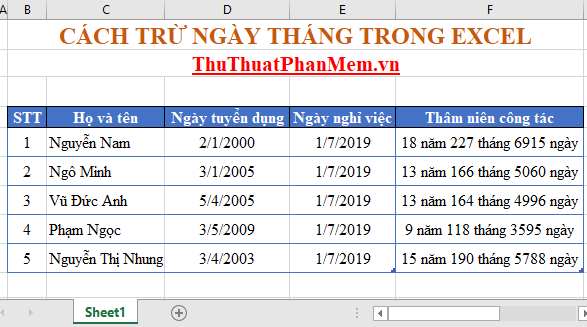
In Excel, to calculate any number of dates between two dates you should use the DATEDIF function .
Syntax: DATEDIF (start date, end date, optional)
Inside:
- Options include the following options:
+ Option = d => The function will return the number of days between the two time points.
+ Option = m => The function will return the number of months between the two time points.
+ Option = y => The function will return the number of years (only take the whole part) between 2 time points.
+ Option = yd => The function will return the odd number of days of the year (ie the number of days yet to round the year) between two time points.
+ Option = ym => The function will return the number of odd months of the year (the number of months yet to round the year) between two time points.
+ Option = md => The function will return the odd number of days of the month (number of days not yet full of the month) between two time points.
Meaning: The function performs the number of years, months, days, the odd number of months in the year, the odd number of days in a month.
Note: The DATEDIF function is not included in the Excel library of functions, so before using it, turn on the Analysis ToolPak feature .
Step 1: On the card File -> Options .

Step 2: A dialog box appears, click Add-ins, scroll down to the Manage section, click Go .
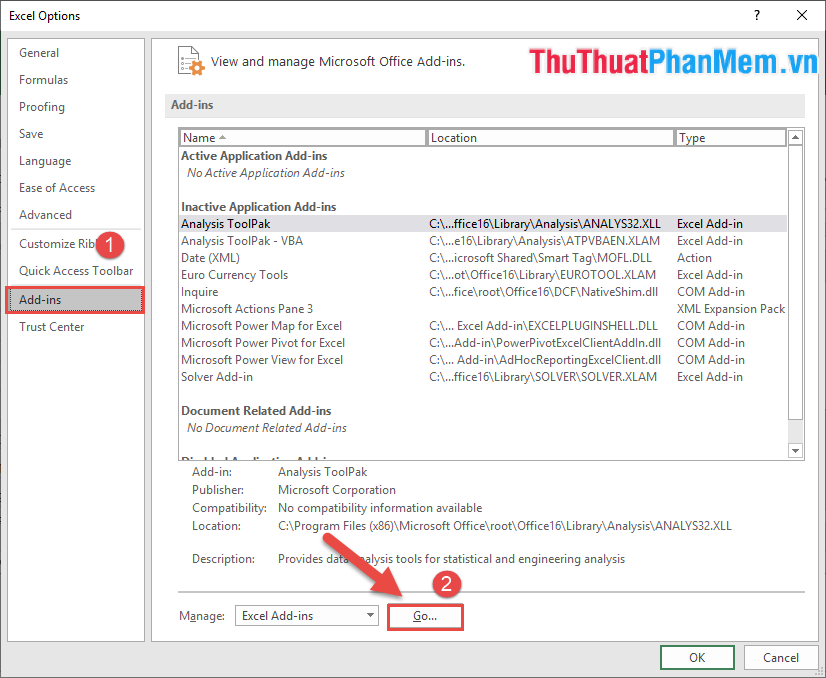
Step 3: A dialog box appears and select the Analysis ToolPak and Analysis ToolPak -VBA -> click OK .
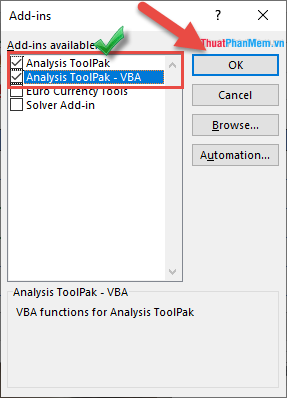
So you can use the DATEDIF function to calculate the number of days difference between 2 dates in Excel.
For example:
For example, the data sheet calculates the number of days, months, years, and seniority of employees who have retired.
1. Calculate the number of working days
Enter the formula: = DATEDIF (D8, E8, "d") .
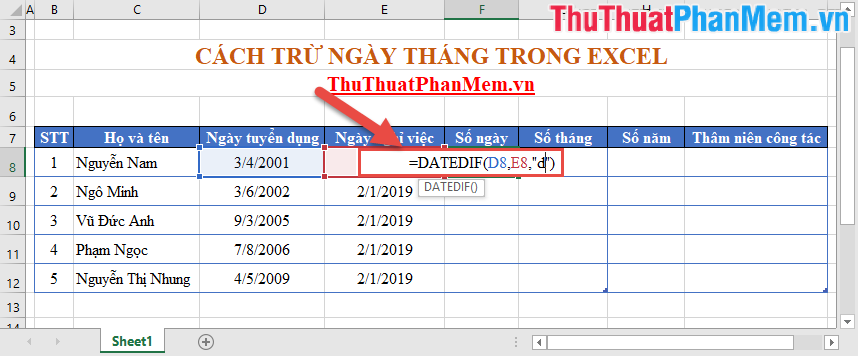
Copying the formula for the remaining values results in:

2. Calculate the number of months worked
You only need to replace the optional parameter as m:
Enter the formula: = DATEDIF (D8, E8, " m" ) -> copy the formula for other values to get results:
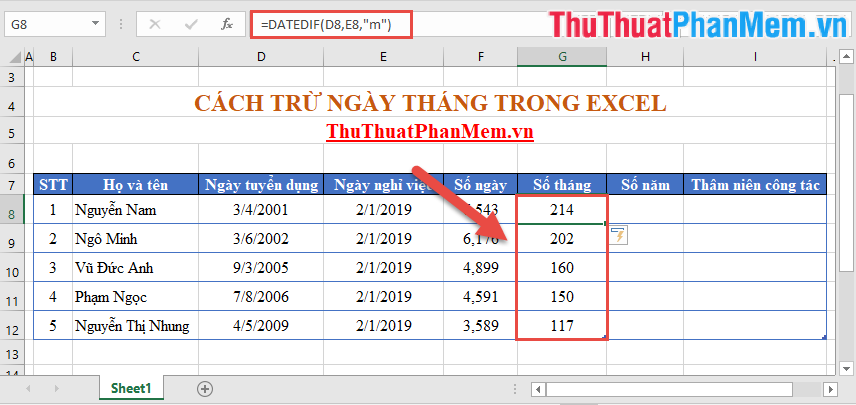
3. Calculate the number of days worked
Replace the optional parameter y:
Enter the formula: = DATEDIF (D8, E8, " y" ) -> copy the formula for other values to get results.
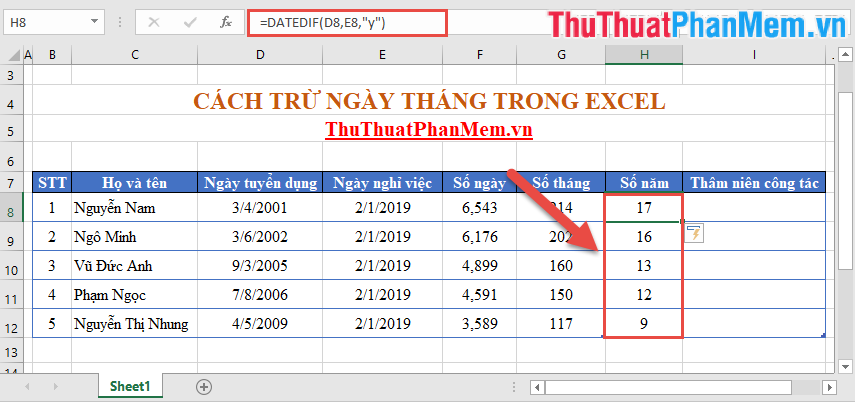
4. Calculating seniority based on Datedif function
- Calculating seniority is the number of days, months and years of work, here use more characters & to concatenate:
- Enter the formula: = DATEDIF (D8, E8, "y") & "year" & DATEDIF (D8, E8, "m") & "month" & DATEDIF (D8, E8, "d") & "date" .
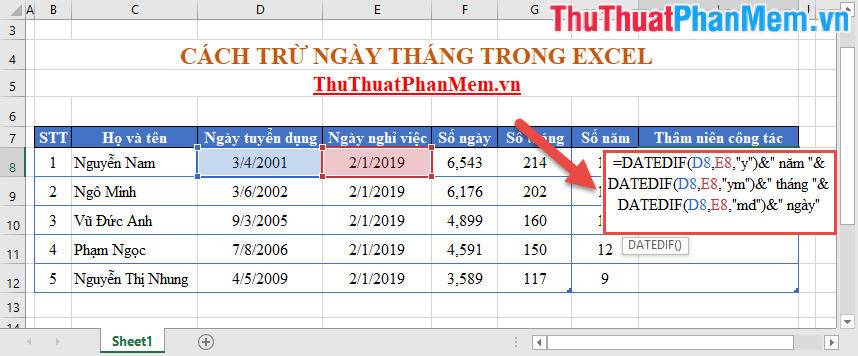
Pressing Enter results:
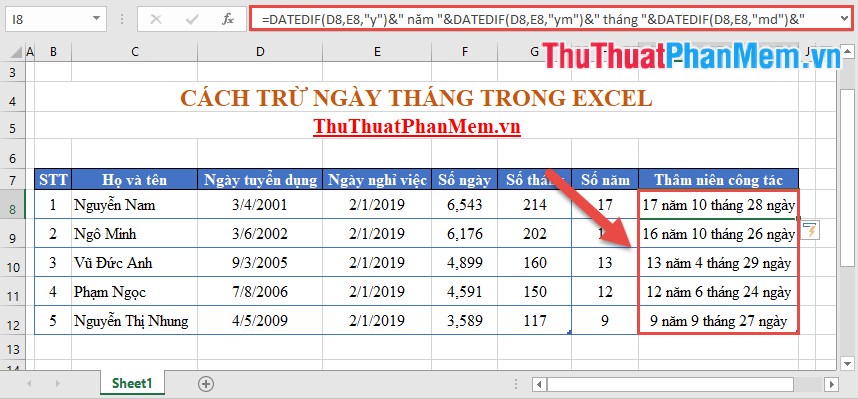
The above article helps you to calculate the number of days difference between 2 dates in Excel hoping to help you. Good luck!
You should read it
- DAYS360 function - The function returns the number of days between 2 dates, based on 360 days in Excel
- NETWORKDAYS function - The function returns the number of whole working days between 2 dates in Excel
- Coupdays function - Calculates the number of days in a coupon period and contains the settlement date in Excel
- NETWORKDAYS.INTL function - The function returns the number of whole working days between 2 dates, specifying weekends in Excel
- How to calculate the number of days in Excel - Functions, formulas for calculating the number of days in Excel
- YEARFRAC function - The function returns the fifth calculated by the number of whole days between two specific dates in Excel
 How to use Group to hide, show rows and columns in Excel 2007, 2010, 2013, 2016, 2019
How to use Group to hide, show rows and columns in Excel 2007, 2010, 2013, 2016, 2019 Cell counting function with data in Excel - Enclose example
Cell counting function with data in Excel - Enclose example How to create Header and Footer borders in Word 2019, 2016, 2013, 2010 and 2007
How to create Header and Footer borders in Word 2019, 2016, 2013, 2010 and 2007 How to use SUMIF with 2 or more conditions in Excel
How to use SUMIF with 2 or more conditions in Excel How to join PDF files with Foxit Reader
How to join PDF files with Foxit Reader How to change the file extension XLSX to XLS to open in Excel 2003
How to change the file extension XLSX to XLS to open in Excel 2003