NETWORKDAYS function - The function returns the number of whole working days between 2 dates in Excel
The following article introduces you to the NETWORKDAYS function - one of the functions in the date and time group function very popular in Excel.

Description: The function returns the number of intact working days calculated between two specific dates. Working days do not include weekends and holidays specified.
Syntax: NETWORKDAYS (start_date, end_date, [holidays])
Inside:
- start_date: Start date to calculate the number of working days, is a required parameter.
- end_date: The end date to calculate the number of working days, which is a required parameter.
- holidays: Holidays need to be excluded from the working day, these days are usually not on a fixed list, is an optional parameter.
Attention:
- Excel stores the date as a serial number to facilitate the calculation process.
- If any function argument is invalid -> the function returns the #VALUE! Error value
For example:
Calculate the total number of business days for the following values:
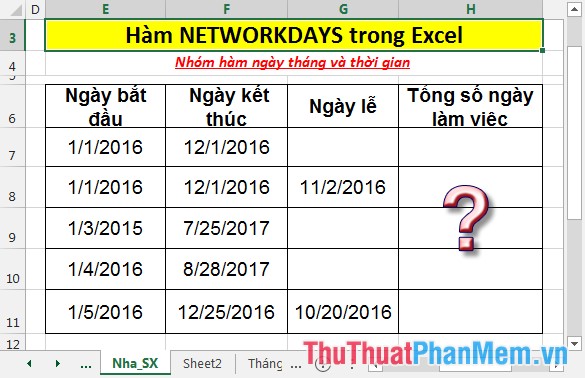
- In the cell to calculate the total number of working days, enter the formula: = NETWORKDAYS (E7, F7, G7).
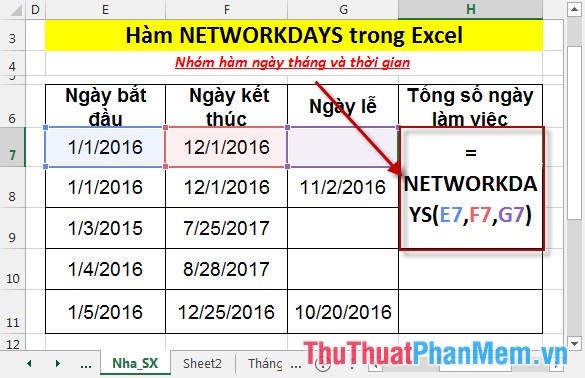
- Press Enter -> total working days is:
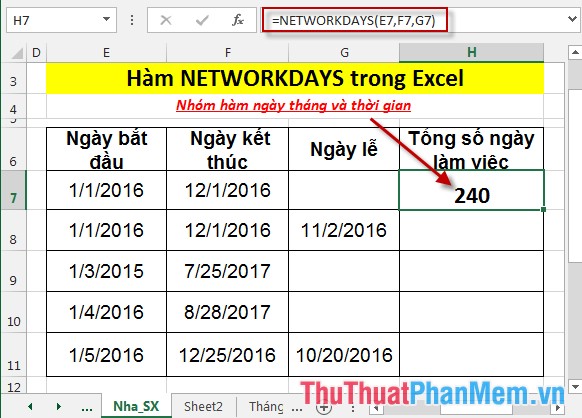
- Similarly copying the formula for the remaining prices results:

Here, with the same start and end dates, but since February 11, 2016 is off-company leave, the number of working days is reduced by 1.
Above are instructions and some specific examples when working with NETWORKDAYS function in Excel.
Good luck!
You should read it
- DAYS360 function - The function returns the number of days between 2 dates, based on 360 days in Excel
- YEARFRAC function - The function returns the fifth calculated by the number of whole days between two specific dates in Excel
- DATEDIF function - The function calculates the number of days, months, years between 2 dates in Excel
- The WORKDAY function - The function returns a date before or after the start date of a number of working days in Excel
- DAYS function, how to use the function to calculate the number of days between two time points in Excel
- Basic Excel functions that anyone must know
 How to insert pictures into Word, Excel and align images
How to insert pictures into Word, Excel and align images How to insert symbols, special characters in Word
How to insert symbols, special characters in Word How to set the default font in Word, Excel 2016
How to set the default font in Word, Excel 2016 How to create a chart in Word 2016
How to create a chart in Word 2016 Shortcuts in Powerpoint need to know
Shortcuts in Powerpoint need to know How to embed a Youtube video in a Powerpoint presentation
How to embed a Youtube video in a Powerpoint presentation