How to calculate the number of days in Excel - Functions, formulas for calculating the number of days in Excel
In the process of processing data in Excel, you will certainly encounter many cases that need to calculate the number of days such as the number of days guests stay, the number of days to perform the job . it will be difficult if you do not know how to calculate. number of days in Excel. So please refer to the following article to know the function, the formula for calculating the number of days in Excel.
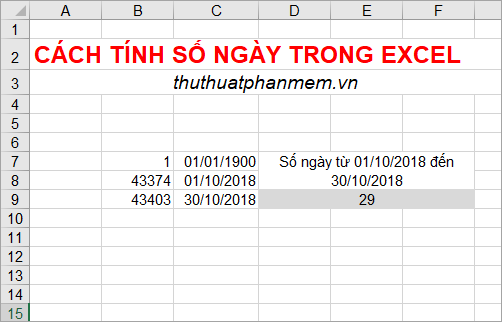
The following article shows you how to calculate the number of days in Excel and the function of calculating the number of days in Excel, please follow along.
How to calculate days in Excel
Excel stores dates as values (serial numbers) consecutively for use in calculations. Nature of dates in Excel: January 1, 1900 has a value of 1, October 30, 2018 has a value of 43403. That means each day in Excel will have a value of 1.
To see the value of the day you can use the function = DATEVALUE ('date')
- Example = DATEVALUE ('30 / 10/2018 ')
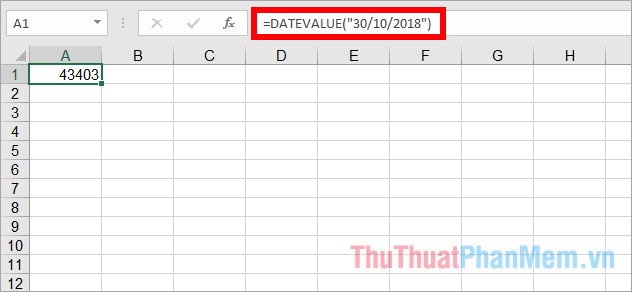
So to calculate the number of days in Excel you just need to subtract two values of the two days to calculate the number of days to produce. You compute the following simple example:
- Calculate the number of days of January 1, 2018 and January 15, 2018
The value of January 1, 2018 is 43101
The value of January 15, 2018 is 43115
- So the number of days of the two days is 43115 - 43101 = 14 days.
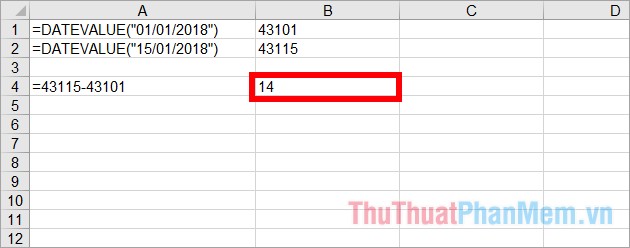
In addition, you can use functions and formulas in Excel to quickly calculate the number of days:
Functions, formulas for calculating the number of days in Excel
To calculate the number of days in Excel, you use the DAYS function, the syntax and how to use the DAYS function, you will find out below.
Description
Returns the number of days between two dates
Syntax
= DAYS (end_date; start_date)
In the function, there are two required arguments:
- end_date (end date) and start_date (start date) are two days that you want to know how many days are between them.
Note:
- Start_date and end_date are both numeric values, and DAYS will take the value of end_date minus start_date.
- The DAYS function will return the #NUM! Error value . If the start_date and end_date arguments are numeric values outside the range of valid dates.
- The function returns the value #VALUE! if the start_date and end_date arguments are strings that cannot be parsed are valid dates.
For example
Calculate the number of days between May 1, 2018 and October 9, 2018.
You enter the function = DAYS ('09 / 10/2018 ';' May 1, 2018 '), note the date if you enter directly into the function, you need to enclose quotes''.

Or you can refer to the cell containing the date as follows:

Above is how to calculate the number of days in Excel, the function - formula to calculate the number of days in Excel. So from now on, if you need to calculate the number of days in Excel, you can easily calculate the number of days with the DAYS function. Hope this article will help you. Good luck!
You should read it
- DAYS function, how to use the function to calculate the number of days between two time points in Excel
- DATEDIF function - The function calculates the number of days, months, years between 2 dates in Excel
- DAYS360 function - The function returns the number of days between 2 dates, based on 360 days in Excel
- MS Excel - Lesson 5: Excel formulas and functions
- Instructions on how to copy formulas in Excel
- Calculation of age from date of birth in Excel
 Separate text from strings in Excel, for example, and how to do it
Separate text from strings in Excel, for example, and how to do it How to use the Copy Paste feature in Excel effectively?
How to use the Copy Paste feature in Excel effectively? How to type fast - Guide you how to practice fast typing without looking at the keyboard
How to type fast - Guide you how to practice fast typing without looking at the keyboard Choose function in Excel, how to use the Choose function and illustrative examples
Choose function in Excel, how to use the Choose function and illustrative examples DSUM function in Excel, how to use DSUM function and examples
DSUM function in Excel, how to use DSUM function and examples LEFT function in Excel, how to use LEFT function and illustrative examples
LEFT function in Excel, how to use LEFT function and illustrative examples