What is Computer with Windows 10 in S Mode?
Windows S Mode (the 'S' probably stands for 'secure' or 'security') is a special version of Windows that only allows you to install apps from the Microsoft Store. Since the company controls the apps available there, this mode theoretically allows Microsoft to keep PCs in the more secure S Mode.
In S Mode, you cannot install traditional desktop software. For example, you cannot run an executable file to install Firefox or run a portable application from a ZIP file. If the app doesn't come from the Microsoft Store, it won't work.
This means that if the app you like isn't available on the Microsoft Store, you're stuck with the built-in Windows 10 apps. Notably, Edge is the only browser you can use, with Bing being the only approved search engine. Although other browsers like Firefox have Microsoft Store versions, they will not work in S Mode.
S Mode also disables advanced tools like Command Prompt and Registry Editor, so you can't dig deep inside your system. Every other aspect of Windows 10 in S Mode is identical to standard Windows 10.
S Mode is also available for Windows 11 which TipsMake discussed separately in another article.
How to put Windows into S Mode?
S Mode isn't something you can choose to enable or buy separately. Rather, it is enabled by default on certain Windows machines. When you're looking at a computer online or in-store, the 'Windows in S mode' label will indicate whether the machine has this limitation.

Due to the limitations of this mode and Windows 10 reaching the end of its life, you'll mostly see S Mode included on lower-end machines.
Technically, you can adapt your Windows 10 installation media to install the operating system in S Mode. But it's hard to do; and most people have no reason to bother.
Do you have Windows 10 in S Mode?
It's easy to check if your copy of Windows 10 is in S Mode. Open Settings and go to Update & Security > Activation. In the Windows section, you'll see Windows 10 [Home/Pro] in S mode if you're running that version.
If you don't see S Mode mentioned, you're running the standard version of Windows 10.
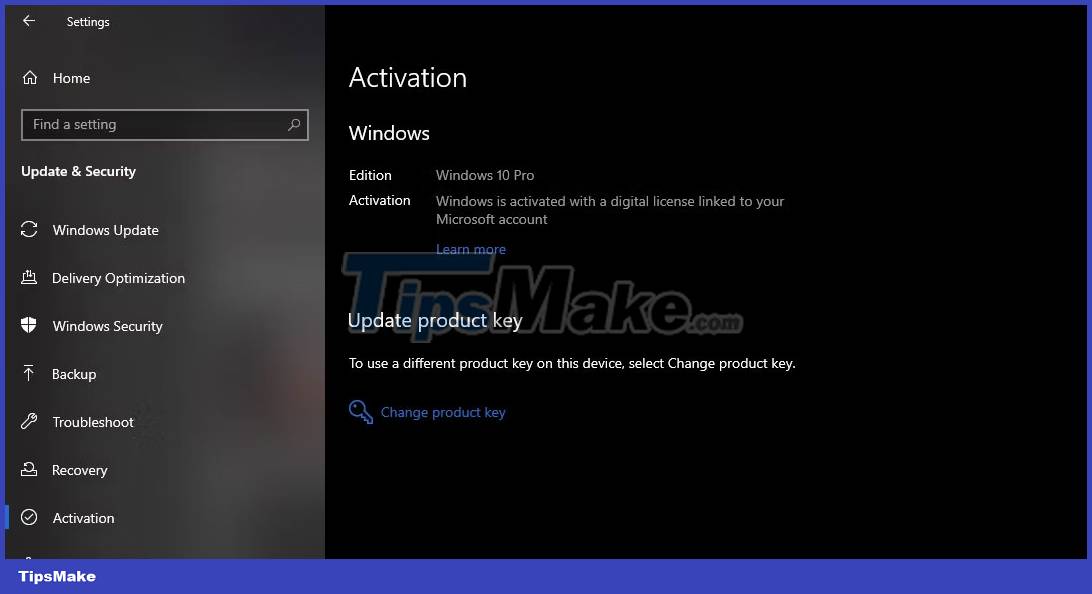
How to exit S Mode in Windows 10
Microsoft lets you leave S Mode for free. If you want to switch to the full version of Windows without app limitations, go back to Settings > Update & Security > Activation.
On this page, you will see a section labeled Switch to Windows 10 [Home/Pro]. Click Go to Store below this section to open the Microsoft Store page that lets you exit S Mode. Select Get, confirm the terms, and your device will then exit this mode. You'll then have the full set of options in Windows Home or Windows Pro, depending on your device version.
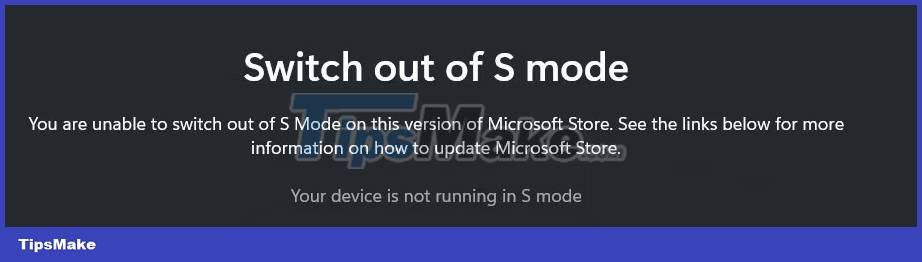
Note that leaving S Mode cannot be undone. After turning off this feature, you will not be able to return to S Mode.
It's important that if you have Windows 10 Pro in S Mode and want to upgrade to Windows 11, you need to exit S Mode first. For Windows 11, S Mode is only available for the Home edition, so you must use Windows 10 Home in S Mode to upgrade to Windows 11 in S Mode.
Should you use Windows 10 in S Mode?
Now that we have discussed all the details about S mode, you may be wondering whether you should keep your computer in this mode or not. The choice is up to you, but for most people, you should leave it in S Mode so you can get the most out of your PC.
While there are some good reasons to download Microsoft Store apps, being limited to apps from the Store can cause you trouble. Many must-have Windows apps, like Spotify and VLC, are available in Store versions. But many other applications do not. And the Store versions of apps like Paint.NET and LibreOffice are paid, while their desktop versions are available for free.
Microsoft has boasted that PCs in S Mode boot faster, but this is because they don't install software in the background - not because S Mode inherently makes your PC run better. You can prevent software from running at startup to achieve the same effect in regular Windows.
S Mode is comparable to a Chromebook, where you have a locked system, with only access to approved apps. However, Windows doesn't offer the same simplicity as ChromeOS, and most Windows users are familiar with desktop software.
S Mode is best suited for children or advanced computer users as it helps reduce the risk of installing fraudulent apps. You may be tempted to use it yourself for added security, but careful clicking and a strong antivirus program will also protect you.
Microsoft initially aimed S Mode at the education market; In these enterprise environments for devices used by children, increased administrator controls would be helpful. However, for other audiences, these limitations are more annoying than helpful.
 Tips computer with windows 10: Common problems on computer with windows 10
Tips computer with windows 10: Common problems on computer with windows 10 How to fix WHEA Uncorrectable Error on Windows 10/11
How to fix WHEA Uncorrectable Error on Windows 10/11![User Account Control error Windows 10+11 [FIXED]](https://tipsmake.com/data6/thumbs_80x80/user-account-control-error-windows-1011-[fixed]_thumbs_80x80_AZ8K39CAi.jpg) User Account Control error Windows 10+11 [FIXED]
User Account Control error Windows 10+11 [FIXED] Can't install sound driver for Windows 10, what should I do?
Can't install sound driver for Windows 10, what should I do? Can't open Realtek HD Audio Manager Win 10 + 11, quick fix
Can't open Realtek HD Audio Manager Win 10 + 11, quick fix How to Fix Underlined Typing Errors on Windows 10, Chrome
How to Fix Underlined Typing Errors on Windows 10, Chrome