How to format the memory card directly on your Android phone
Currently, most Android phones support SD memory cards, except for some machines with high memory or because of the aesthetics that the manufacturer will remove memory card slot in design. SD cards will help increase the storage of music, images, videos, etc. However, after a period of use if you want to renew the SD card to its original state, think about it. reformatting (formatting) everything. And the following article will show you how to format the memory card directly on your Android phone.
- How to turn the memory card into internal memory on Android 6.0
- Instructions to transfer applications from memory to SD memory card on Android device
- Android phone full of memory, what to do to fix?
Instructions for formatting memory cards right on your Android phone
Note:
Formatting an SD memory card will erase all data on the card, so it is best to back up all important data to your computer before downloading it or upload it directly to the archive. Online storage like Google Drive, Dropbox, Mediafire, .
Step 1:
First of all, you attach the SD card to the device. For phones with SD card tray on the back you have to open the back cover and remove the battery, then you can attach the card. Make sure the memory card fits into place even if the tray is behind the back or side to receive the memory card.

Step 2:
After successfully inserting an SD card, open the Settings > Select Storage menu.
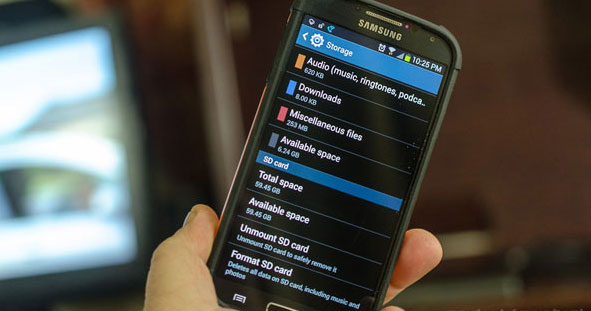
Note: Depending on each model and depending on the Rom version of the machine, these items may be slightly different.
Step 3 :
Here, you will see two options are Disconnect with SD ( Unmount SD card) and Format SD Card (Format SD card, or some phone lines will display as Erase & Format (Delete and specify format)). You choose Unmount SD card to disconnect and separate the tasks processed by the machine from the memory card.
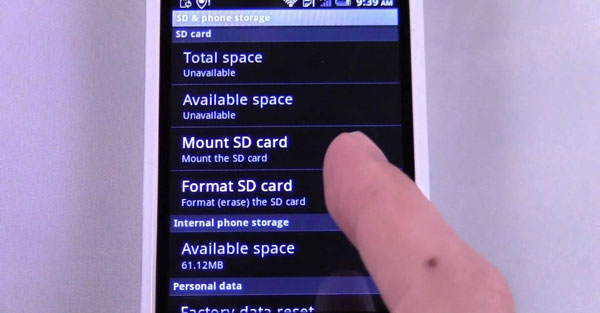
Next, please click Format SD Card , immediately after that the device will take steps to confirm, you agree and enter the card lock code (if any).
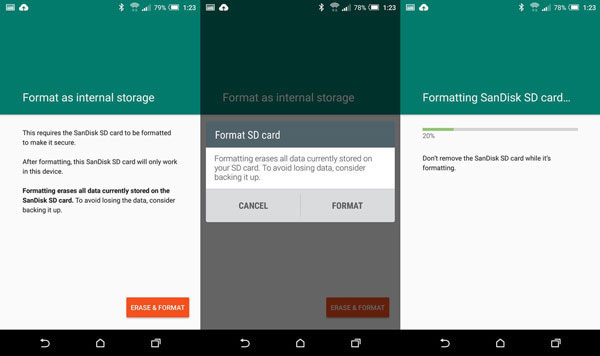
The process of formatting memory cards on the phone is fast or slow depending on the amount of memory and data stored on the card. After the format ends, all data will be deleted from the memory card.
So, with just a few basic steps, you can quickly format the memory card right on your phone, right? In addition, you can also ask for 3rd party support to format the memory card, this is much simpler when you just need to search and choose for yourself a memory card format software for your phone. .
Good luck!
See more:
- How to choose to purchase microSD card to upgrade Android memory
- Select memory card or cloud to save data?
- Choose a phone that supports a memory card or a phone with a large internal memory?
You should read it
- What to do when an error occurs 'Android cannot format SD card'?
- How to fix errors that cannot format memory card
- Top 3 best memory card format software
- How to fix non-formatted memory card by using the software
- Standard new SD Express memory card format, maximum capacity of 128TB
- Instructions on how to fix unformatted memory cards are simple and effective
 Convert exchange rates on Android
Convert exchange rates on Android Instructions for changing network logo on Android phones
Instructions for changing network logo on Android phones Clear Web browsing history on Android device
Clear Web browsing history on Android device Instructions to turn on the 'previous experience' feature on CH Play and usage
Instructions to turn on the 'previous experience' feature on CH Play and usage The currency converter application on Android
The currency converter application on Android How to avoid being fooled by fake Android system notifications?
How to avoid being fooled by fake Android system notifications?