Instructions for creating Business Card in Photoshop
In today's work, Business Card - business card is used very widely and popularly, whenever you need to talk with partners, customers or friends, this is exactly what you need.This Business Card contains many information about name, address, title, phone number, website, email . of individuals or organizations, businesses. But arranging and organizing this list of information on a business card is not a simple thing. In the following article, we will present some basic steps to design a Business Card template with Photoshop application.
First, open Photoshop and create a new file. The standard size of Business Card is 3.5 x 2 inches, but because it takes a bit of space to make the outer margin, we will add 0.3 inches, while the Color mode is CMYK, resolution is 300 px / inch for high quality.
Width = 3.8 inches
Height = 2.3 inches
Resolution = 300
Color Mode = CMYK Color, 6 bits

To calibrate the size so that it is correct, select menu View> New Guide . and initialize the Vertical value to 0.15 in. Repeat this operation for Horizontal. Next, do the same and change the value to 3.65 inches and 2.15 inches in the next 2 times. As follows:
View> New Guide
Horizontal 0.15 inch
0.15 inch vertical
Horizontal 3.65 inch
2.15 inch vertical

The next step is optional, but to get the best effect, we will bend the 4 corners of the business card.
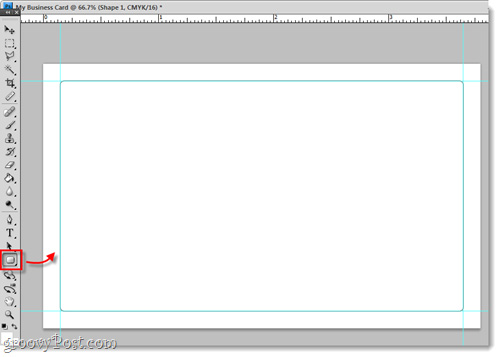
Similar to the above, we need to keep a distance of 0.15 inches which is the minimum distance of the outer margin along with the text content and the image inside. As follows:
Horizontal 0.3 inch
0.3 inch vertical
Horizontal 3.5 inches
2 inch vertical

So the basic part is finished, and the next step is the content. You can follow the templates or ideas available, the basic information needed here is the name, phone number, contact address, website, email, business field, main job . Anything you want to convey to others. In this process, you should divide the content according to each layer, this process will help people keep the necessary and basic operations in the process, and easily edit later:

Usually, each business card will have two faces, corresponding to the fact that we have to design twice. So, you create 2 separate Layer groups:

And this is the result of this test:

Front

Backside
Good luck!
You should read it
- Scan and manage your business cards on ZipCards phones
- How to design business cards in Microsoft Word
- Instructions for creating signatures with Business Card in Outlook
- How to Make Business Cards in Microsoft Word
- PhotoShop: Create your own Christmas cards
- How to renew an ATM card when the ATM card expires
 10 T-SQL Index statements needed with DBA
10 T-SQL Index statements needed with DBA FireFox 5 launches, Chrome races 'to life'
FireFox 5 launches, Chrome races 'to life' Google integrates WebRTC on Chrome
Google integrates WebRTC on Chrome Chrome market share exceeds 20% threshold
Chrome market share exceeds 20% threshold How to use Photoshop CS5 - Part 27: Create a Motion effect on any object
How to use Photoshop CS5 - Part 27: Create a Motion effect on any object How to use Photoshop CS5 - Part 28: Create bubbles in the image
How to use Photoshop CS5 - Part 28: Create bubbles in the image