How to fix memory card scan problems on Windows Phone
For those who own a Windows Phone line, there will be many times when you encounter SD card error status. We will receive a notification to scan SD card and fix the error, along with a notification to scan the card to find the problem. Quite annoying when this error occurs frequently, and you have to let the system scan the card for errors. So what is the cause of the error Scan SD card and fix the error? How to overcome this problem?
1. Causes of Windows Phone SD card error:
This is considered a fault with a high frequency on Windows Phone. This is because there is no compatibility between data on SD card and FAT32 system files. If we use the memory card Class 2 and Class 4 also happen this situation, because the memory card does not meet the waiting time of the system.
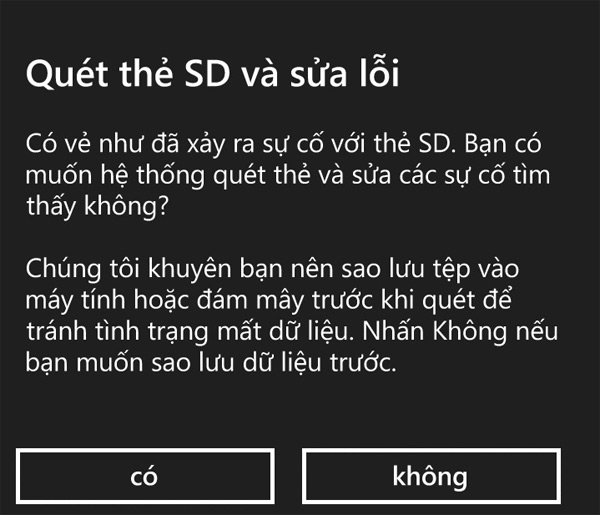
2. How to fix SD card error:
Files that are formatted on an SD card are formatted as FAT 32, a format that is quite long, so it is understandable for an error to occur. We should Format the data into Ex-FAT format .
If your memory card speed is too slow, or change the file format for a higher reading speed:
- Heavy Video, Photo, Game: At least Class 10 or higher is UHS (U1 / U3).
- Normal operation should use the lowest of Class 6 or Class 10.

3. How to fix FAT32 format error:
Note , before reformatting to Ex-FAT format, back up all data to avoid losing important data.
Step 1:
Turn off the power and remove the Micro SD card from the device you are using.

Step 2:
Use the memory card reader tool to connect a memory card to a computer. Or use the card slot on the laptop.

Step 3:
Go to My Comupter , right-click on the memory card drive and select Format .
Step 4:
In the File system line, select ex-FAT format. After that, click Quick Format and Start to proceed to reformat the memory card.
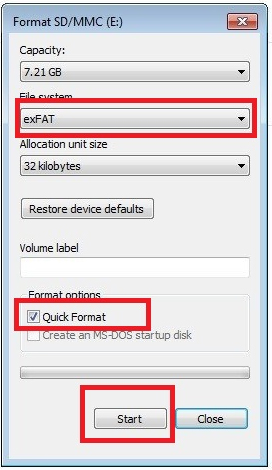
Finally your memory card has been converted to EX-FAT format. Try the workaround above to fix card error on Windows Phone.
Refer to the following articles:
- Backup and restore data on Windows Phone 8.1
- Small tips to help you master Windows Phone 8.1
- Top 20 tips on Windows Phone
I wish you all success !
 Instructions for recording Slow Motion video on Windows 10 Mobile
Instructions for recording Slow Motion video on Windows 10 Mobile Instructions for recording calls on Windows 10 Mobile
Instructions for recording calls on Windows 10 Mobile 5 ways to fix Code 80073cfe error code on Windows Phone
5 ways to fix Code 80073cfe error code on Windows Phone How to share Windows 10 Mobile screen on PC via WiFi
How to share Windows 10 Mobile screen on PC via WiFi Lumia 920 pitted against Galaxy S3 and HTC One X
Lumia 920 pitted against Galaxy S3 and HTC One X Discover the 'top' feature of Windows Phone 8
Discover the 'top' feature of Windows Phone 8