What is virtual memory? How to set Virtual memory for Windows computers
The phenomenon of jerking, lag on the computer often occurs when the RAM capacity of the machine is not enough. To solve this situation, you can create virtual RAM. So what is virtual RAM, how to create virtual RAM? Let's find the answer through this article.
1. What is virtual RAM?
Virtual RAM (also known as Virtual Memory) is a part of hard drive capacity that simulates physical RAM to help your computer run smoother applications and heavy programs when the computer's physical RAM capacity has been exhausted. used up, increase the processing speed and performance of the computer.
Note: Virtual RAM capacity is equal to the amount of hard drive lost. Virtual RAM can be installed as much as you want.

2. When to set virtual RAM?
If you have to regularly use heavy software such as graphics software, or play games that require high configuration but your computer cannot meet it, you can set virtual RAM. This is only a temporary "fireproof" solution, and of course the performance of virtual RAM will not be the same as physical RAM.

When your physical RAM (real RAM) is exhausted, the computer will calculate and take the temporary memory of the application that is open but not used for the longest time to put it in virtual RAM, serving memory for the application. software you need. Whenever you use that application again, the virtual RAM will return the temporary memory to the physical RAM.
Then recalculate and put the cache of the applications that are running in the background but you are not using the longest from physical RAM to virtual RAM. This process keeps repeating continuously until you close the application, the physical RAM has enough memory to meet your tasks.
3. How to set virtual RAM on Windows 7, 8, 10
The tutorial is done on Windows 10, other versions like Windows 8, 8.1 and Windows 7 can do the same.
Step 1: Right-click the This PC icon > Select Properties > Select Advanced system settings.
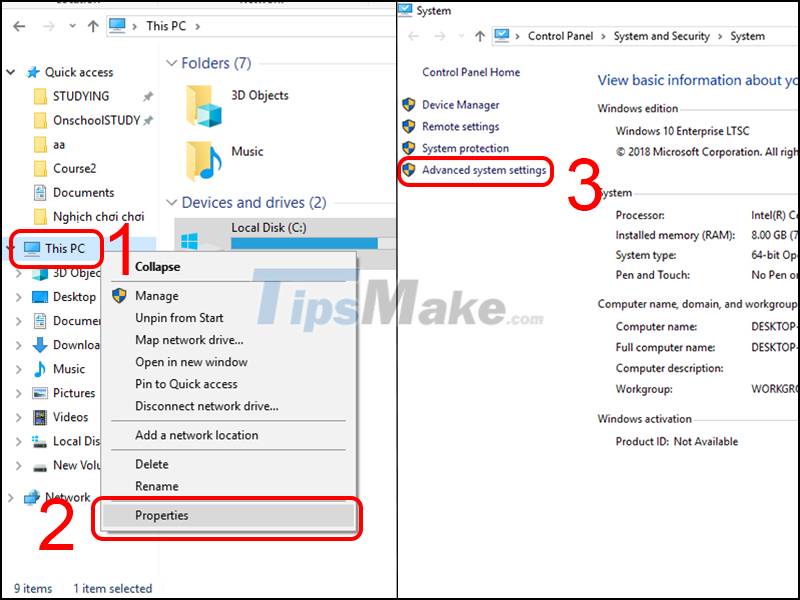
Step 2: In the new window that opens, select the Advanced tab > Select Settings in the Performance box > Click the Advanced tab > Select Change.
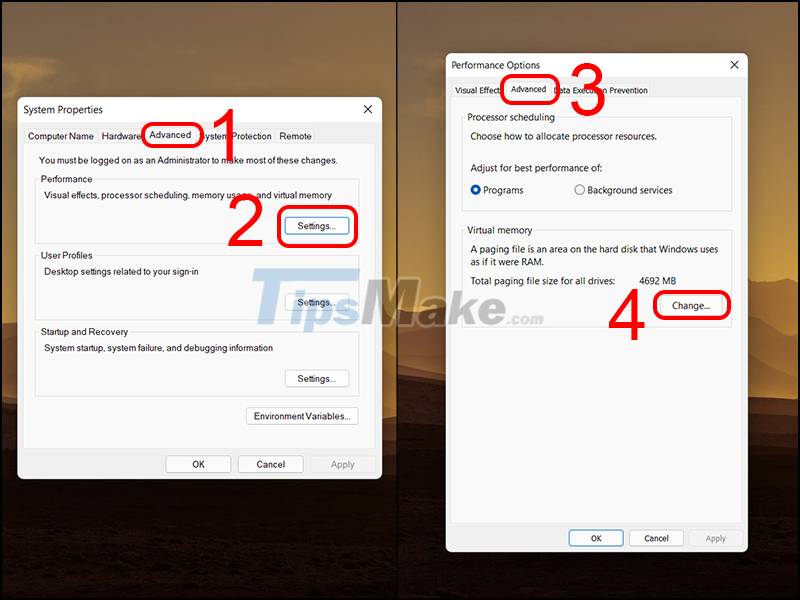
Step 3: Uncheck the box Automatically manage paging file size for all drives > Select Custom size.
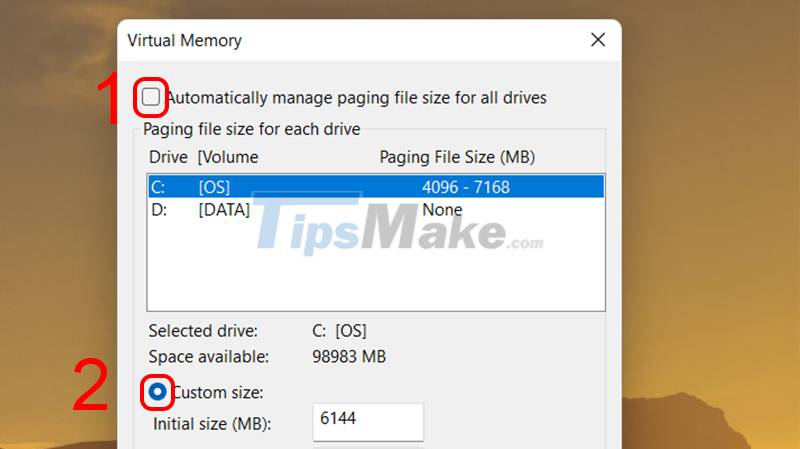
Then fill in the information as instructed below:
If you are using a 32-bit Windows 10 computer with less than 3 GB of RAM or Windows 10 64-bit with less than 4.5 GB of RAM:
- Initial size: Enter a number with a value of 1.5 times the RAM capacity of the device.
- Maximum size: Enter a number with a value of 3 times the amount of RAM of the machine.
(Example shown below with 4 GB RAM = 4096 MB)
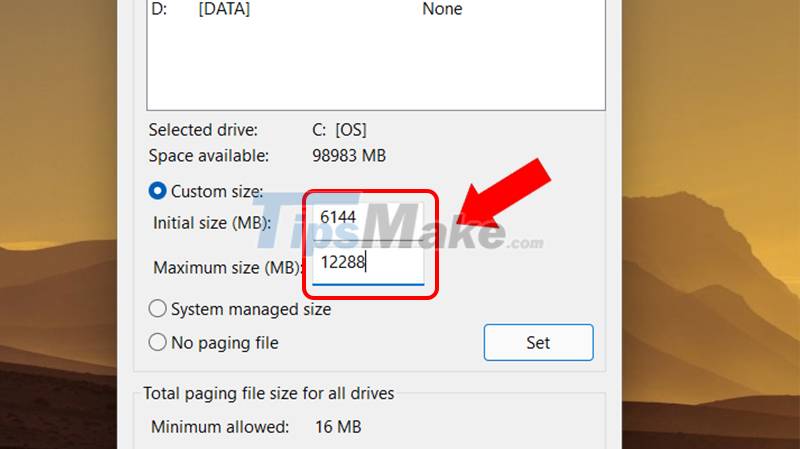
In case you are using a Windows 10 32-bit computer with more than 3 GB of RAM or Windows 10 64-bit with more than 4.5 GB of RAM:
- Item Initial size: Enter a value equal to half of the machine's RAM capacity.
- Maximum size: Enter a number with a value equal to half of the machine's RAM capacity.
(Example shown below with 16 GB RAM = 16384 MB)
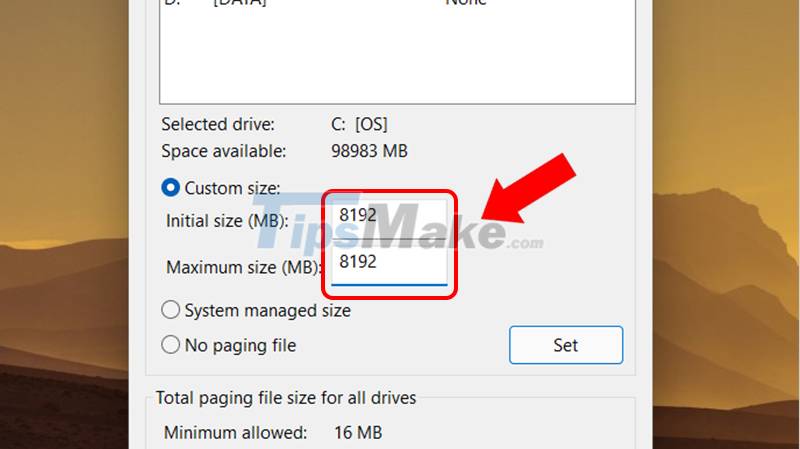
Step 4: After entering the value as above, click Set > Select OK and restart the machine to complete the process of creating virtual RAM for the computer.
4. Frequently asked questions when setting virtual RAM for the machine
Is setting virtual RAM harmful to the computer?
Answer: If you only consider virtual RAM as a temporary solution, there is nothing to worry about, but you should not abuse virtual RAM too much. If you have a need to use heavy applications, programs . but the physical RAM is not enough and often have to use virtual RAM, your hard drive will reduce its lifespan and be easily damaged. You should upgrade the RAM for your computer because the money to spend to replace the hard drive will cost a lot more than RAM.

What should be noted when setting virtual RAM for the machine?
Answer: You need to pay attention to some issues after creating virtual RAM. It is not recommended to create virtual RAM on many different drives, because it does not bring more efficiency, just doing it on one drive is enough. And another important thing is that it should only be done on the HDD , creating virtual RAM on an SSD can reduce the life of the hard drive.
Above are the sharing around the topic of enabling virtual RAM on the computer. Hope this information will be useful to you. See you in the next articles.
You should read it
- How to increase virtual RAM on Win 10
- How to turn USB drive into RAM for computers and laptops. Do you know yet?
- Instructions for speeding up virtual machines in full set
- How to handle a computer error message Your computer is low on memory on Windows
- Instructions to increase the virtual hard drive capacity on Virtualbox
- How to Adjust Virtual Memory
 Speed up your computer - 12 steps to have a computer that always looks like new
Speed up your computer - 12 steps to have a computer that always looks like new 3 ways to speed up your laptop as fast as you just bought it
3 ways to speed up your laptop as fast as you just bought it Why is the computer with strong configuration and still lag in the game?
Why is the computer with strong configuration and still lag in the game? How to make SSD boot Windows faster
How to make SSD boot Windows faster 12 ways to speed up Windows 10 extremely effectively 2021
12 ways to speed up Windows 10 extremely effectively 2021