What files on the computer need to be backed up?
People always say that you object to backing up data in your computer, but what does that mean?What files do you really need to back up?
Backup principle
The basic principle of data backup is that any important data also needs to be saved in at least 2 places. You cannot back up the data and then delete the original data - it is no longer a backup of data, but only from one place to another.
How to backup data?
There are many different applications you can use to back up data. You can back up your files to an external hard drive or another PC. This is the fastest way to create backup files.
Alternatively, you can choose from a number of online backup services like Mozy , Carbonite , Spideroak , and Jungledisk , and some file synchronization services like Dropbox and SugarSync . These methods are excellent backup services, but the dropbox is most appreciated, it creates synchronization between computers and is accessible anywhere. Mozy is also appreciated for its ability to create local and online backup files.
What files on the computer need to be backed up?
AppData and ProgramData
AppData (C: / Users / {User Name} / AppData) is used to store user-specific settings of the application. In this folder, you have AppData / Roaming (data can be moved to another system) and AppData / Local (specific data for this particular system).
You should not back up the entire AppData folder, focusing only on the applications you need to configure specific users.Roaming folder is more important than Local , so if you don't find it necessary you can skip the second directory.
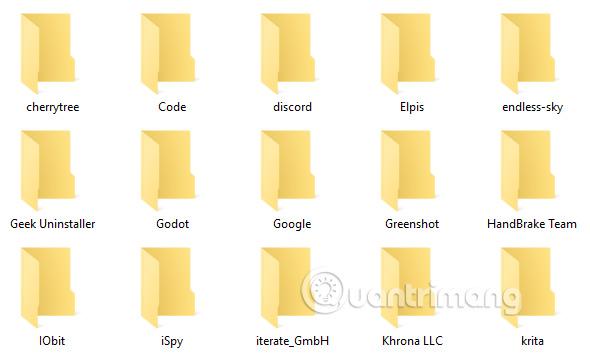
ProgramData (C: / ProgramData) is used to store application settings and data is not tied to specific users. Similar to the above folder, you should not back up the entire ProgramData folder, review each item and save the things you may need in the future.
Note that AppData and ProgramData data and settings can only be compatible with certain application versions. Backing up these files can be used as a reference, but may cause errors if you restore directly from the backup.
Documents
The Documents folder (C: / Users / {User Name} / Documents) is where users can store files and personal documents. However, many software developers often omit this directory and use it to save application-related data.
Just like with AppData and ProgramData, you should consider and back up these files for future use or reference. For example, Visual Studio uses Document to store settings and templates, SoftMaker Office uses Document to store templates and designs, etc.
- Move Desktop, Download and Documents to another drive on Windows 10
Downloads
The Downloads folder (C: / Users / {User Name} / Downloads) is the place to store downloaded files. Most of the default web browsers are downloadable directories and many other download tools also default to the download location. You should back up files in this folder so you don't have to download them again.
If you want to change the default download folder of your browser, please refer to the following articles:
- 4 steps to change the default Download folder on Google Chrome
- Instructions for changing Microsoft Edge Download folder
- 4 steps to change the default Download folder on Firefox
- 4 steps to change the default Download folder on Coc Coc
You don't have to worry about backing up email if using IMAP, but if you use POP3, you may need to backup them.
- Differentiate POP and IMAP
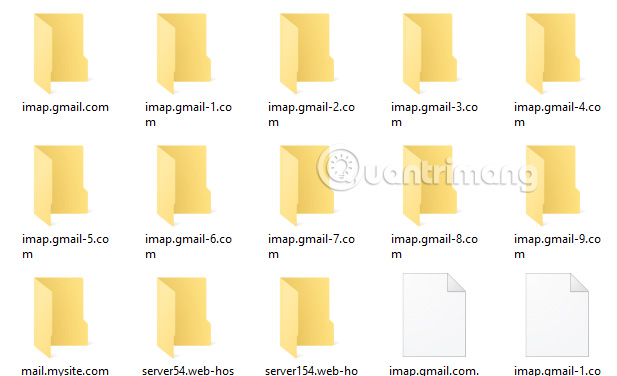
IMAP keeps email on the server while POP3 downloads them to your computer. Email applications store data in many different ways. Outlook stores email (and calendars, contacts, tasks and notes) as a single PST file, which can be located in several locations:
- C: / Users / {User Name} / AppData / Local / Microsoft / Outlook
- C: / Users / {User name} / AppData / Roaming / Microsoft / Outlook
- C: / Users / {User Name} / Documents / Outlook Files
- C: / Users / {User Name} / AppData / Local / Microsoft / Outlook
Because there are so many different email applications, the article cannot guide you in detail. You can perform a quick search on Google for each type of email application you use.
Game
If you buy and play games via Steam, you can use Steam Cloud to synchronize data and install games to get experience on different machines.
- How to buy Steam games in the most economical way
To enable Steam Cloud synchronization, go to Steam> Settings , click on the Cloud tab, then Enable Steam Cloud synchronization for applications which support it.
To see which games support Steam Cloud, visit the Library page, then click List View at the top right. Games that support this feature have a cloud icon:
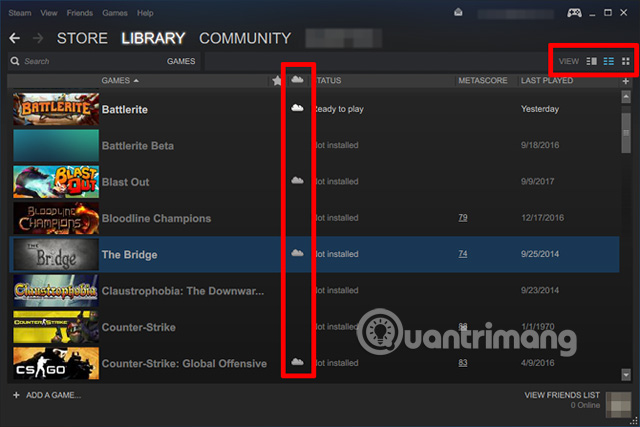

For all other games, you will need to search its own saved data. Here are some popular save locations where games can store data:
- C: / ProgramData / {Games}
- C: / Program Files / {Games}
- C: / Program Files / Steam / steamapps / common / {Game}
- C: / Program FIles / Steam / {User Name} / {Game}
- C: / Users / {User Name} / AppData / Roaming / {Games}
- C: / Users / {User name} / AppData / Local / {Game}
- C: / Users / {User name} / Documents / {Games}
- C: / Users / {User Name} / Documents / My Games / {Games}
- C: / Users / {User Name} / Saved Games / {Games}
Music, Pictures, Videos
As with the Documents and Downloads folder, Windows provides special folders to store personal media files: Music (C: / Users / {User Name} / Music), Pictures (C: / Users / { User Name} / Pictures), and Videos (C: / Users / {User Name} / Videos).
Some media applications use these folders to store local files (for example, iTunes stores library files in the Music / iTunes subdirectory), so even though these files are not necessary save but if you don't want to reload everything, these directories are also worth backing up.
Project
If you do creative work such as programming, photography, and video editing, you should back up these files, especially files that are in progress. Only you know where to store all these projects, so make sure you remember to backup them all
Profile
If you have personal files that are not stored in the above folders, do not forget to back them up, for example some files such as tax records, documents, rental contracts, loans, business invoices, stars Bank statements, credit, certificates, resumes and other spreadsheets.
Files you don't need to worry about backing up
Because of the fear of losing valuable data, many people store all directories that seem important, but doing this can waste storage space, backups can take longer than creating and restoring and This inconvenience may prevent you from performing regular backups.
- Problems with data backup: Answer the 10 most frequently asked questions
Here are some files and folders you don't need to worry about backing them up.
Driver
Here, the article only advises against backing up existing drivers. Driver is a software utility, communication between hardware and system, simple tasks such as interpreters allow specific devices (eg keyboard, mouse, monitor) to work normally on the system. System with full functionality.
Because hardware is different on systems, you won't need the same drivers. If necessary, you can back up the driver installer files, without backing up the driver.
Program Files
Both C: / Program Files and C: / Program Files (x86) contain applications installed on the system. You can't simply copy and paste them into another system and hopefully they will work, although sometimes they can, but most of the time it doesn't work. The installation is usually customized for each system.
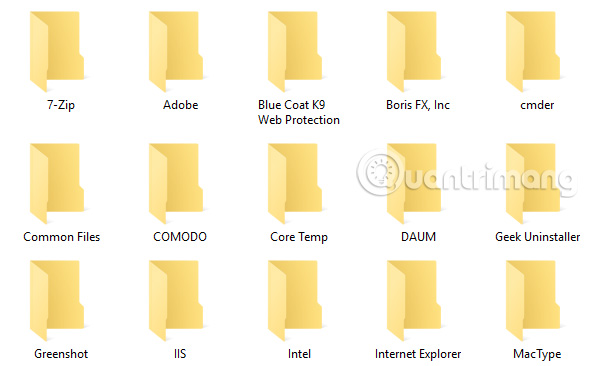
The only exception is that you have installed the portable version of the application. These applications are designed as a standalone directory, requiring nothing but a directory for the application to function properly. Check out the best PC Portable applications of all time (Part 1) for some applications.
Temporary file
Temporary files are created for a specific action at a specific time and are no longer needed when that action is completed. Why does the system keep them when the action is over? Developers are obliged to delete these files when completed, but they are too lazy to do this. Backing up these temporary files is meaningless action.
Windows
Many people think that they should back up the C: / Windows folder to back up the operating system, but that won't work. Windows relies on Windows system directory, but also relies on many other components such as registry, bootloader, etc.
If you really want to back up the entire system once, it is better to create a Windows image to be able to restore later or on another computer.
- Create System Image in Windows 7
The simplest method is to synchronize with cloud storage or to store on an external drive, but you should use NAS storage devices, like external drives that act as personal cloud memory, so You will make the most of both.
See more:
- Complete how to use all backup and restore tools on Windows 10
- How to back up automatically on Windows 10
- How to backup and restore Windows in just 10 minutes with Acronis True Image
 What is MATLAB?
What is MATLAB? 5 ways to identify safety extension before installation
5 ways to identify safety extension before installation What is SmartScreen and why is it running on the computer?
What is SmartScreen and why is it running on the computer? How 'private' is your virtual private network?
How 'private' is your virtual private network? 10 useful links to help you dominate the web world with just one click
10 useful links to help you dominate the web world with just one click Difference between 32-bit and 64-bit Windows?
Difference between 32-bit and 64-bit Windows?