What is SmartScreen and why is it running on the computer?
Windows 10 has SmartScreen, a feature that helps protect your computer from downloaded websites and malware. The 'SmartScreen' process has the file name 'smartscreen.exe' and you will see it in Task Manager.
What is SmartScreen?
SmartScreen has been added from Windows 8 and improved in Windows 10. Whenever you download an application or a file, SmartScreen filter will check it based on Microsoft database. If you check for safe files or applications such as the Chrome installer or iTunes, SmartScreen will allow this file to run. If you have seen this file before and know it has malware, SmartScreen will block it. In case you have never met this application or file before and Windows is unsure about the security, it will prevent the application from starting and warn users that running the software may be dangerous to the computer. still provides options that allow you to ignore this warning and continue to start the program.
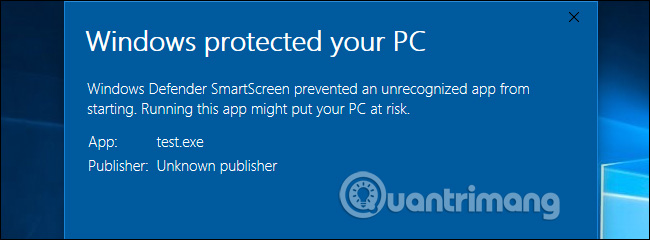
This service is also used in Microsoft Edge and Store applications to block malicious web content. However, the SmartScreen process helps protect users with any file download application, even if you use Google Chrome, Mozilla Firefox or other applications.
SmartScreen only adds an additional layer of security to Windows Defender, shown by the Antimalware Service Executable process on the computer. Having multiple security systems with multiple layers makes your computer safer, even if you use another antivirus program and a web browser with its own anti-malware feature. This will make your system even more secure.
Why does this process use CPU and memory?

Most of the time, SmartScreen process is in the background and almost no use of system resources. You can see it only uses about 0% CPU and a few MB of memory in Task Manager. Windows can automatically close this process when not in use and you won't see it running in the background.
However, if SmartScreen is enabled and a new application or file is loaded, SmartScreen will operate and use system resources. If you don't run in Windows, it will launch it and you'll see it uses a bit of CPU and memory resources when calculating the hash of the download file, then sending it to Microsoft servers and waiting for a response to view the file. Is this safe? If it is safe, Windows will launch the application or file normally.
In addition to being used to check for viruses, the SmartScreen filter is also used by the Antimalware Service Executable process if you use Windows Defender as the default antivirus program.
The amount of CPU and memory used is quite small and the whole process is very fast, although larger files will take longer to check than small files. SmartScreen only uses system resources for the first time you open the download program and it will not charge you every time you open the application later.
Can the process be disabled?
You cannot turn off SmartScreen completely. Even if you turn off SmartScreen in Windows, SmartScreen will still start when logging on to the computer. However, it does not use CPU resources and only has a few MB of memory. You can force the process to stop from Task Manager but Windows will automatically restart this process when needed.
You can prevent SmartScreen from using CPU and memory resources in the background by turning off SmartScreen. However, you should not disable this feature because SmartScreen is a useful security feature that can help protect your computer from malware. Even if you have other security software installed, SmartScreen can protect you from the main security program you may miss.
If you want to turn off SmartScreen filter, go to Windows Defender Security Center> App & Browser Control and turn off Check apps and files .
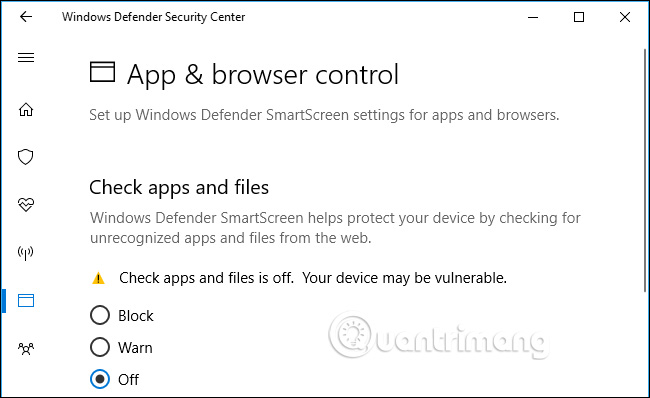
Is this process a virus?
There have been no reports of fake SmartScreen malware or smartscreen.exe. This process is part of Windows 10 and helps protect your computer from malware, although no security solution is perfect. However, if you are concerned that there may be malware running on your system, you should scan your computer with your preferred antivirus software. Refer to the article 10 most effective antivirus software for Windows 2018 and choose the right software for you.
See more:
- Instructions to enable or disable SmartScreen on Windows 10
- How to disable SmartScreen feature in Windows 8?
- Add "Scan with Windows Defender" command to the right-click menu in Windows 8
You should read it
- How to disable SmartScreen feature in Windows 8?
- New malware discovered that can bypass Windows SmartScreen and steal user data
- Detection of Windows SmartScreen vulnerability being exploited to spread DarkGate malware
- How to download blocked files on Edge browser on Windows 10?
- How to fix 'This app has been blocked for your protection' error on Windows 10 PC
- How to unblock files in Windows 10
 How 'private' is your virtual private network?
How 'private' is your virtual private network? 10 useful links to help you dominate the web world with just one click
10 useful links to help you dominate the web world with just one click Difference between 32-bit and 64-bit Windows?
Difference between 32-bit and 64-bit Windows? What is the Client Server Runtime Process or csrss.exe and why does it run on the computer?
What is the Client Server Runtime Process or csrss.exe and why does it run on the computer? What is the Windows.old folder and how do you delete it?
What is the Windows.old folder and how do you delete it? Compare smartphones and desktops: Why is the phone slower than a computer?
Compare smartphones and desktops: Why is the phone slower than a computer?