Ways to turn off Windows 11 PCs
Knowing many methods of shutdown is not superfluous, but on the contrary, it is also very useful in different situations, especially when the device has a problem.
Here are ways you can turn off your Windows 11 PC.
Press the power button

You can completely turn off your PC with the physical power button on your device and this is not as harmful as many people think. In most cases, pressing the power button once puts the PC to sleep, or holding it down starts the automatic shutdown process.
In case the PC is completely unresponsive, you can usually force shutdown the system by holding down the power button for 5-10 seconds. However, this should only be done in emergencies, as a forced shutdown can pose a risk of data loss.
Use the power button in the Start menu

Another simple way to shut down a Windows 11 PC is to click the Start button on the taskbar at the bottom of the screen. When the Start menu opens, click the power icon near the bottom. In the submenu that appears, select 'Shut Down'. Your PC will begin the standard shutdown process.
Right click on the Start button

You can also shutdown from the 'power user' menu that appears when you right-click the Start button on the taskbar. When the menu pops up, select 'Shut Down or Sign Out', then click 'Shut Down'.
Press Alt-F4
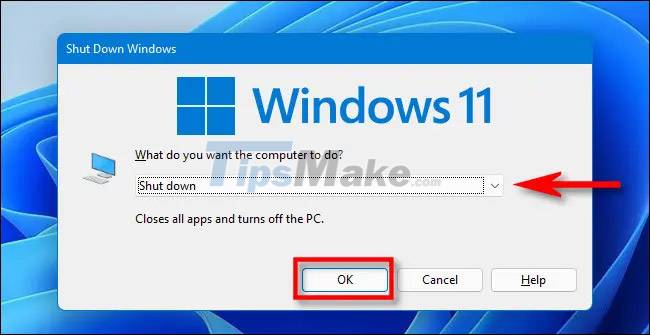
When you press Alt + F4 key combination, the 'Shut Down Windows' window will immediately appear on the screen. Select shutdown in the drop-down menu (usually preselected by default), then click 'OK' or press Enter. Windows will shut down as usual.
Use command
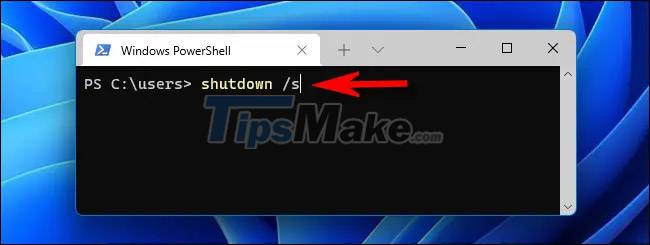
You can also shutdown via PowerShell or Command Prompt. First, launch Windows Terminal (search for 'terminal' in Start) and type shutdown /s on a blank line, then press Enter. A pop-up will appear, alerting you that Windows is about to shut down, and after a minute, your PC will shut down completely.
Use Ctrl + Alt + Delete or the login screen
You can also shut down your PC from the Ctrl + Alt + Delete screen. Just press Ctrl + Alt + Delete and when the black full screen menu appears, click on the power icon in the lower right corner of the screen and select 'Shut Down' in the list of options that appear.
You can also shut down your PC the same way from the login screen (or launch Task Manager), it also contains a nearly identical power icon in the same place.
Hope you are succesful.
You should read it
- Ways to turn off Windows 10 computer
- Instructions for fixing errors do not turn off Windows 10 computers and laptops
- Instructions for scheduling a Windows 10 computer shutdown
- How to turn off the computer automatically
- 3 ways to turn off the Windows 11 firewall, steps to turn off the firewall on windows 11
- Steps to turn off Windows 11 Update, How to stop updating Windows 11
 How to resize virtual keyboard/touch keyboard on Windows 11
How to resize virtual keyboard/touch keyboard on Windows 11 How to create Windows 11 installation USB for computers that do not meet TPM 2.0 hardware
How to create Windows 11 installation USB for computers that do not meet TPM 2.0 hardware An advertisement that Microsoft tried to insert into the system caused a recent Taskbar error on Windows 11
An advertisement that Microsoft tried to insert into the system caused a recent Taskbar error on Windows 11 Ways to perform quick searches on Windows 11
Ways to perform quick searches on Windows 11 How to downgrade from Windows 11 to Windows 10
How to downgrade from Windows 11 to Windows 10 Steps to divide the application layout on the Windows 11 screen
Steps to divide the application layout on the Windows 11 screen