Ways to turn off the computer on Windows 10, Windows 7
Turning off a computer is an operation that almost anyone of us knows how to use when using a computer. However, you probably do not know that we have many ways to turn off the computer easily. In the following article TipsMake.com will introduce to you some ways to turn off the computer on windows 10 and windows 7. Invite you to track!
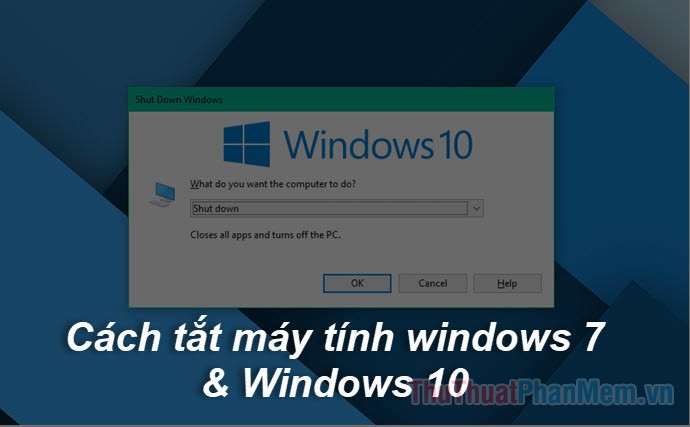
1. Turn off the computer in the usual way.
This is how almost every one of us does every day, applying both on windows 10 and windows 7.
On Windows 10, click the Start button, select the power button, then select Shut down to turn off the computer.
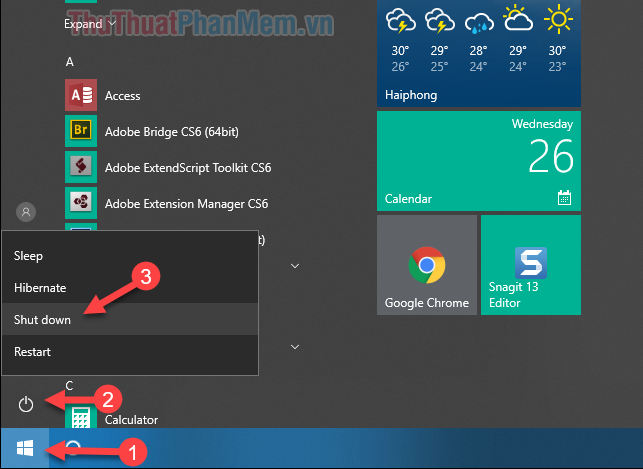
On Windows 7, we press the Start button and then click shut down as the computer shuts down.
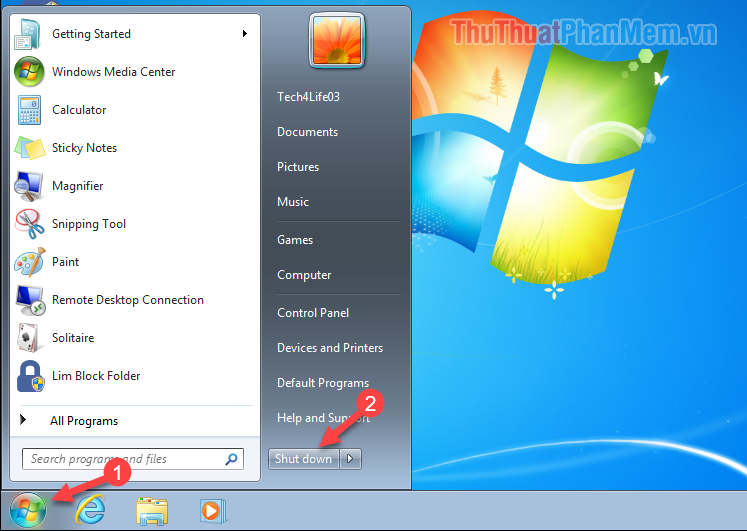
2. Right-click the Start button
Instead of clicking the Start button directly, we'll right-click the Start button or press Windows + X key combination when a window pops up. You choose Shut down or sign out then select Shut down to shutdown.
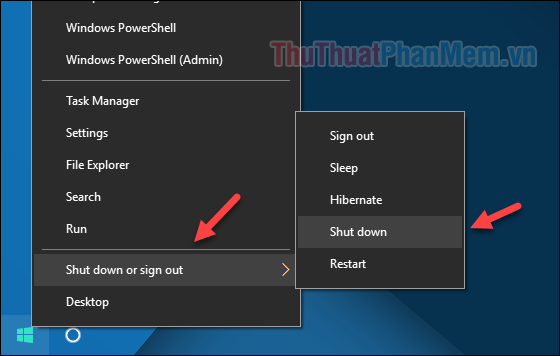
This method does not work on Windows 7.
3. Use shutdown / s to shutdown the computer
This way we can apply on windows 10 and windows 7, the same way.
You press Windows + R to open the Run dialog box, then enter the command shutdown / s and press Enter to turn off the computer.
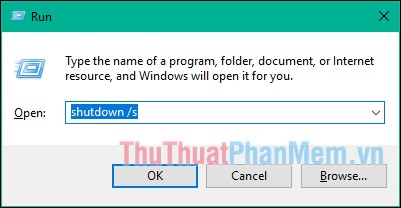
You can also open CMD and enter shutdown / s to turn off the computer:

4. Use the Slidetoshutdown.exe command
This method can only be used on Windows 10, press Windows + R to open the Run dialog box, enter the command Slidetoshutdows.exe and press Enter
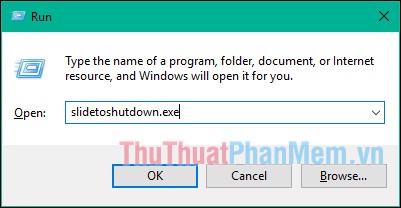
Then you will see the lock screen slide down half the screen, to turn off the computer, you just need to use the mouse to drag that lock screen down to be finished.
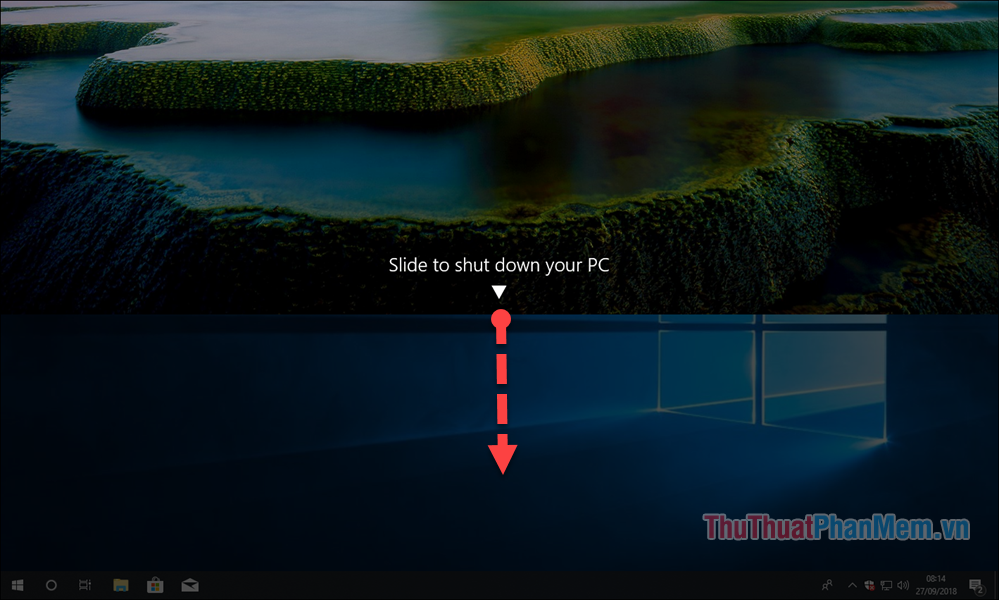
5. Use the keyboard shortcut Alt + F4
Here's how the computer is also quite fast, can be used on both Windows 7 and Windows 10.
To use this method, you must be on the Desktop screen, you can press the Wi ndows + D key to minimize all applications to the Desktop. Then press the key combination Alt + F4
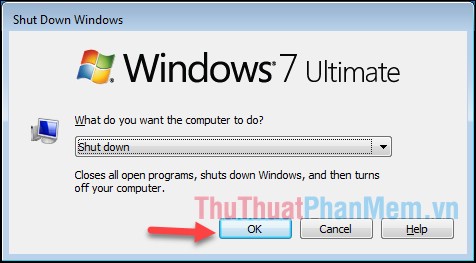
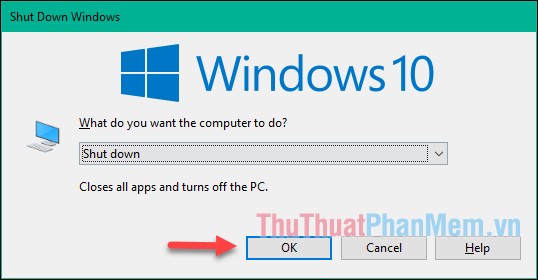
Now a small window appears, select Shut down and then press OK or press Enter to shutdown.
6. Use the power button to turn off the computer
Many people think that when you press the power button on the body of the computer, the computer will turn off but actually the computer is only in Sleep state, not completely turned off. We can completely change this by the following:
On windows 7 or windows 10 open the search box and enter the word power option, then select the Power Option result

A new window will appear, select the item Choose what the power buttons do

Next at Section When I press the power button you select the option Shut down, then click Save changes
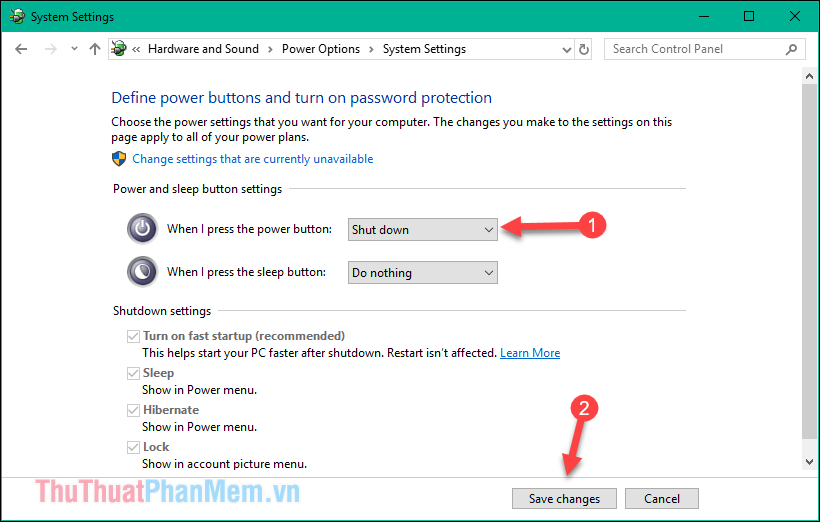
So from now on when you press the power button, the computer will shut down instead of entering sleep.
Above are some ways to turn off the computer on windows 10 and windows 7 that TipsMake.com introduces to you, hope you will find the article useful. Good luck!
You should read it
- 3 ways to turn off the Windows 10 firewall, steps to turn off the firewall on Windows 10
- Ways to turn off Windows 11 PCs
- 3 ways to turn off the Windows 11 firewall, steps to turn off the firewall on windows 11
- Summary of 4 ways to turn on the microphone on Windows 10 computers
- 3 ways to lock your computer Windows 10 very fast
- How to turn off programs that start with Windows 10
 How to change the IP address on the computer
How to change the IP address on the computer How to fix This site can't be reached
How to fix This site can't be reached How to rotate the computer screen, laptop on Windows 10, Windows 7
How to rotate the computer screen, laptop on Windows 10, Windows 7 How to install Korean keyboard on Windows 10, Windows 7
How to install Korean keyboard on Windows 10, Windows 7 Shutdown command - Schedule the shutdown of Windows 10 with the Shutdown command
Shutdown command - Schedule the shutdown of Windows 10 with the Shutdown command Clean junk computer Windows 10, Windows 7 most effectively
Clean junk computer Windows 10, Windows 7 most effectively