Virtual network for Hyper-V - Part 3
Network Administration - In the previous article of this series, we introduced you to how the child partition is accessible to the physical network through a virtual switch. In this third part, we will continue this idea by introducing you to the concept of using multiple virtual switches.
In the previous article, I showed you how a child partition can access the external network through a virtual network switch located on the parent partition. We also mentioned that a parent partition can have multiple virtual switches. In this section, we will explain the advantages of this virtual multi-switch architecture.
Use multiple virtual switches
The vast majority of our tutorials focusing on using multiple virtual switches will focus around the diagram shown in Figure A below. As you can see in the figure, this diagram describes a parent partition with two separate virtual switches. There are also three child partitions connected to the parent partition.
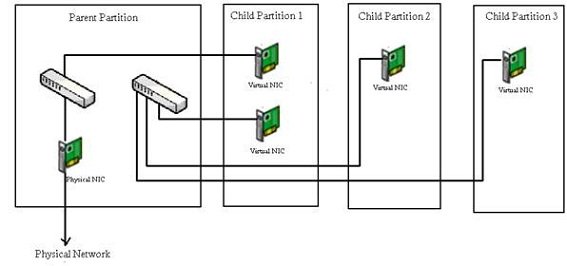
Figure A: The parent partition can contain multiple virtual network switches
So far we have demonstrated that it is possible to use multiple virtual switches within a parent partition, but we have not really explained why you should do so. In this particular case, we are using multiple virtual network switches to offload some network traffic from the physical network adapter. The reason why we can do this is because not all servers need access to the physical network.
To introduce you to what I am referring to here, imagine that the child partition 1 contains a client that acts as a Web server. Imagine that the next child partition 2 contains a virtual host hosting the backend database used by the Web server on the Child Partition 1 machine. Finally, acknowledge that Child Partition 3 is hosting a Web content engine used by a website.
In this situation, the website needs access to the outside world, so it must be connected to the physical network adapter. So you will see that Child Partition 1 consists of two virtual NICs. The upper NIC is connected to the same virtual switch that the physical NIC is connected to. This allows the Web server to communicate with the physical network.
Since the child partition 2 contains the backend database used by the Web server, the database server and Web server need to be able to communicate with each other. Although at this point there is no reason why the database server needs to access the physical network if it only serves the Web server. However, for some reason, not putting the database server in the physical network is just to improve the security of the server.
The same can be compared to the content management server located in Child Partition 3. This server provides content for the website, so it needs to be able to communicate with the Web server. Obviously most content management servers need to access the database so it definitely needs access to the database server. However, there is no reason why content managers need to access the physical network (or at least not for the purposes of this demonstration).
If you look back at the diagram in Figure A, you'll see Child Partition 2 (the database server) and Child Partition 3 (content management server) all connected to the same virtual switch. Child Partition 1 (Web Server) is also connected to this switch. However, this switch has no connection to the physical network.
As a result, the parent partition, Child Partition 1, Child Partition 2 and Child Partition 3 can all communicate with each other, because these partitions are connected to a generic virtual switch within the parent partition. However, only the parent partition and Child Partition 1 can access the physical network because only these two partitions are connected to the same switch as the physical NIC.
Connect a virtual server with a virtual switch
Hopefully you can see the benefits of being able to create a multi-switch virtual network. Until now, everything we mentioned is still theoretical. That's why we will introduce more practical issues: connecting a virtual server to a virtual switch.
The Hyper-V Manager management interface has a feature called Virtual Network Manager. As its name implies, you can use Virtual Network Manager to create and manage virtual networks. As you can see in Figure B, Virtual Network Manager gives you the option to create a new virtual network. Although the dialog box doesn't say that, when creating a new virtual network, what you're really doing is the steps to creating a new virtual switch.
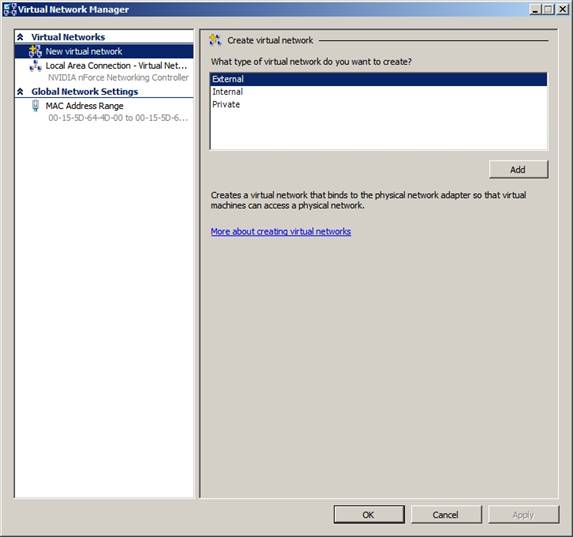
Figure B: You can use Virtual Network Manager to create a new virtual switch.
As you can see in the image above, you can choose one of three different virtual network types:
• External - An external virtual network uses a virtual switch bound to the physical NIC and computers on the virtual network can access the physical network.
• Internal - An internal network uses a virtual switch bound to the parent partition but is not bound to the physical NIC. Therefore, the servers on the internal network can access each other and enter the parent partition but cannot access the outside world.
• Private - A private network is similar to an internal virtual network, except that it cannot access the parent partition.
Joining a virtual server into a virtual switch is done via the Virtual Server's Settings screen. If you look at Figure C, you will see the Network Adapter section containing a list of Networks. You can use this list to choose which virtual switch the server's virtual network adapter will connect to.
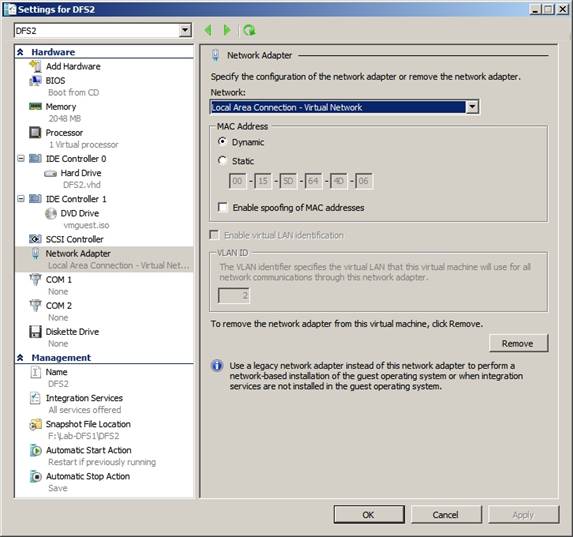
Figure C: You can use the Network list to control which virtual switch the virtual network adapter will connect to
Clearly, this figure shows only a virtual network adapter. In Figure A, we already have a guest partition with two virtual network adapters. If you need a virtual server to connect to multiple virtual networks, you must create one or more additional virtual network adapters using the Add Hardware option at the top of the Settings dialog box.
Conclude
In this article, I have shown you how to use multiple virtual network switches to isolate critical servers and build complex virtual networks. However, until now, all our examples have only revolved around the host server that has an interface to the physical network. Next in part four of this article series, we will show you what happens when we do a mix of multiple physical network adapters together.
 Virtual network for Hyper-V - Part 4
Virtual network for Hyper-V - Part 4 Virtual network for Hyper-V - Part 5
Virtual network for Hyper-V - Part 5 Virtual network for Hyper-V - Part 6
Virtual network for Hyper-V - Part 6 Domain Controller virtualization solutions - Part 3
Domain Controller virtualization solutions - Part 3 Computer connection: Light Peak optical cable
Computer connection: Light Peak optical cable Still 'land' for Wimax
Still 'land' for Wimax