Virtual network for Hyper-V - Part 4
Network Management - In this next article we will talk about the roles and restrictions associated with physical network adapters within the host server.
In the previous article of this series, we have introduced the role of virtual switches in a Hyper-V environment. Although virtual switches are the backbone of every virtual network, physical network adapters are also important components. For this reason, we want to shift the focus to the physical network adapters used by the Hyper-V server.
Some basic principles
Before you start, there are a few basic principles related to how Hyper-V interacts with physical network adapters that you need to know. The first offense is that physical network adapters cannot receive IP addresses assigned to it. In fact, there is only one component binding to the physical network adapter is the virtual network switch protocol - Virtual Network Switch protocol. Connecting other components to the physical network adapter or assigning IP addresses directly to the physical adapter will damage the network connection, connecting virtual machines to the same virtual switch as the physical adapter will disconnect network.
The second basic principle you need to know is that virtual machines will not be directly tied to a physical network adapter. When you open the virtual machine setup page, Windows will make you illusion that you are binding the virtual machine directly to the physical network adapter, as shown in Figure A.
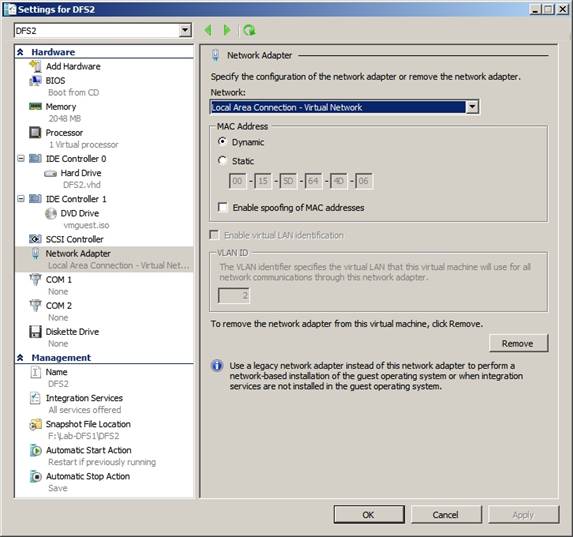
Figure A: Hyper-V gives you the feeling that administrators are binding virtual machines directly to the physical network adapter
In fact, though, there is a switch that exists between the network adapter and the virtual machine. As explained in the previous section, it is a virtual switch that allows the physical adapter to be shared with other virtual machines.
A third rule is that a physical network adapter can only be bound to a virtual switch. There are many situations in which administrators try to connect multiple virtual networks to a physical network adapter. While there are still some ways to make this type of configuration work, it ultimately has a negative impact on performance and you cannot bind virtual networks directly to the adapter because of the virtual switch limit.
Finally, Microsoft does not support wireless network adapters used with Hyper-V. Therefore, you will not be able to give your virtual machines wireless access.
Use multiple physical network adapters
Although it is possible to create a Hyper-V server, Microsoft recommends that your Hyper-V server should have at least two network adapters. In this type of configuration, a network adapter will be used exclusively for the management network (for managing host servers) and the other adapter will be used for virtual machines.
This configuration type improves both performance and security issues for Hyper-V servers. Improved performance is due to the fact that only the traffic associated with the parent partition is offloaded to the dedicated network segment, thereby freeing the bandwidth on the adapter serving the virtual machines.
This design also improves security. You may notice the difference in how your host server and virtual machines use network connectivity. Most, if not all host server traffic, is related to management tasks. This is because you may sometimes need to use patches for the parent operating system.
While still managing a certain amount of traffic associated with virtual machines, these servers can also run applications. Thus, at least some of these virtual machines also require Internet access. On the other hand, there's no reason why the parent partition is connected to the Internet while isolating the parent partition with an Internet connection.
A person is not sure how to use a single NIC for the parent partition. In case you want to make sure the network adapter is never used inside a virtual machine, you must do so during the initial Hyper-V deployment. Hyper-V's installation wizard includes a screen that allows you to select which network adapter you want to provide to virtual machines. Your task now is to simply select the network adapter from the list, or define the adapter to access the parent partition.
Obviously this won't bring much benefit if you've already deployed Hyper-V and haven't followed up with maintaining the physical network adapter for the parent partition. In this situation, there are a couple of differences you can make.
One is to temporarily transfer all virtual machines to another host. Due to the nature of the situation, you must definitely use Hyper-V's export / import function to transfer individual virtual machines. However, the process of exporting and importing virtual machines seems to work quite well, although it can be time consuming.
Once the virtual machines have been exported, you can remove Hyper-V from the server, then reinstall it with the appropriate network adapter settings. You can now import the virtual machines back to the host.
If you use this method, you must record the virtual network configuration of the server, which is very important because the import / export process is known as a problem or causes network configuration errors. virtual. Ideally, you should turn off your virtual machines (rather, put them in a safe state) before exporting.
Another option is to configure your virtual machines to not use certain adapters. This can be done by entering the parent partition and destroying the virtual network switching protocol and allowing the parent partition to communicate directly with the adapter. This method has a couple of complications. Your best option here is to configure the Hyper-V server to maintain a network adapter for the host operating system during the initial installation.
Conclude
As you can see, there are some limitations when configuring Hyper-V to interact with physical network adapters. Although Hyper-V requires compliance with these rules, you should not use them because Hyper-V itself is also limited in its ability to provide connectivity to virtual machines. In fact, Hyper-V allows you to create an unlimited number of virtual networks and each virtual network you recreate can communicate up to 512 virtual machines.
There is a very flexible way to handle virtual machines themselves. Each VM can be configured up to 12 different virtual network connections. Among these connections, there are 8 connections that can use virtual network adapters, four can be bound to legacy network adapters.
In Part 5 of this series, I will show you some multi-adapter configurations, especially the physical adapter designation for virtual machines or with storage centers. The last part of this series will introduce VLANs associated with Hyper-V.
 Virtual network for Hyper-V - Part 5
Virtual network for Hyper-V - Part 5 Virtual network for Hyper-V - Part 6
Virtual network for Hyper-V - Part 6 Domain Controller virtualization solutions - Part 3
Domain Controller virtualization solutions - Part 3 Computer connection: Light Peak optical cable
Computer connection: Light Peak optical cable Still 'land' for Wimax
Still 'land' for Wimax Windows User State Virtualization - Part 2: Scenario
Windows User State Virtualization - Part 2: Scenario