Install Hyper-V Virtualization on Windows Server 2008 R2
TipsMake.com - In the following article, we will introduce and guide you a few basic steps to install and deploy the technology platform that supports virtualization of Hyper-V on Windows Server 2008 R2 . To do this, first start Server Manager by clicking on the icon attached under the Task Bar or from the Start Menu :

Then, right-click on the Roles section and select Add Roles:
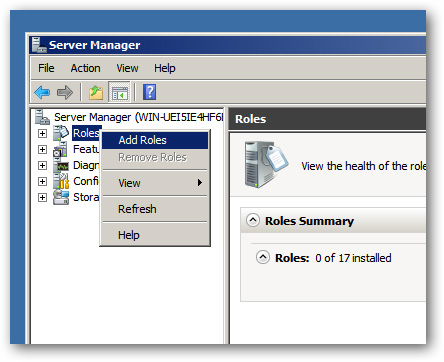
Click Next at the Before You Begin screen :
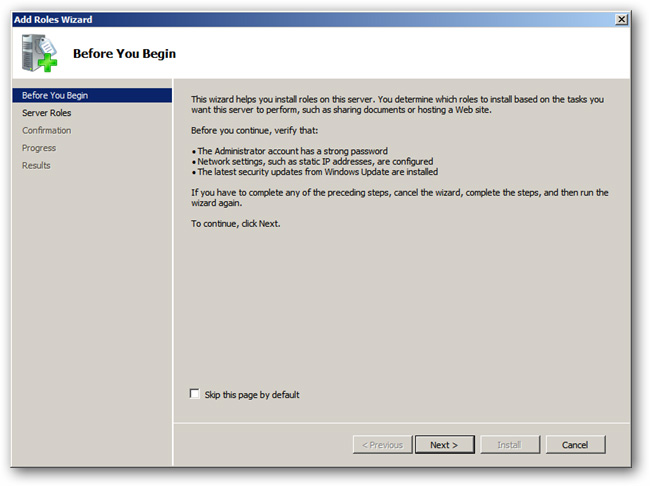
Next, select Hyper-V in the list of Roles displayed and click Next :

Click Next to skip the Introduction to Hyper-V section, then select the corresponding network card you want to use to create the Virtual Machine virtual network , continue to click Next :

The system will confirm if you want to install Hyper-V , click the Install button to start this process:

And when done, we have to restart the server, click the link You must restart .:

After the server starts, we can manage Hyper-V from Server Manager as a Role , or directly from the Hyper-V MMC in the Administrative Tools section of the system. Good luck!
4 ★ | 1 Vote
You should read it
- Install and configure Hyper-V Tools for remote management
- How to check if your computer is running Windows 10 Hyper-V?
- Create virtual machines in Hyper-V on Windows Server 2008
- Instructions for using Hyper-V on Windows 8 (Part 1)
- How to install Hyper-V in Windows Server 2012
- Enable Hyper-V Manager mode in Windows 8
 Use PowerShell to create EventLog
Use PowerShell to create EventLog Learn about Intel Platform Administration Technology - IPAT part 1
Learn about Intel Platform Administration Technology - IPAT part 1 Add or remove user accounts for Windows Home Server 2011
Add or remove user accounts for Windows Home Server 2011 Instructions for installing XenServer 6 and XenCenter
Instructions for installing XenServer 6 and XenCenter Monitor Hyper-V with the command line (Part 1): Install the monitoring library
Monitor Hyper-V with the command line (Part 1): Install the monitoring library Monitor Hyper-V with the command line (Part 2): Basic monitoring commands
Monitor Hyper-V with the command line (Part 2): Basic monitoring commands