Instructions for installing Hyper-V
TipsMake.com - To install Hyper-V, open the Server Manager tool and click the Add Roles link. Next, in the Select Server Roles dialog box, click on the Hyper-V role. At this point, follow the step-by-step instructions to install Hyper-V on the server.
When the Installation Results screen appears and requires a restart of the computer, do this to complete the Hyper-V installation.
Next, proceed to create virtual machines on Hyper-V. To do this, open the Hyper-V Manager screen in the Start menu. Next, go to File > New > Virtual Machine menu.
In the next steps, you enter the virtual machine name, specify the storage location, specify the RAM size, select the network card, create a virtual hard disk for your virtual machine. Finally, in the Completing the New Virtual Machine Wizard screen , click the Finish button to create the virtual machine.
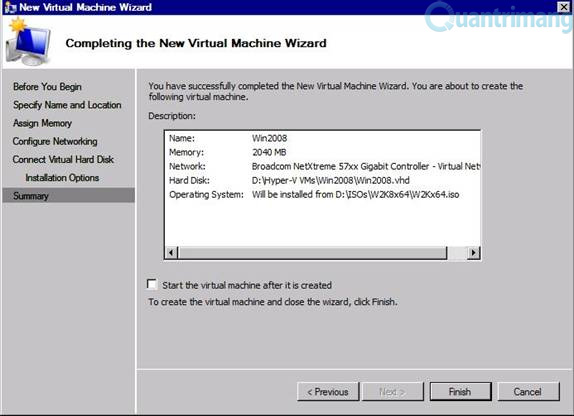
After creating the virtual machine, right-click on the virtual machine and select Connect . Next, in the Virtual Machine Connection screen, go to Action > Start menu to start installing the operating system on the virtual machine.
You should read it
- How to export Hyper-V virtual machines in Windows 10
- How to import Hyper-V virtual machines in Windows 10
- How to rename Hyper-V virtual machines using PowerShell and Hyper-V Manager
- How to create a virtual machine repository for Hyper-V Quick Create
- How to create a virtual machine in Windows Server 2012
- Monitor Hyper-V with the command line (Part 2): Basic monitoring commands
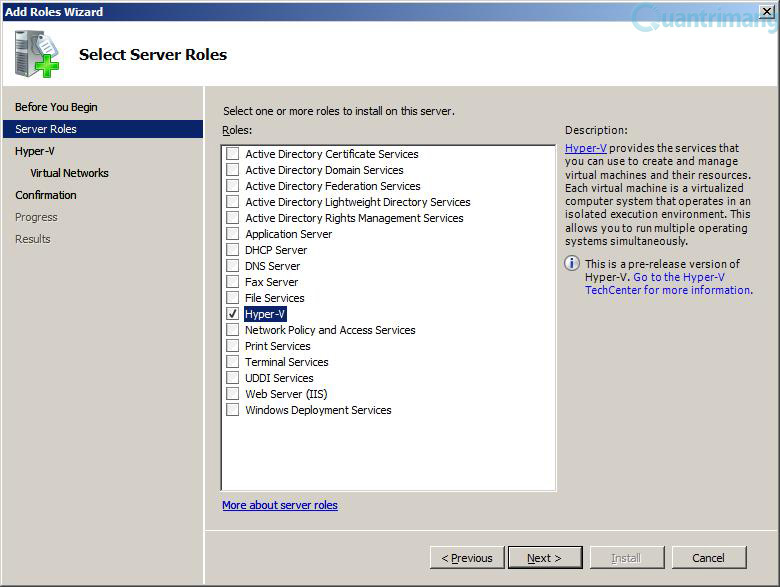
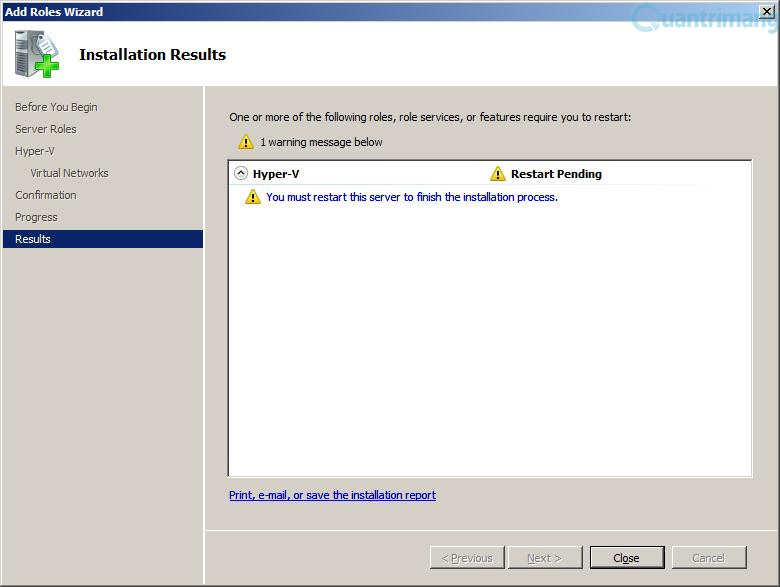
 Use Quick Migration to move virtual machines between Hyper-V hosts
Use Quick Migration to move virtual machines between Hyper-V hosts Fix the problem when removing Windows Server 2008 Server Core from the domain
Fix the problem when removing Windows Server 2008 Server Core from the domain Restore deleted components in Active Directory
Restore deleted components in Active Directory Transfer system from Windows Small Business Server 2003 to SBS 2011
Transfer system from Windows Small Business Server 2003 to SBS 2011 Troubleshoot service errors in Windows Server 2008 R2 - Part 1
Troubleshoot service errors in Windows Server 2008 R2 - Part 1 Instructions for creating virtual hosts with Apache in Ubuntu
Instructions for creating virtual hosts with Apache in Ubuntu