How to fix Chrome cannot access Facebook
Currently, Facebook is the largest social network in the world, used by millions of Vietnamese people. Besides, Google Chrome is the most popular web browser in the world. Therefore, it would be annoying if one day you can not access Facebook with Chrome. This error is not uncommon, but it can be due to many different reasons. Here I would like to summarize all ways to fix Chrome not to be on Facebook for your reference.
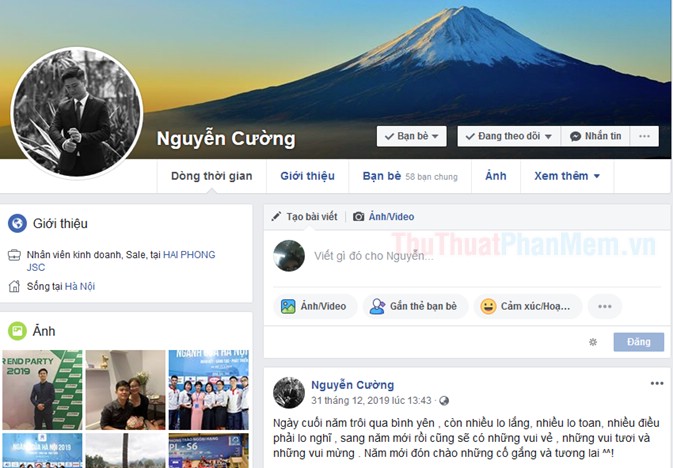
Some objective causes
In no case is it not possible to access Facebook because of your computer or browser. Here are some of the most common objective causes:
- Network connection problem: If not only Facebook but all other websites are not accessible, the reason is probably because the network connection is interrupted. Check the modem again (reset if necessary), and see if your device is on airplane mode.
- Account disabled: If the browser has access to Facebook but you are unable to log in to your account, the reason may be that your account is currently disabled (temporarily or permanently). In this case, you will receive a notification from Facebook.
- Facebook is maintenance: Another reason why you can not access Facebook is this social network is under maintenance to fix bugs or upgrade. For this reason, Facebook will have a notification when you visit, such as "Facebook will be back soon".

If you are sure that the above objective reasons are not the problems you are facing, then follow the instructions below.
Disable extensions and clear cache / cookies data on Chrome
First, check to see if other browsers (such as Firefox, Microsoft Edge, etc.) can access Facebook. If only Chrome had this condition, while its other siblings would not, chances are the problem will be with Chrome extensions or caches.
- Try accessing Facebook with incognito mode (press Ctrl + Shift + N ). If successful, next exit incognito mode. Go to More tools > Extensions to turn off the extensions that are currently enabled (try accessing Facebook after turning off each one). At some point if Facebook reappears, then the culprit is the error you just turned off.
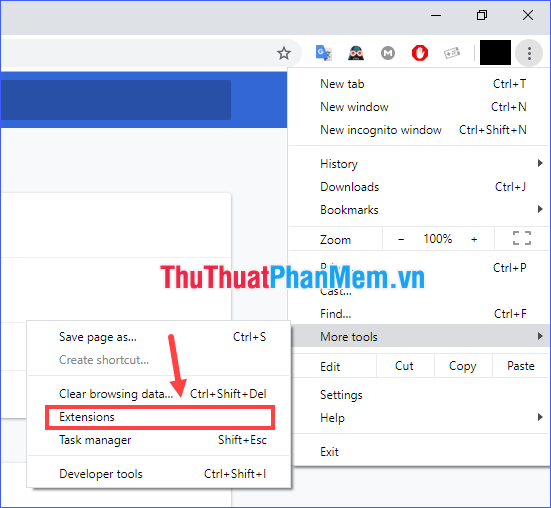
- But what if you have exhausted all your gadgets and Facebook has not yet returned? Try to add a little bit, go back to More tools , but this time choose Clear browsing data . to clear your entire browsing history, cookies and cache. Then turn off Chrome and then open it again, and try to see how Facebook.
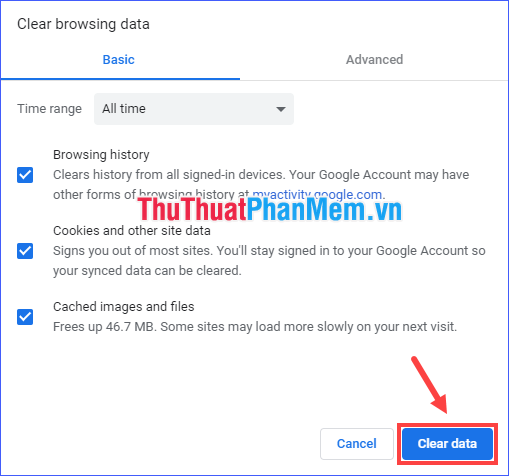
Fix SSL errors on Chrome
SSL (Secure Socket Layers) is an encryption-based Internet security protocol, with the aim of ensuring privacy, authentication and data integrity in Internet communications. Chrome browser comes with the default setting related to SSL being set to medium. Upon detecting any non-conformance with the SSL certificate, the result that appears on your screen will be an SSL error or your connection is not private.
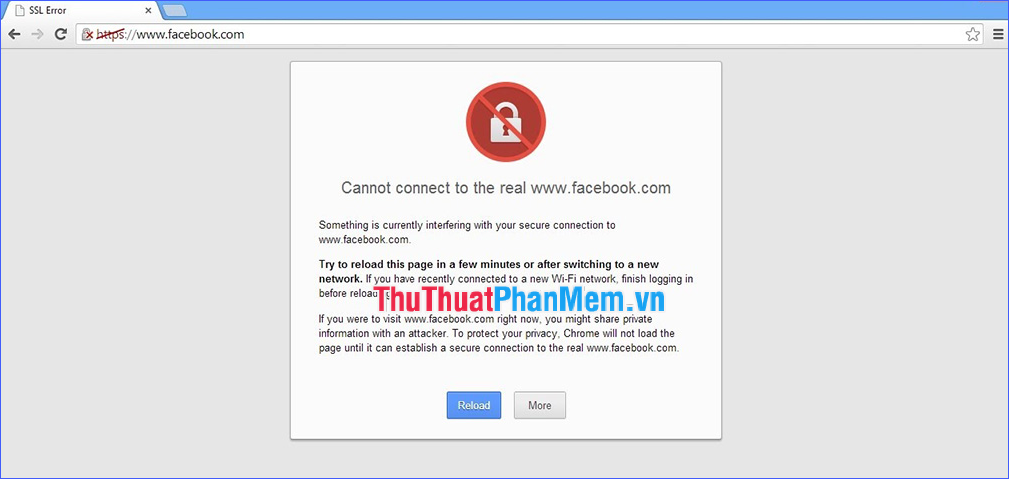
There are several solutions to overcome SSL errors as follows:
Revise the system time
Incorrect time may result in an SSL or protocol connection error in the browser. This is a simple case, just right-click on the date and time box (lower right corner of the screen), select Adjust date / time and then change the time again correctly.
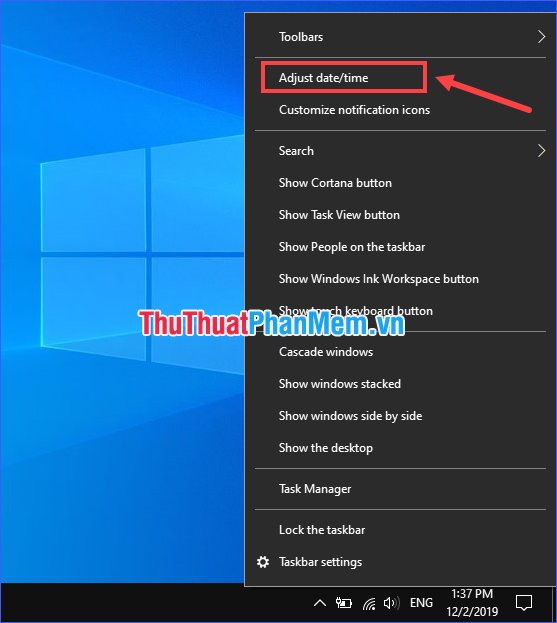
Skip certification error
Step 1: Right-click the Chrome icon on the desktop and select Properties .
Step 2: In the Target section , add --ignore-certificate-errors at the end. Then click Apply > OK .
After making changes, use Chrome using the link on this Desktop.
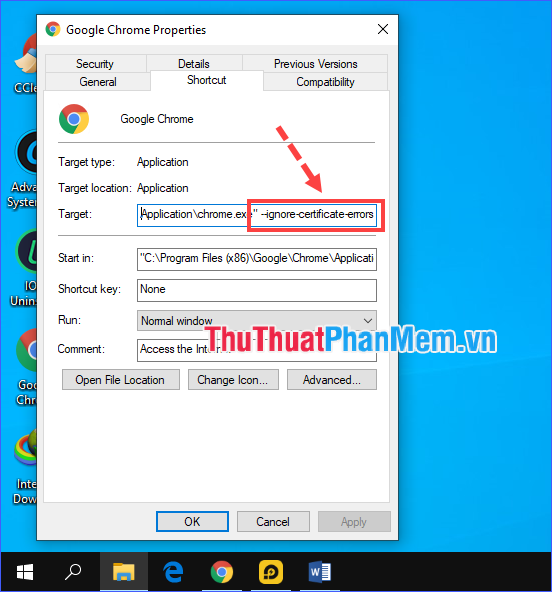
Change settings in Chrome
Step 1: Open Internet Properties (searchable by Windows Search tool with the keyword "Internet Options").
Step 2: In the Security tab , drag the Security level bar to the lowest level. Click Apply > OK to save.
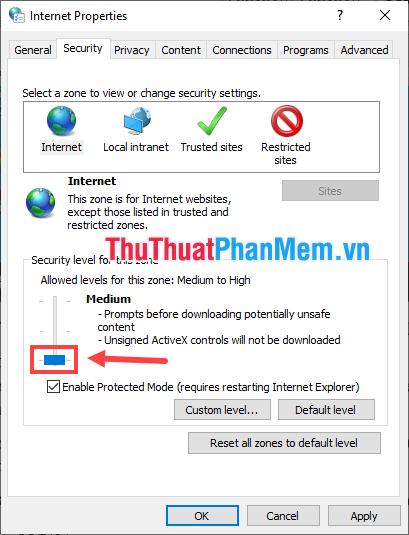
Step 3: On the Content tab , click Clear SSL State , finally click Apply > OK .
* Note: This method may make your browsing unsafe.
Update Chrome to the latest version
It may surprise you, but updating Chrome will sometimes suddenly solve some annoying bugs. Open Settings > About Chrome and check if the current version is the latest version.

Turn off firewalls and antivirus programs
This is also the reason why you sometimes cannot access some websites, but Facebook is an example. Please temporarily disable the firewall and computer protection programs and then try again.
Change DNS
At one time, some carriers in Vietnam blocked access to Facebook for "national security" reasons. Now maybe not anymore, but for many reasons, the status of Facebook blocking is still somewhere around here. Try changing the DNS address on the computer to see if that solves the problem (refer to the instructions on how to change DNS to access Facebook).
Fake IP
Using a fake IP will help you access some blocked websites in Vietnam. There are many software that provide this feature, such as Ultrasurf, Hotspot Shield, etc. However, a major drawback of the method of using fake IP software is that the Internet speed is significantly reduced. Instead, you can add to Chrome similar extensions (Hola VPN, IP Unblock, .), or change proxy settings.
Change proxy
Changing proxies can also help overcome the problem of Chrome not being able to access many websites, such as Facebook. See instructions for using the proxy when browsing the web.
* Tip: If you are using a proxy server, you can change another proxy or turn it off and then try to access Facebook again.
Edit the hosts file of Windows
One of the effective methods to fix the blocked Facebook situation is to fix the hosts file in Windows.
Step 1: Open the C: WindowsSystem32Driversetc folder . Right-click on the hosts file , select Open with > Notepad .
Step 2: Copy either of the following code, paste it into the hosts file (paste it at the end of the file to make it easier to remember). Then save.
Paragraph 1:
173.252.110.27 facebook.com173.252.112.23 www.facebook.com
173.252.112.23 login.facebook.com
69.171.242.27 upload.facebook.com
66.220.152.19 graph.facebook.com
173.252.101.48 pixels.facebook.com
173.252.100.27 apps .facebook.com
Paragraph 2:
31.13.77.52 facebook.com31.13.77.52 www.facebook.com
31.13.77.52 www.login.facebook.com
31.13.77.52 login.facebook.com
31.13.77.52 apps.facebook.com
31.13.77.52 graph.facebook.com
31.13. 77.52 register.facebook.com
31.13.77.52 en-vn.connect.facebook.com
31.13.77.52 en-vn.facebook.com
31.13.77.52 static.ak.connect.facebook.com
31.13.77.52 developers.facebook.com
31.13. 77.52 error.facebook.com
31.13.77.52 channel.facebook.com
31.13.77.52 register.facebook.com
31.13.77.52 bigzipfiles.facebook.com
31.13.77.52 pixels.facebook.com
31.13.77.52 upload.facebook.com
31.13.77.52 register.facebook.com
31.13.77.52 bigzipfiles.facebook.com
31.13. 77.52 pixel.facebook.com
31.13.77.52 logins.facebook.com
31.13.77.52 graph.facebook.com
31.13.77.52 developers.facebook.com
31.13.77.52 error.facebook.com
31.13.77.52 register.facebook.com
31.13.77.52 blog .facebook.com
31.13.77.52 channel.facebook.com
31.13.77.52 connect.facebook.com
31.13.77.52 bigzipfiles.facebook.com
If the code you've just added doesn't work, replace it with the rest.
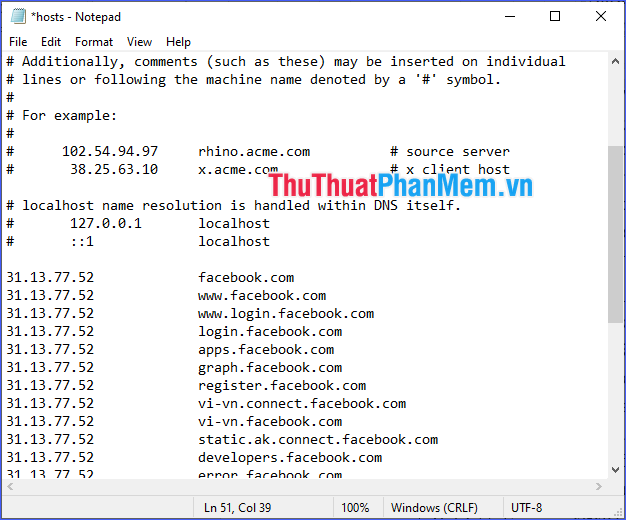
* Note: You may not be able to save the hosts file after editing because it has not been granted permission. In that case, please refer to the way to save the hosts file of TipsMake.
Through the above article, I have synthesized almost a complete way to fix Chrome errors not on Facebook, and make sure that one way or another, you will definitely succeed. Wishing you and Facebook soon to be reunited with each other!
You should read it
- How to handle when unable to access facebook, facebook is blocked, cannot access facebook
- Utilities on Chrome help you increase your work focus
- How to simplify the Facebook interface on Chrome
- Lock Facebook after 5 minutes until your work is done with this extension on Chrome
- How to turn on Facebook notifications on Google Chrome
- How to restrict website access on Chrome
 How to write in bold on Facebook
How to write in bold on Facebook How to upload files to Google Drive, upload files to Google Drive
How to upload files to Google Drive, upload files to Google Drive Top 3 websites to create beautiful online art word
Top 3 websites to create beautiful online art word Instructions on how to view Lunar Calendar on Zalo
Instructions on how to view Lunar Calendar on Zalo Top 5 most beautiful and professional Name Card Online design tools
Top 5 most beautiful and professional Name Card Online design tools Top 10 most popular online selling websites in the world
Top 10 most popular online selling websites in the world