Use HTTPS encryption connection when browsing the web
In this tutorial, I will show you how to maintain an encrypted connection between your computer and the visited websites.
When browsing the web, protect yourself by using HTTPS (Hypertext Transfer Protocol Secure) whenever possible. HTTPS will encrypt the connection between the computer and the websites you visit. Although HTTPS does not guarantee that a website is secure, it can prevent bad guys from attacking the network and increasing access to your accounts.
Many websites now use HTTPS by default: such as when buying a product online or logging in to an online bank, your browser will automatically connect to the website via HTTPS. However, you can also take one extra step of security for yourself by using HTTPS on other sites like Facebook, Twitter and Gmail.
To use Facebook's HTTPS feature, log in to Facebook and click Account in the upper right corner of the screen. Select Account Settings from the drop-down menu, search for 'Account Security' in the results page. Under 'Account Security', click Change , check the box next to Browse Facebook on a secure connection (https) whenever possible and click Save .
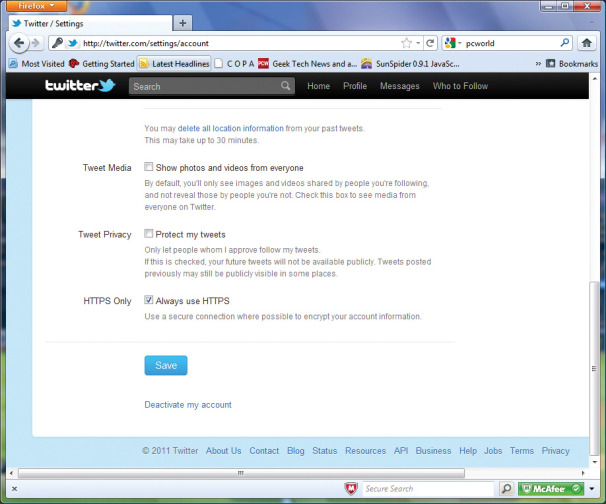
You can easily enable HTTPS on other sites like Twitter and Facebook and on services like Gmail to provide an extra level of security.
With Twitter, you first need to log in to your account. If you're using the new Twitter interface, click on your account name at the top right of the screen, then select settings . (If you still use the old interface, click the Settings link in the upper right corner of the window). From here, scroll down to the bottom of the page and check the box next to Always use HTTPS , then click Save .
To enable HTTPS on Gmail, log in to your account, click the device icon in the upper right corner, select Mail Settings from the drop-down menu. Next, under Browser Connection, select the button labeled Always use https . Once set up, scroll down to the bottom of the page and click Save Changes . In addition, to be able to learn more about Gmail security, you can see the Gmail Security Checklist of Google.
 Computer management with Windows Intune - Part 1: Introduction
Computer management with Windows Intune - Part 1: Introduction Protecting the network through web content filtering
Protecting the network through web content filtering Online security: how to block Google Ads and adjust privacy settings
Online security: how to block Google Ads and adjust privacy settings Computer management with Windows Intune - Part 2: Prepare the environment
Computer management with Windows Intune - Part 2: Prepare the environment Managing computers with Windows Intune - Part 3: Managing computers and upgrading
Managing computers with Windows Intune - Part 3: Managing computers and upgrading Change Kaspersky Security Suite CBE 11 interface from German to English
Change Kaspersky Security Suite CBE 11 interface from German to English