Turn off Windows Defender (Windows Security) on Windows 10, Windows 11
Windows Defender is a free antivirus program pre-installed by Microsoft on Windows 10 to protect your computer from virus attacks, rootkits, spyware, and other types of malicious code. .
Windows Defender is considered one of the reliable anti-virus software. Windows Defender runs in the background on the computer, but it will automatically disable if it detects any other security software installed on the computer.
For some reason, you need to completely disable Windows Defender on Windows 10? There are several ways to turn off Windows Defender on Windows 10 , please see detailed instructions below. On the new version of Windows 10, Windows Defender has been renamed Windows Security, you will also find how to turn off Windows Security in this article.
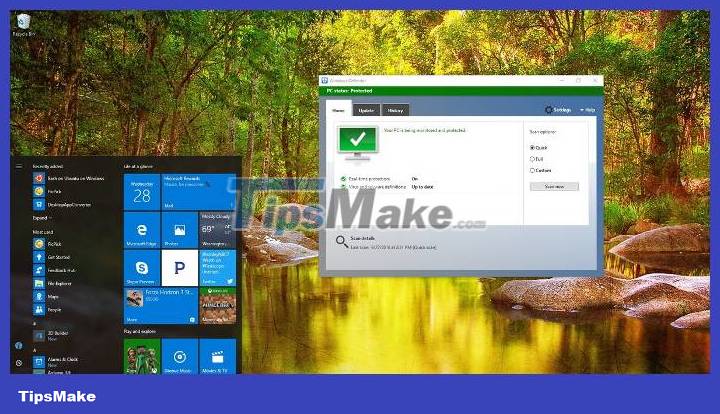
Video tutorial to disable Windows Defender
1. Disable Windows Defender using Local Group Policy
Windows Defender provides maximum protection when cloud-based protection is enabled. Windows Defender runs in the background and notifies you when you need to take a specific action. There are many ways to disable Windows Defender, one of which is tweaking the Registry.
However, when you want to turn off Windows Defender on multiple computers in a domain, the group policy method is best. If you are using System Center 2012 R2 Configuration Manager and Microsoft Intune, these can provide centralized management of Windows Defender, including:
- Manage settings
- Manage definition updates
- Alerts and alert management
- Reporting and report management
Disable Windows Defender using Group Policy as follows:
Launch the Group Policy Management console. Right click on the domain and click Create a GPO in this domain and link it here. Provide a name for the GPO, then click OK.
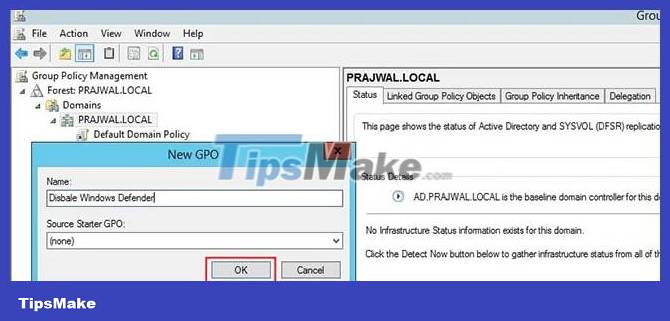
Once the policy is created, right-click on the policy and click Edit. This will display the Group Policy Management Editor . Navigate to Computer Configuration > Administrative Templates > Windows Components > Windows Defender .
Find the "Turn Off Windows Defender" policy setting . Right-click on the policy setting and click Edit.
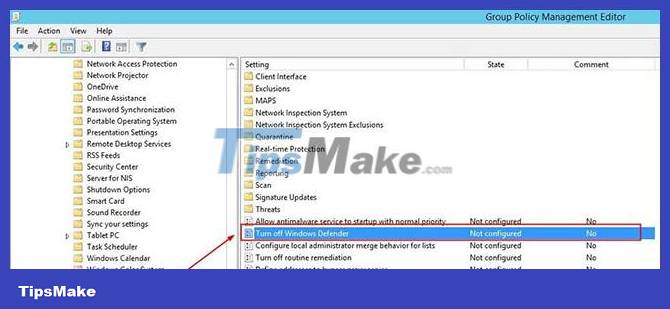
In the Turn off Windows Defender policy settings , click Enabled. Setting this policy will disable Windows Defender. Click OK and close the Group Policy Management console.

On the client, we see that the group policy has been applied. When a user tries to open Windows Defender, it displays a box saying 'This application is turned off by group policy' . In case you want to enable Windows Defender, edit the policy and simply change its status from Enabled to Not Configured or Disabled.
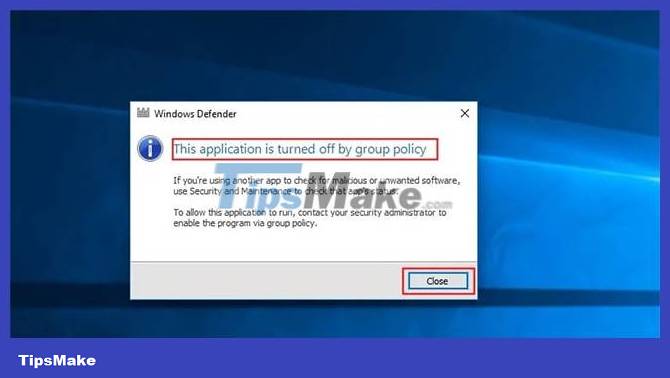
2. Disable Windows Defender using Registry
If you use Windows 10 Home , you cannot access Local Group Policy Editor. However, you can still disable Windows Defender using the Registry .
Note:
Before performing the steps below, you should backup the Registry to avoid bad situations from happening.
1. Press the Windows + R key combination to open the Run command window , then enter regedit there and press Enter (or click OK) to open the Registry.
2. On the Registry window, navigate by key:
HKEY_LOCAL_MACHINESOFTWAREPoliciesMicrosoftWindows Defender
3. If DWORD DisableAntiSpyware is not found , right-click any empty space, then select New => DWORD (32-bit) Value .
4. Name this new key DisableAntiSpyware .
5. Double click on the new key you just created, set the value in the Value Data frame from 0 to 1 .

6. Restart your computer to complete the process.
If you want to reactivate Windows Defender, follow the same steps, and in step 5, set the value in the Value Data frame from 1 to 0 , restart your computer to apply the changes.
3. Temporarily disable Windows Defender using the Settings application
From Windows 10 version 1803 or later , follow these instructions to temporarily disable Windows Defender:
Enter Windows Defender Security Center in the search box to open Windows Defender Security Center, click the Settings icon in the lower left corner.

Scroll down and click Virus & threat protection settings :
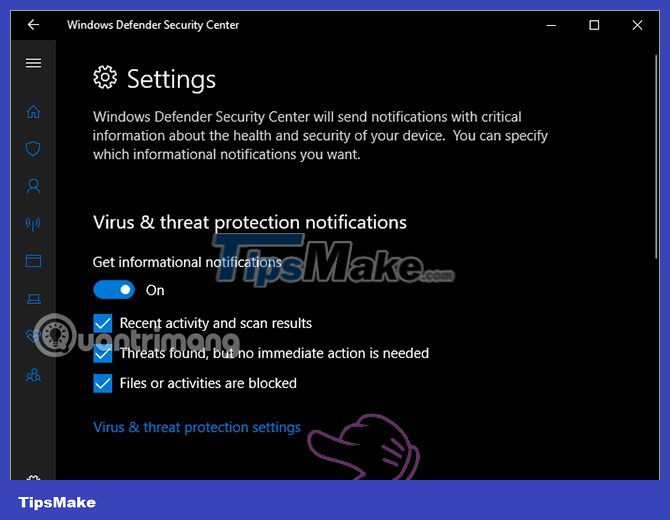
Turn off Real-time protection .

In case you use an older version of Windows 10 and want to temporarily disable Windows Defender, follow the steps below:
1. Open the Settings app .
2. On the Settings window, find and click Update & security .
3. Next click Windows Defender .
4. Switch the Real-time protection option to OFF .

Depending on your computer usage habits, you can choose the appropriate way to turn off Windows Defender. However, it should be noted that, although Windows Defender is not a powerful anti-virus software, it also helps detect and prevent some common viruses, so you should only turn off Windows Defender when you intend to install anti-virus applications. other viruses.
4. Instructions for quickly turning Windows Defender on and off via software
In addition to familiar antivirus software, Windows Vista and later computers also have Windows Defender anti-virus software available. This tool will protect your computer in real time, protecting your computer from viruses or other threats.
However, users do not always need to use Windows Defender, or Windows Defender conflicts with other security tools so they want to turn them off. Instead of having to turn it off manually in the Settings interface, we can use the Defender Control and Winaero Tweaker tools to quickly turn Windows Defender on and off with a simple mouse click.
Use Defender Control
Step 1:
Users access the link below to download the Windows Defender tool to the computer.
- https://www.sordum.org/9480/defender-control-v1-4/
Step 2:
Download the zip file to your computer and then extract the file. In the unzipped folder, users click on the exe file to launch Defender Control software.
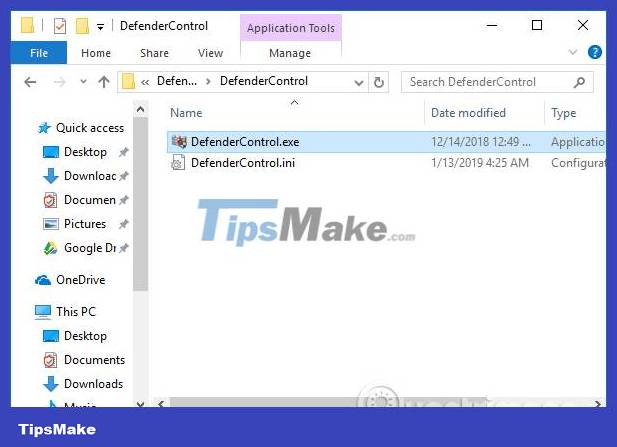
We do not need to go through many installation steps like other tools. Below the system tray will also display the Defender Control icon.
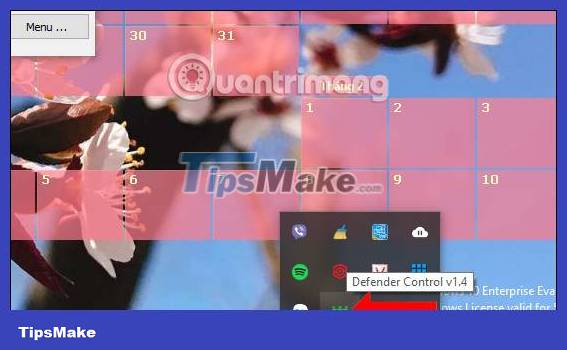
The main interface of Defender Control will be as below. The green color represents the active Windows Defender status. Disable Windows Defender to turn off the security software and Enable Windows Defender to turn it back on.
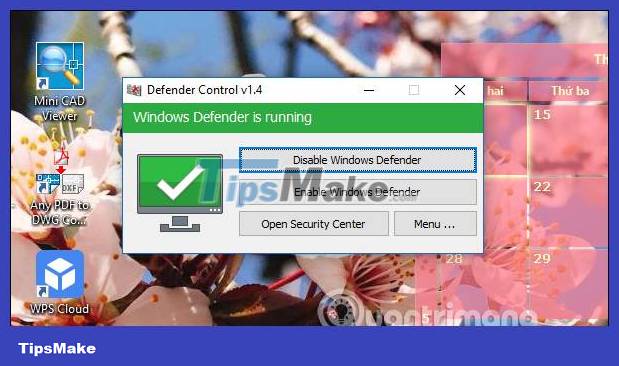
Step 3:
The interface when Windows Defender is turned off will turn red .
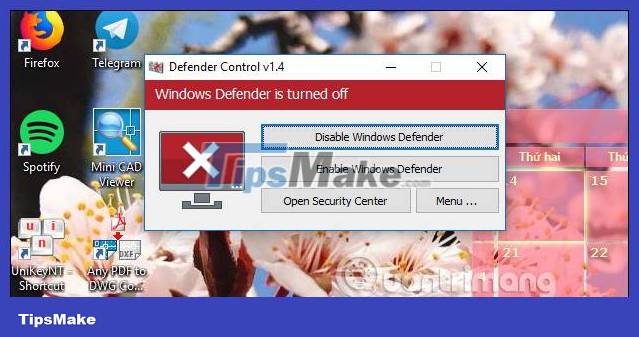
When checking Windows Defender again in the Settings interface, users will also see a notification to turn the tool back on.

If the Defender Control interface turns yellow , Windows Defender cannot operate because the real-time protection function is turned off on the computer.
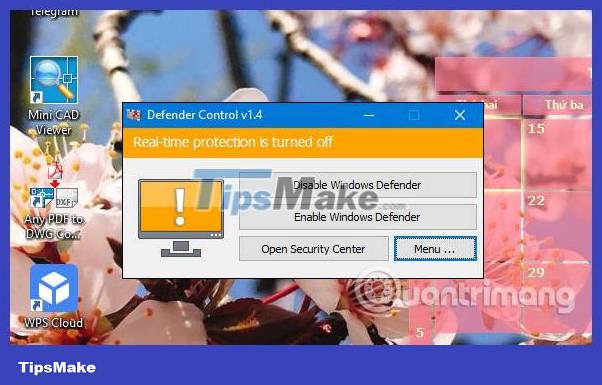
Step 4:
When right-clicking on the Defender Control icon in the system tray, users also have 4 different options.
- Show Defender Control: opens the Defender Control interface.
- Open Security Center: opens the Windows Defender interface on the computer.
- Enable Windows Defender: turn Windows Defender back on.
- Disable Windows Defender: turn off Windows Defender.
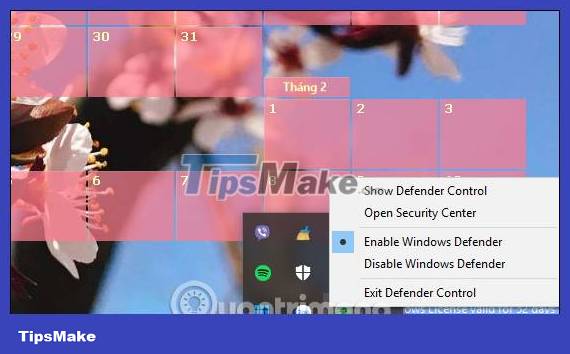
Step 5:
In addition, in the tool interface, clicking Open Security Center will quickly open the Windows Defender interface. Click the Menu button and select Defender Settings to open the Windows Defender interface in Settings.
In addition, here we will have the option to Hide Windows on Startup and Hide When Minimized to hide the window on startup or when minimized.
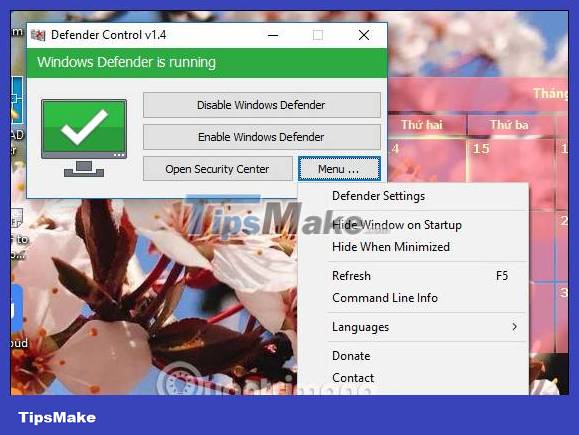
Defender Control helps users quickly activate Windows Defender right on the tool's interface without us having to activate it manually. The software is lightweight and does not require many installation steps.
Use Winaero Tweaker
In addition to Defender Control, you can also use the Winaero Tweaker tool to disable Windows Defender. Winaero Tweaker is a free tool that does not include advertising, tracking or any data collection methods. It includes a lot of different features and customizations.
Step 1:
Please visit the link below to download the latest version of Winaero Tweaker:
Step 2:
After downloading, unzip the .Zip file and then double-click the Winaero Tweaker.exe file to proceed with the installation.
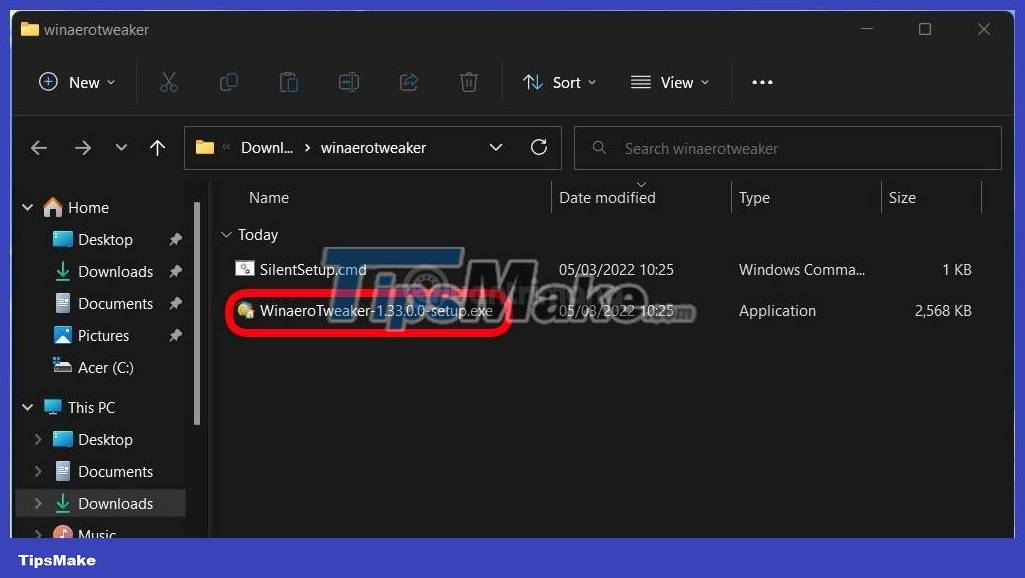
Step 3:
After installation is complete, you will see the Winaero Tweaker tool's interface like this. Note to you that in this tutorial TipsMake.com works on Windows 11 but this tool works well with both Windows 10 and Windows 11.

Step 4:
You open Windows Security (Windows Defender) on Windows and then turn off the Tamper Protection feature . If you do not turn off Tamper Protection, you will not be able to disable Windows Defender.

Step 5:
Go back to the Winaero Tweaker tool and scroll down to find the Windows Defender section. Click on the Disable Windows Defender option then check the check mark next to the Disable Windows Defender option in the right box.

Step 6:
Restart your computer to confirm the changes.
As mentioned above, the Winaero Tweaker tool also has some other attractive features such as:
For Windows 11
- Activate the full context menu
- Restore the classic taskbar
- Activate the Ribbon interface in File Explorer
- Change taskbar position
- Disable background apps
- Along with a series of other attractive tools.
5. How to turn off Windows Security in Windows 10 (new version)
Note:
Windows Defender AV and the Windows Security application use similarly named services for specific purposes.
The Windows Security application uses the Windows Security Service (SecurityHealthService or Windows Security Health Service), which then uses the Security Center (wscsvc) service to ensure the application provides the most up-to-date information about the protection status on the endpoint, including includes protection provided by third-party antivirus products, Windows Defender Firewall, third-party firewalls, and other security measures.
These services do not affect the state of Windows Defender AV. Disabling or modifying these services will not disable Windows Defender AV and will result in a lower protection status on the endpoint, even if you are using a third-party antivirus product.
Windows Defender AV will be automatically disabled when third-party antivirus products are installed and updated.
Disabling the Windows Security Center service will not turn off Windows Defender AV or Windows Defender Firewall.
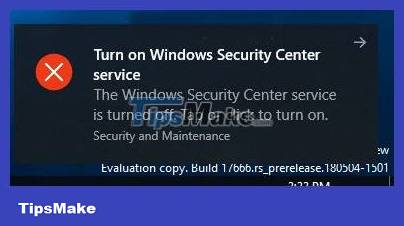
The downloadable file below will modify the DWORD value in the following registry keys:
(Service Windows Defender Security Center)
HKEY_LOCAL_MACHINESYSTEMCurrentControlSetServicesSecurityHealthService(Service Security Center)
HKEY_LOCAL_MACHINESYSTEMCurrentControlSetServiceswscsvcDWORD Start
2 = On (Activate)
4 = Off (Disable)
Step 1: To turn off Windows Security for all users, download this Disable_Windows_Defender_Security_Center.reg file.
Step 2: Save the .reg file to the desktop.
Step 3: Double click the downloaded .reg file to merge.
Step 4: When prompted, click Run > Yes (UAC) > Yes > OK to approve the merge.
Step 5: Restart the computer to apply changes.
Step 6: Now, you can delete the downloaded .reg file if you want.
6. Turn off Windows Defender by using other antivirus software
Besides the methods to turn off Windows Defender (newly renamed Microsoft Defender Antivirus) directly, you can also indirectly turn off Windows Defender by installing another antivirus software. This method is quite simple because when you install another antivirus, Windows Defender will automatically stop its activities.
To turn off Windows Defender using other antivirus software, follow these steps:
- Open the website of the antivirus software you want to install. In this article, TipsMake.com will try Bitdefender , but the instructions for other software are similar.
- Click Download to download the antivirus software installer to your computer
- Double click on the installer to start the installation process
- Check and agree to the terms of use
- Click Install

After you finish installing antivirus software, Windows 10's built-in antivirus (Windows Defender) will be disabled. Windows 10 will use the antivirus software you install as default.
To check, follow these steps:
- Click Windows to open the Start menu
- Search for Windows Security and click on the first result
- Click Settings in the Windows Security window
- Find and click Manage providers under Security providers

- Under the Antivirus section you will see Microsoft Defender Antivirus is turned off

* Use a third-party antivirus tool instead
If you choose to disable Microsoft Defender, you should install another antivirus program to protect your computer from viruses and malware. Here are some third-party options to consider:
Norton 360 with LifeLock Select ($149.99/year, $99.48 for the first year): Although a brand that has long been famous when it comes to antivirus software, Norton Security is still a highly rated choice. Highest price. Subscription to this all-in-one antivirus includes malware and virus protection for your computer and phone, 100GB of cloud backup, a secure VPN, password manager , etc…
Bitdefender Antivirus (free version available, paid version starts at $29.99 for first year): A more affordable option for security software, the free version of Bitdefender for Windows PCs offers Real-time protection against viruses, malware and spyware. Paid versions protect more devices and give you a secure VPN.
McAfee Total Protection (starting at $84.99/year, $34.99 for the first year): Another veteran brand in the world of cybersecurity, McAfee continues to score highly for protection and performance from independent laboratories. With a paid subscription, you get virus and ransomware protection for an unlimited number of devices (depending on the plan you choose), plus a password manager.
Overall, there are many outstanding antivirus software that are worthy alternatives to Microsoft Defender Antivirus. However, Windows 10's integrated antivirus is still considered one of the best virus browsers for current Windows 10 users.
Why disable Windows Defender (Windows Security) on Windows 10?
Typically, this antivirus will prevent the installation of software from a little-known developer, because it rates that program as suspicious. Anyone who uses legitimate third-party apps will find this annoying. For example, it can be frustrating when custom software that you're using for work and that certainly doesn't pose a threat to your system is constantly being warned by the built-in antivirus software.
You may have other reasons to disable Windows Defender temporarily or permanently, although Windows Defender offers one of the best antivirus solutions for Microsoft operating systems. For example, the program may consume too much of the system resources of a low-end PC.
If your device is not at risk of malware exposure, you can turn off Microsoft Defender Antivirus. However, be very cautious before making a decision and always have additional anti-malware program available (one of the suggestions that the article gave above). The article strongly recommends that you do so to keep your computer protected.
You might not need Windows Defender because you're using another developer's antivirus solution. That's not unusual, as these programs will often perform better than the original Microsoft program.
Some frequently asked questions
1. Is it safe to permanently disable Windows Defender?
The answer is yes. However, you should immediately activate another anti-virus program. Windows Defender is designed to protect you from the moment you start using Windows, but you don't have to use it if you don't want to. That's why you should leave Windows Defender running until you're ready to install something else.
Even if you are extremely careful, chances are you will encounter a virus at some point. Blocking viruses is much easier than trying to remove them.
2. Does Windows Defender make your PC run slower?
Unless you're performing a full system scan, you won't notice any real noticeable performance hit. In fact, Windows Defender uses less system resources than most other antivirus applications. If your PC is running slow, check Task Manager to see what's running and using the most resources. It could actually be a sign of a virus infection that has bypassed Windows Defender or another antivirus application you have installed.
3. Does installing another antivirus application disable Windows Defender?
This is partly true. Windows Defender can still perform periodic scans and will receive regular updates. However, Windows defaults to giving priority to the antivirus program you have chosen. For example, when you install Malwarebytes, Windows automatically turns off real-time protection in Windows Defender but keeps periodic scanning enabled.
If you want to disable Windows Defender, you will need to perform the options above.
4. Is it safe to run Windows Defender with another antivirus application?
Have. The two programs rarely interfere with each other. Just make sure you don't both try to run the scan at the same time, as this will hurt your PC's performance. Think of Windows Defender as backup antivirus software. However, disabling it won't do any harm. Feel free to use the anti-virus software you want.
Good luck!
Refer to some more articles below:
You should read it
- How to turn off, turn on Windows Defender in Windows 10
- How to Turn Off Windows Defender in Windows 10
- How to Turn On Windows Defender
- How to kill viruses with Windows Defender Offline on Windows 10 Creators
- Turn off Windows Defender on Windows 7 and Windows Vista
- How to turn off Windows Defender on Windows 10
 Turn off Windows 10 updates, 9 ways to completely block Windows 10 updates
Turn off Windows 10 updates, 9 ways to completely block Windows 10 updates Ways to enhance learning on Windows
Ways to enhance learning on Windows 8 CMD commands to manage wireless networks on Windows
8 CMD commands to manage wireless networks on Windows How to enable AHCI mode in Windows 10
How to enable AHCI mode in Windows 10 3 ways to update Windows 10 to the latest update 2023
3 ways to update Windows 10 to the latest update 2023 What is Memory Compression in Windows?
What is Memory Compression in Windows?