What is Memory Compression in Windows?
Introduced in Windows 10, Memory Compression is a feature that gives your RAM more space to prevent it from filling up too quickly. Windows will turn on the Memory Compression feature by default, and you can turn it off if you want.
But what exactly is Memory Compression and should you turn it off in the first place? Let's look at this feature in a little more detail in the following article!
What is Memory Compression on Windows? Why is it so important?
Memory Compression on Windows is a feature that automatically reduces data size before writing to RAM. This process allows your computer to store more files in physical memory than usual, reducing the need for page files on Windows. Paging can significantly slow down a computer in high RAM usage situations, which makes Memory Compression a great feature to have.
While compression has many benefits, here are the main advantages you need to know:
- Your computer will be less dependent on secondary memory, which is slower to access than RAM, leading to better memory performance, multitasking, and more stability, especially on memory-limited systems. physics.
- Because your computer will store more data in physical memory, many of your applications will run faster and smoother.
- Drive usage will decrease, meaning your computer's memory needs won't put pressure on your storage drive.
- With less drive usage, it means your computer's power consumption will decrease.
- It may save you from having to upgrade your RAM anytime soon, as the average person can do just fine with 8GB RAM.
You can check how much memory your computer is compressing in Task Manager. To do that, right-click Start and select Task Manager. In Task Manager, navigate to the Performance tab and click Memory on the left.

You will see how much memory Windows has compressed in the In Use (Compressed) section ; The number in parentheses represents the memory compression level.
How to enable Memory Compression feature

To enable Memory Compression on your PC, press the Win key and type powershell in the search bar. When the PowerShell application shows up in the results, click Run as Administrator .

Once PowerShell launches, enter the command below:
Enable-MMAgent -mcWhen you press Enter , PowerShell will run the command and enable Memory Compression.
How to turn off Memory Compression feature

Although memory compression is important, there may be situations where you want to disable this feature. For example, you may have a lot of RAM on your computer, meaning you don't need memory compression, or this feature may conflict with an application or driver you need. You may even just want to turn it off due to personal preference.
Tip : If your computer is compressing a lot of data or relying too much on paging and you think it affects performance a lot, adding more RAM is the best solution.
Whatever your reason for wanting to disable Memory Compression, you can disable it by opening PowerShell with admin rights and typing the command below:
Disable-MMAgent -mcWhen you press Enter and the command executes, the Memory Compression feature will be turned off.
How to check if the Memory Compression feature is on or off
Since you don't get a confirmation message telling you whether you've enabled Memory Compression, you can quickly check it in PowerShell. To do that, open PowerShell with admin rights, enter the command below and press the Enter key :
Get-MMAgent
If the Memory Compression feature is disabled, it will display True next to MemoryCompression in the command results.
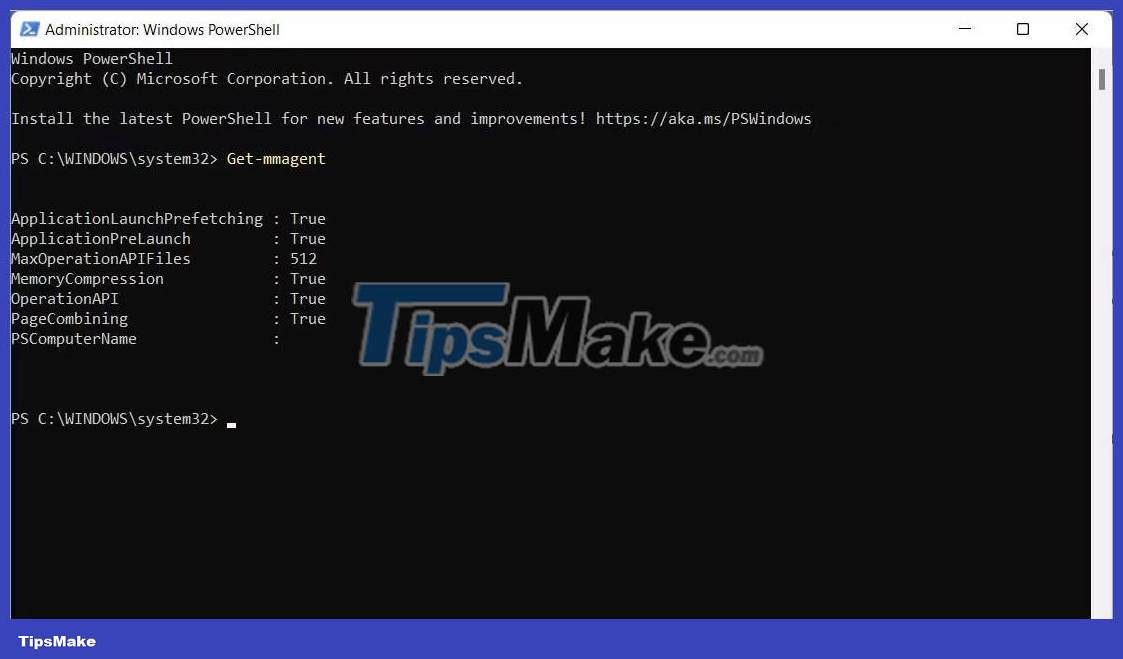
If it says False , it means the Memory Compression feature is turned off.
You should read it
- Which file compression format is best?
- How to compress photos with Optimizer (for images) Windows 10
- How to compress data on Cloudpresso
- Test evaluation of 2 WinRar and 7Zip compression tools
- How to enable hard drive compression on Windows operating system
- Should I use Full-Drive Compression to free up space on Windows?
 Access is denied error Windows 10 - The fastest way to fix it
Access is denied error Windows 10 - The fastest way to fix it How to reset Windows 10 internet settings
How to reset Windows 10 internet settings What is Windows 10 operating system? Versions of Windows 10
What is Windows 10 operating system? Versions of Windows 10 What is the difference between Windows 10 and Windows 11?
What is the difference between Windows 10 and Windows 11? Instructions on how to turn on and off Windows 10 firewall in the easiest way
Instructions on how to turn on and off Windows 10 firewall in the easiest way 6 quick ways to schedule Windows 10 computer shutdown
6 quick ways to schedule Windows 10 computer shutdown