Trend of editing photos on iPhone to look 'attractive'
After taking a satisfactory photo, photo editing also needs to be focused if you want the most perfect photo. Even though the color of the photo is not very beautiful, through 'magical hands' the photo becomes surprisingly sparkling. Therefore, 'Apple' fans, please learn about the beautiful photo editing trend on iPhone that I share below! Who knows, you may find the perfect photo editing 'secret' just for you.

Super beautiful photo editing trends on iPhone iFan should save immediately
There are many different photo editing formulas, and each photo will have different brightness, parameters, and shooting angles. Therefore, the photo editing steps on iPhone I give below are for reference only. Depending on your 'taste', you can adjust it to your liking.
Recipe for editing photos on iPhone outdoors
- Exposure: +30
- Luminance: +30
- Brightness: +20
- Bright area: -90
- Dark area: +60
- Contrast: -50
- Humidity: -30
- Black point: +12
- Saturation: +9
- Freshness: +20

Recipe for photo editing on cold tone iPhone
If you want to find a formula to edit photos on a cool gray tone iPhone, try following the parameters:
- Exposure: -100
- Luminance: 50
- Brightness: -21
- Bright area: 100
- Dark area: 35
- Contrast: -33
- Black points: 11
- Sharpness: 15
- Sharpness: 15
- Saturation: -8
- Freshness: -81
- Warmth: -10

A beautiful recipe for editing photos on iPhone indoors
- Exposure: +20
- Contrast: -30
- Saturation: +30
- Freshness: +10
- Humidity: -10
- Bright area: -20
- Dark area: +20
- Contrast: -30

Formula to adjust dark photos on iPhone
If iFan takes photos at night, here is the formula iFan can apply:
- Exposure: 13
- Luminance: -3
- Brightness: 23
- Bright area: 31
- Dark area: 33
- Saturation: 8
- Freshness: 42
- Humidity: -72
- Contrast: -26
- Color tones: 8
- Sharpness: 8
Formula to adjust photos on backlit iPhone
- Brightness: 10
- Black points: 15
- Saturation: 10
- Bright area: -80
- Dark area: 40
- Freshness: 10
- Warmth: -10
- Sharpness: 5
- Contrast: -30
- Noise reduction: 5
In addition, you can apply the formula:
- Exposure: 30
- Luminance: 30
- Bright area: -90
- Dark area: 60
- Contrast: -50
- Brightness: 20
- Black points: 12
- Saturation: 9
- Freshness: 20
- Warmth: -30

Formula for editing sky photos on iPhone
- Luminance: +100
- Brightness: +82
- Black score: -12
- Saturation: 58
- Bright area: -100
- Dark area: 0
- Freshness: -12
- Humidity: 9
- Sharpness: 3
- Contrast: -16
- Color tones: 100

Formula for color correction of photos on iPhone
Follow the dark blue tone
- Color coverage: -35
- Bright area: -85
- Dark area: 30
- Luminance: 60
- Freshness: 30
- Warm point: -17
- Saturation: -17
- Contrast: -10

Follow the warm brown tone
- Bright area: -40
- Dark area: 45
- Warmth: 100
- Exposure: -20
- Brightness: 25
- Contrast: -45
- Freshness: 42
- Saturation: -40

Formula for editing iPhone portrait photos
- Exposure: -18
- Contrast: -24
- Brightness: 34
- Saturation: 34
- Sharpness: 17
- Luminance: 49
- Bright area: -100
- Dark area: 46
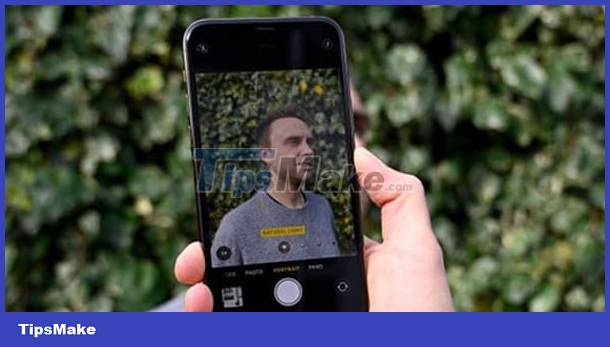
Formula for editing sunset photos on iPhone
- Luminance: 100
- Freshness: 100
- Warmth: -26
- Color tones: 6
- Sharpness: 15
- Bright area: -100
- Dark areas: 15
- Contrast: -15
- Brightness: 86
- Black score: -15
- Saturation: 15
Above are some photo editing trends on iPhone that TipsMake wants to share. Hopefully these formulas can help you get the quality photos you want!
You should read it
- Improved photo, video layout without cropping on iPhone 11, iPhone 11 Pro
- Instructions for taking live and animated photos on iPhone
- How to use AI Image Editor to edit photos with AI
- Instructions for taking stock photos with Pitu on the phone
- 3 tips to improve low-resolution image quality
- How to use Lensa AI to edit artwork
 How to use the Instagram Reels video editing tool
How to use the Instagram Reels video editing tool How to lock the Photos app on iPhone
How to lock the Photos app on iPhone How to separate photo background on Samsung phones
How to separate photo background on Samsung phones Pixlr - Advanced photo editing tool
Pixlr - Advanced photo editing tool How to combine photos on Android
How to combine photos on Android How to take ProRAW photos on iPhone 14
How to take ProRAW photos on iPhone 14