How to draw directly on photos on iPhone
Drawing directly onto photos on iPhone is a feature available from iOS 10 onwards, helping us take notes or highlight details to note quickly. Although photo editing apps on the iPhone come with the option to paint on photos, if you want to edit quickly, simply, without being too complicated, just use this built-in iPhone feature right away. You are also provided with a variety of brushes, strokes or strokes to draw on the image. The following article will guide you to draw pictures into photos in iPhone.
Instructions to draw pictures on photos in iPhone
Step 1:
You open the Photos app on iPhone and then click on the image to edit. Click the Edit button in the top right corner. Next, click on the 3-dot icon at the top of the image, and select Mark .
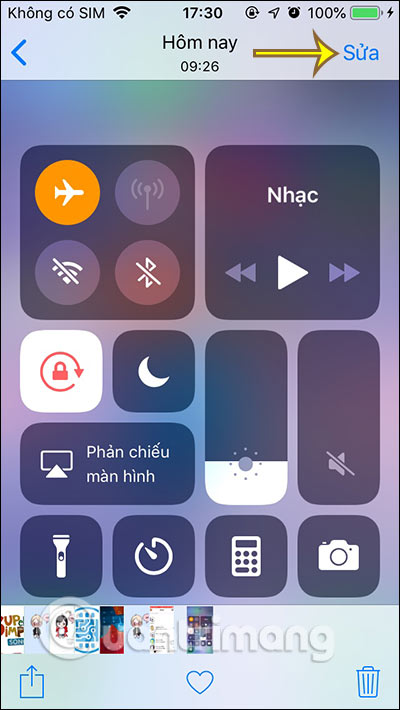
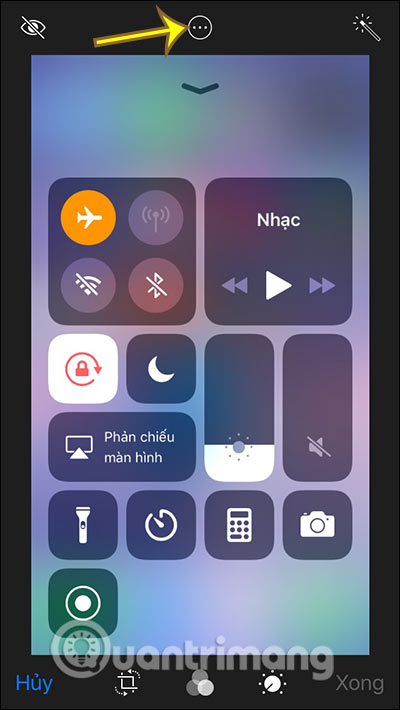
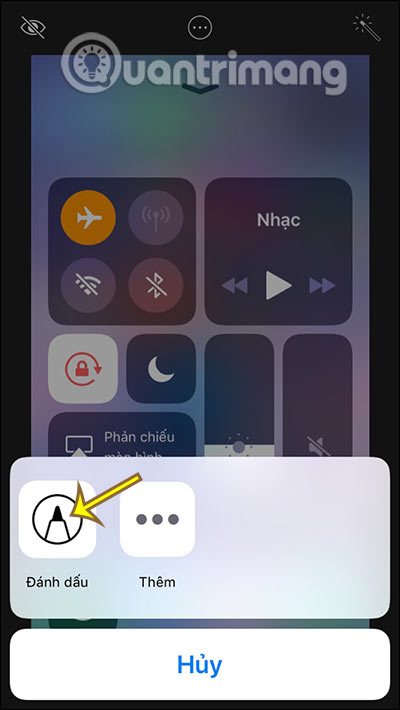
Step 2:
Now you see there are many different pen styles and erasing strokes with the X symbol. Firstly, choose the pen type you want to use, then click the circular icon to select the color for the brush stroke.
To enlarge the color, click the color circle icon .
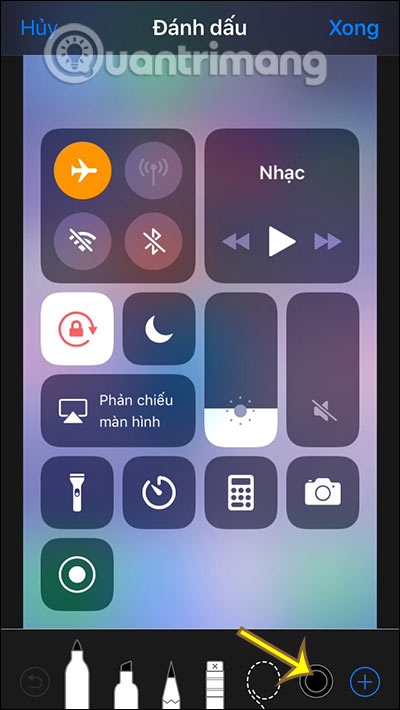

Step 3:
After you've selected the colors, you just need to draw on the image is done. In addition, clicking the plus circle icon also displays a few other options. To return to the operation, press the circle arrow, to delete, click the erase icon x.
Finally, when you have finished drawing, click the Done button in the top right corner to save the stroke in the image.
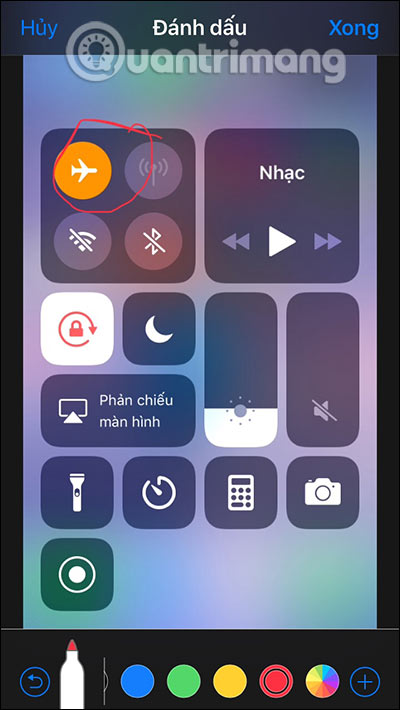
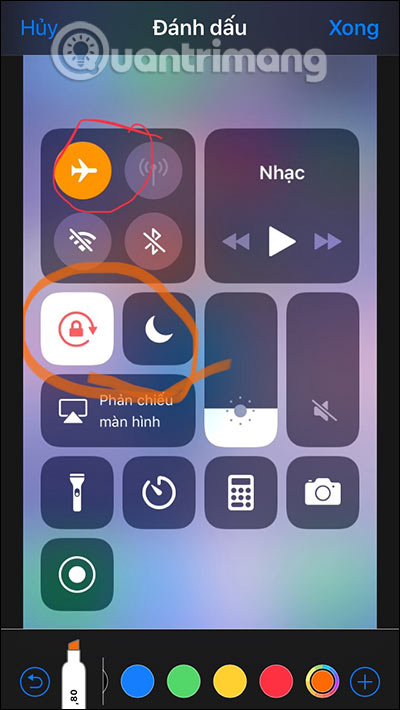
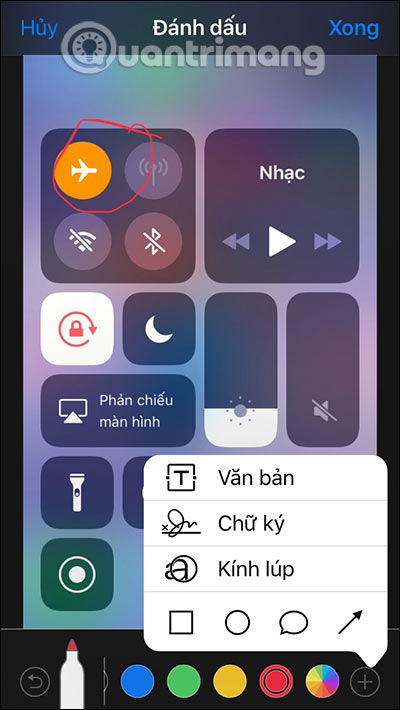
 Take professional portraits with your iPhone with Portrait Mode
Take professional portraits with your iPhone with Portrait Mode 10 best smartphone photography today
10 best smartphone photography today How to take a screenshot on chromebook
How to take a screenshot on chromebook How to transfer paper documents to a computer using Google Lens
How to transfer paper documents to a computer using Google Lens How to use Foodie to take photos of anime food
How to use Foodie to take photos of anime food Google Lens adds handwriting copying to a computer
Google Lens adds handwriting copying to a computer