TRACK CHANGES FEATURES IN WORD
In Word, a great feature is Track Changes . For those who work in the field of translation, text editing, or simply exchanging contracts via email, this Track Changes feature will bring you great convenience. Tipsmake will help you discover this special feature.

Instructions for using the Track Changes feature in Word
To help you understand the extremely useful but useful Track Changes feature, TipsMake will give you an example. First, try to imagine that you are the person who is allowed to edit on an original document but not allowed to completely change, you just want to give your personal opinion to the author of the original reference, you use Track Changes to present as follows:
With the words 'INDEPENDENT HANH PHUC PHUC' capitalized like this is not according to the standard you want to fix it, click the Review tab in the toolbar, then you will see the Track Changes feature right below click. Click on it and select Track Changes.
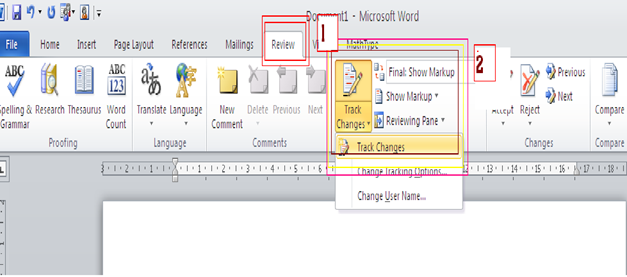
Next, press the delete key (Backspace) the words 'INDEPENDENT HANH PHUC FREEDOM' and instead of the text you want to correct, for example, if you want to correct it to 'Independence Freedom of Happiness' then type that at the time of deletion will be displayed as follows:

Here when the editor out the original text see will understand that you want to edit where and how to correct. The same goes for those who translate English text. Because an English word can be translated with many similar meanings. In a certain context, only one meaning will fit the context best. So you can use this feature to talk about your ideas.
I will make one more example so that you can see better. For example, with an English word 'old tree' you could simply translate 'old tree' but it would be more aesthetically pleasing to translate it as 'old tree' in a certain context. So you can replace the word 'old tree' with 'old tree' with the Track Changes feature so that the opposite person can refer. You select Track Changes select delete 'old tree' and type from 'old tree' will be shown as next
Decorate Track Changes
Besides, you can also set the display of Track Changes to be more beautiful thanks to the Changes tracking Options feature. To select this feature, you also go to Track Changes and click on Changes tracking Options as shown below:
When the Changes tracking Options dialog box appears, you can change the color and font display for note changes or Track Changes here.
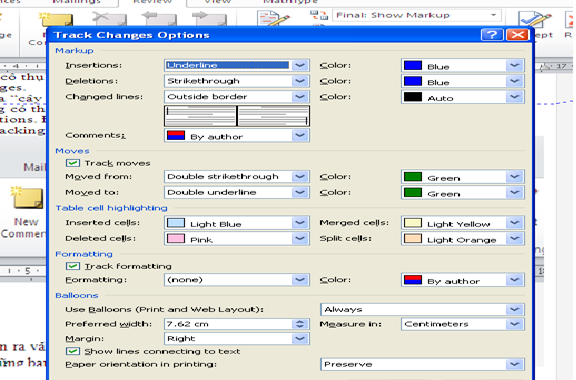
Accept and Reject
Above is an example of you who is going to edit the text. Now I will for example reverse you who drafted the original document after giving it to your colleagues or superiors to fix. Your text must then return to normal so that it will no longer display the Track Changes notes as an object. So there will be two cases that occur:
Firstly, you agree with the opposite method of editing so you will select Review and select Accept and select Accept change to select all the changes currently displayed as the following image:
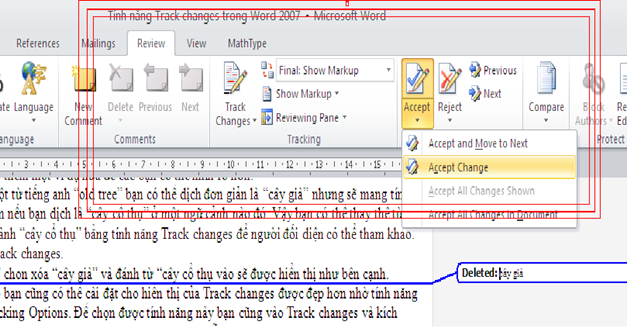
If you do not want to make any changes to your text, go to Reject to select Reject changes. Your text will now return to the original text
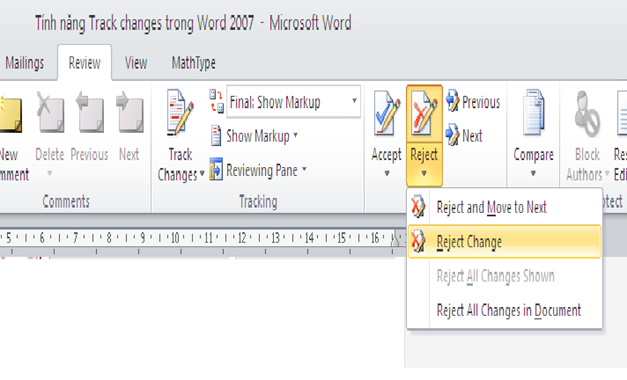
 Tips for working with functions in Excel
Tips for working with functions in Excel Hide / unhide folders with keyboard shortcuts in Windows 8
Hide / unhide folders with keyboard shortcuts in Windows 8 The benefits of using Style in text editing
The benefits of using Style in text editing Search and replace in the text
Search and replace in the text Customize toolbars in Word
Customize toolbars in Word How to convert from PDF to Word font error
How to convert from PDF to Word font error