Tips on how to copy charts from Excel to Word while maintaining the format
How to copy charts from Excel to Word
Step 1: First, you need to open the Excel file, containing the chart that needs to be copied to Word. Then right-click on the chart you want to copy. The scroll bar appears, select Copy . Or you can left-click on the chart and then press the keyboard shortcut Ctrl + C to copy the chart.
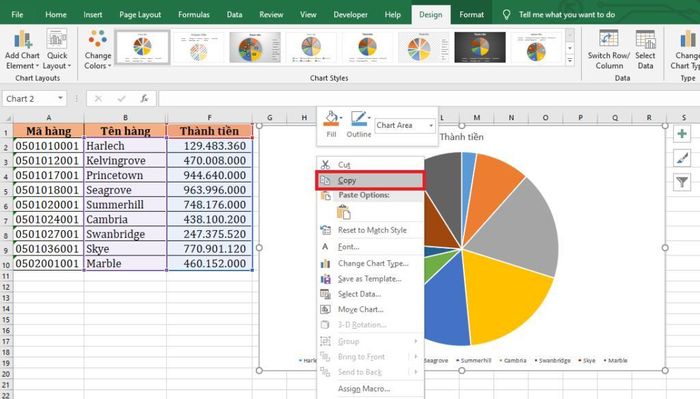
Step 2: Next, open the Word file you want to copy the chart from.
Then you press the keyboard shortcut Ctrl + V to paste the chart here. Or you can right click. The scroll bar appears, in the Paste Options section there will be options to paste data for you to choose from as follows:
Use Destination Theme & Embed Workbook : Use Word's current theme
Keep Source Formatting & Embed Workbook : Keep original formatting
Use Destination Theme & Link Data : Use Word's current theme and link data
Keep Source Formatting & Link Data : Preserve the original format and link data
Picture : Paste the chart as an image
Step 3: After successfully pasting the chart into Word, you can edit the chart by double-clicking the left mouse button on the chart. Or you can select the chart and then select the Design tab on the toolbar. At this point, the Format Chart Area dialog box will appear. Here you can edit the border, effects, content inside. of the chart. In the Chart Styles section , you can choose more eye-catching and interesting styles for your chart.

 What is the error 'Something went wrong'? Quick fix when using Word
What is the error 'Something went wrong'? Quick fix when using Word The secret to creating bookmarks in Word is extremely fast and simple, anyone can do it
The secret to creating bookmarks in Word is extremely fast and simple, anyone can do it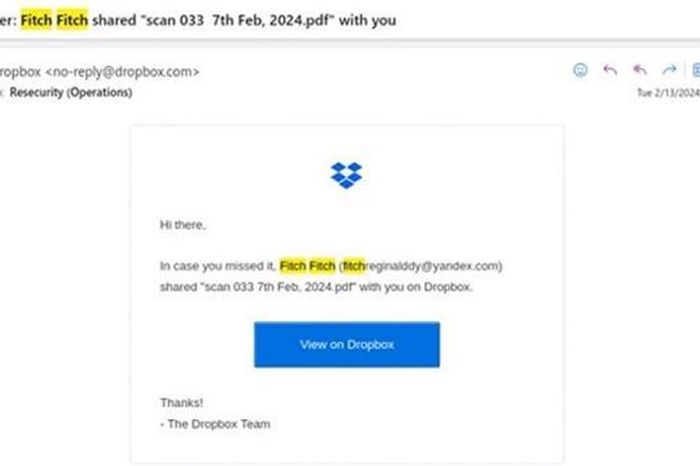 Phishing campaign via email, abusing Microsoft Office templates to spread malicious code
Phishing campaign via email, abusing Microsoft Office templates to spread malicious code Instructions on how to break columns in Word simply and quickly
Instructions on how to break columns in Word simply and quickly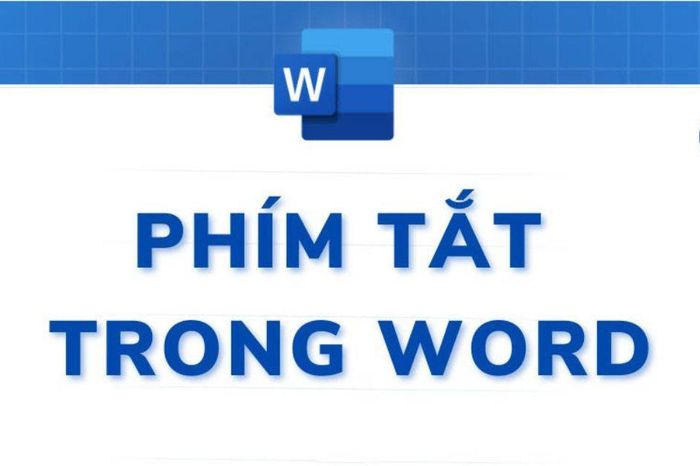 Show you how to create your own shortcuts in Word very simply
Show you how to create your own shortcuts in Word very simply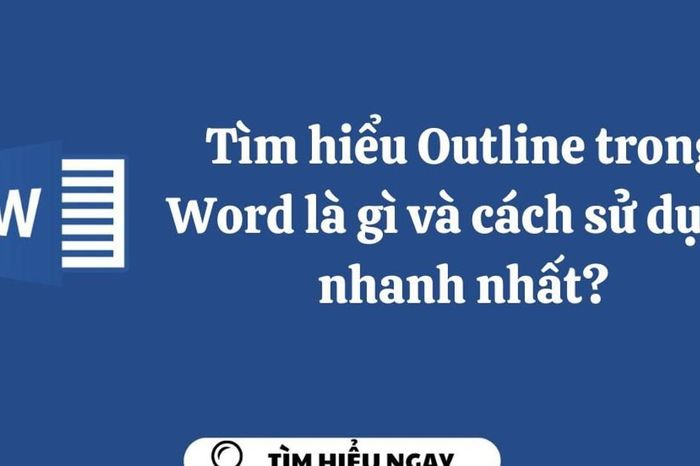 Learn what is Outline in Word and the fastest way to use it?
Learn what is Outline in Word and the fastest way to use it?