The secret to creating bookmarks in Word is extremely fast and simple, anyone can do it
How to create Bookmarks in Word simply
To create Bookmarks in Microsoft Word, readers follow the steps below:
Step 1: Highlight the text you want to create a Bookmark.
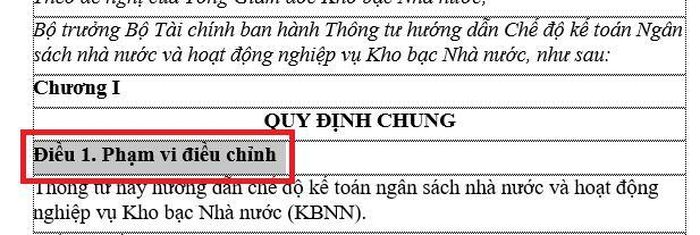
Step 2: On the toolbar, select the Insert tab , then select Bookmark.
Step 3 : At this point, the Bookmark dialog box will appear. Proceed to create bookmarks:
Enter the bookmark name in the Bookmark name section . The names in Bookmark name will be separated by hyphens or written without using spaces.
Select Add to complete.
Do the same with other items that need to create Bookmarks .
How to use Bookmarks in detail
After creating a bookmark, when you want to find the item you bookmarked again, follow these instructions:
Step 1: On the toolbar, select the Insert tab , then select Bookmark.
Step 2: Select the bookmark name you want to find and press Go To . Then, the mouse pointer will move to the item you marked.
And the result you get is a line of underlined text, which can link to the place containing the highlighted content.
How to delete Bookmarks in Word
When you no longer want to bookmark something, you can delete the Bookmark. You follow these instructions:
Step 1: On the toolbar, select the Insert tab , then select Bookmark.
Step 2: Select the bookmark name you want to delete and press Delete .
Above are instructions for creating Bookmarks as well as how to create bookmarks in Word and delete bookmarks. We invite you to read and apply. Good luck.
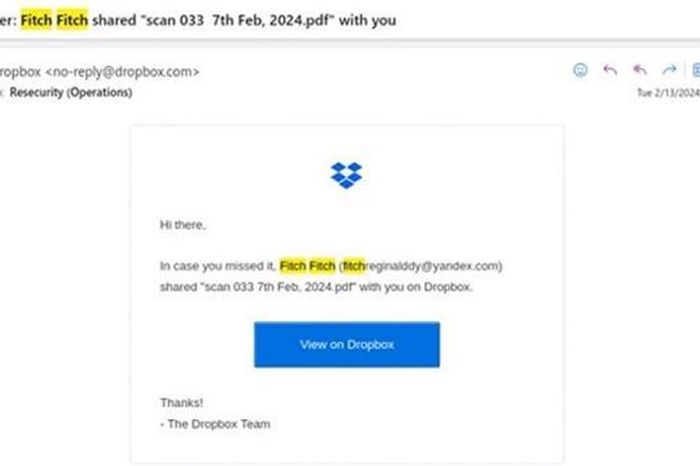 Phishing campaign via email, abusing Microsoft Office templates to spread malicious code
Phishing campaign via email, abusing Microsoft Office templates to spread malicious code Instructions on how to break columns in Word simply and quickly
Instructions on how to break columns in Word simply and quickly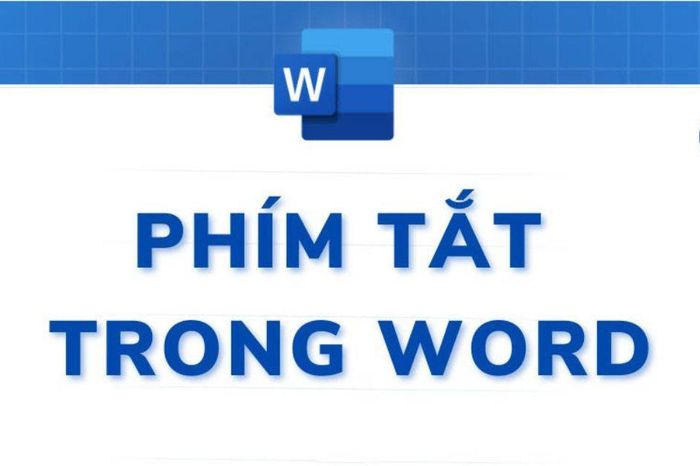 Show you how to create your own shortcuts in Word very simply
Show you how to create your own shortcuts in Word very simply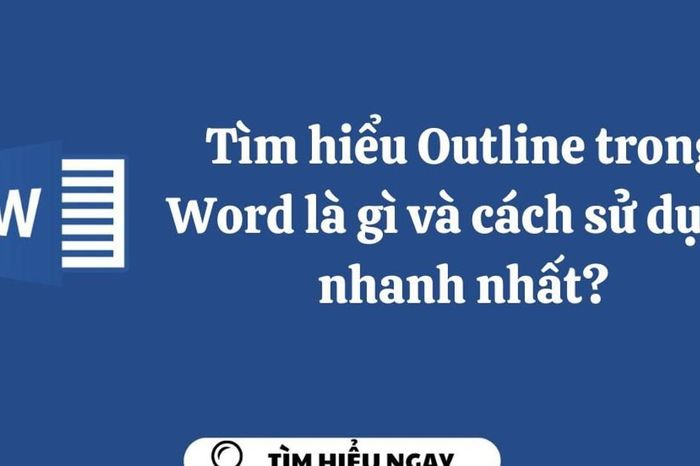 Learn what is Outline in Word and the fastest way to use it?
Learn what is Outline in Word and the fastest way to use it? Instructions on how to display lines in Word are extremely simple
Instructions on how to display lines in Word are extremely simple Extremely simple instructions on how to fill in blank cells with 0 in Excel
Extremely simple instructions on how to fill in blank cells with 0 in Excel