Learn what is Outline in Word and the fastest way to use it?
What is Outline in Word?
Outline in Microsoft Word is a feature that allows you to create and manage the structure of your document. It allows you to create sections and level headings ranging from child sections to parent sections, and automatically generates content lists based on this structure.
This helps you organize and edit documents more easily, especially in large and complex documents. Outline items are often numbered or marked to reflect their hierarchical structure.
The fastest way to use the Outline feature in Word
Step 1: To use the View Outline feature . First we need to open this feature by selecting the View tab on the Ribbon toolbar. Then you select Outline in the Views section .
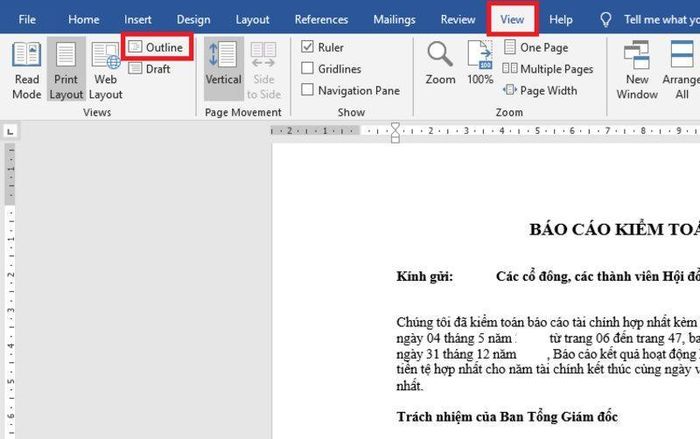
Step 2: After selecting Outline , the Outlining tab will appear. Now you proceed to edit the text title by highlighting the title line and then clicking the Body Text box . The scroll bar appears with 9 title levels for us to edit.
After creating the title, you can check the Show First Line Only box to only show the title and hide all the content inside. This will help us see the text as a whole more easily. After viewing, if you want to display the content, just uncheck this box.
Step 3:
Now, you switch to the View tab on the Ribbon toolbar . Then, select the Navigation Pane box in the Show section. Now the Navigation window appears. You can click on the title to switch to that title in the Headings tab. Or click on the page to switch to that page at the Pages tab.
Thus, the above article has introduced to you what Outline is in Word and how to use the View Outline feature to view the structure of MS Word documents. Hope this article will be useful to you in your work process. Good luck!
 Instructions on how to display lines in Word are extremely simple
Instructions on how to display lines in Word are extremely simple Extremely simple instructions on how to fill in blank cells with 0 in Excel
Extremely simple instructions on how to fill in blank cells with 0 in Excel Introducing how to use the CONVERT function in Excel in the most detail
Introducing how to use the CONVERT function in Excel in the most detail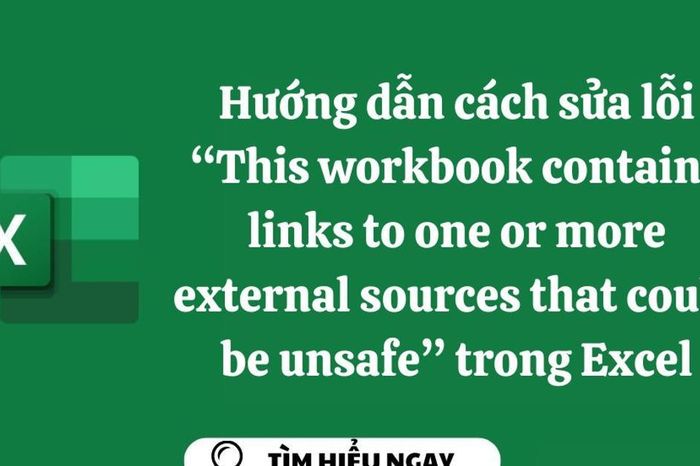 Instructions on how to fix 'This workbook contains links to one or more external sources that could be unsafe' error in Excel
Instructions on how to fix 'This workbook contains links to one or more external sources that could be unsafe' error in Excel Tips for turning off suggestions in Excel, disabling the prediction feature in Excel simply
Tips for turning off suggestions in Excel, disabling the prediction feature in Excel simply How to use the Rate function in Excel to calculate loan interest rates is extremely simple
How to use the Rate function in Excel to calculate loan interest rates is extremely simple