Tips for making Google Keep notes more effective
Google Keep is one of the most used note-taking software today because of its simple interface for quick notes, appointment scheduling and job sharing. However, to fully exploit its features to use more effectively, not everyone knows. So TipsMake.com will share with you the tips using Google Keep below. Please consult.
- Download Google Keep for Android
- Download Google Keep for iOS
1. Reminder notes
When you need to do something in a certain time, make note of what to do then click Remind me. If you use Inbox Mail, the Google Keep prompt will sync with the reminder in Inbox mail. Synchronization will make you manage what you need to do better.
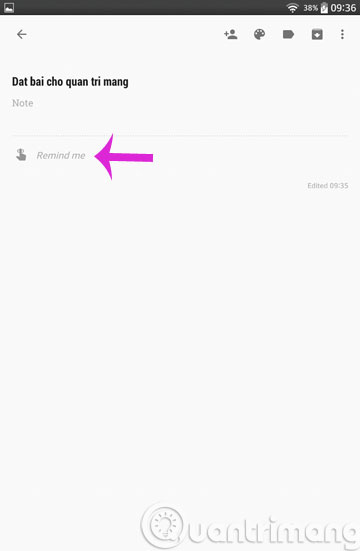
2. Share website link
When we want to share a good article, we often think of Facebook but if you don't want to share it with too many people, Google Keep will be a smart choice. First, open that website, click 3 dots and choose Share > Keep .


3. Assign color to each note
When you have a lot of different notes, you should assign more colors to each note to make it easier to identify and make it easy to distinguish what to do first, to avoid getting tangled. To assign a note color, just go to that note and click on the drawing icon on the toolbar and select the color to assign.
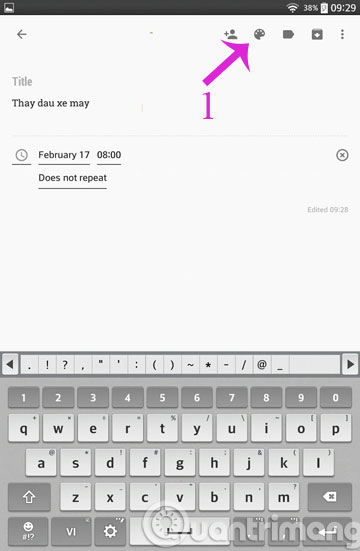
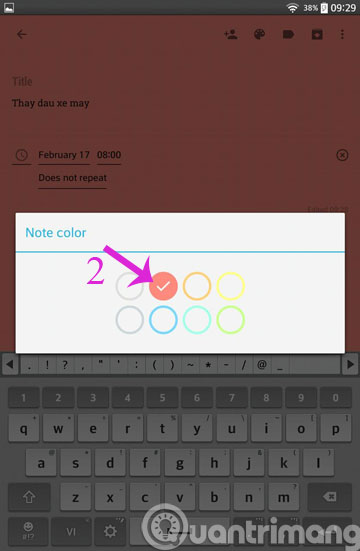
4. Share common task notes
If you note a task that many people do and you want to send to many others, click the icon for more people and then enter the email of the person you want to share. They will also receive this note in Google Keep.
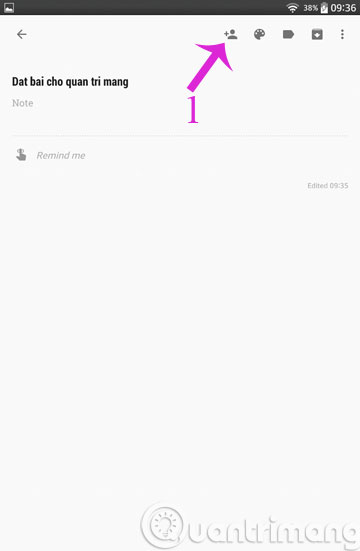
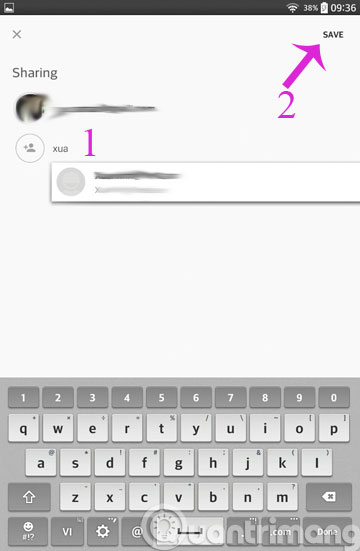
5. Label the note
There is one more way for you to be more convenient to use, which is to group similar notes together by labeling them. For example, Work, Family, Friends . From the main interface of the application, click on the 3 dashes and select Create New Label , then enter the new label name.
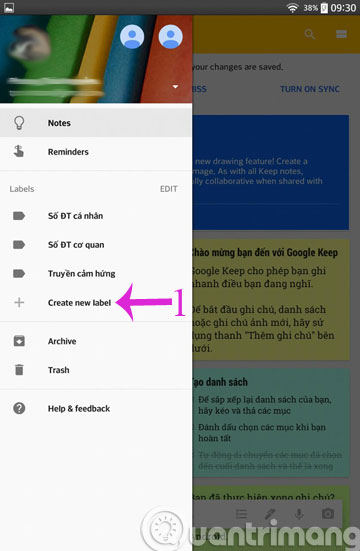
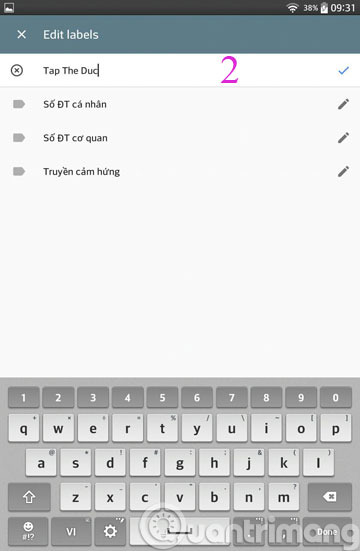
6. Audio notes
If you are bored with "dry" notes or you are in a hurry while taking notes, you can use the Google Keep audio note function. Simply click on the mic icon and record your voice. The recording will turn into text in the note along with a 3GPP format recording.
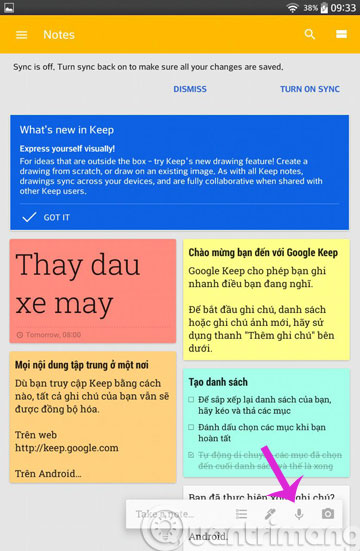
- Quick notes on Android with Google Keep
- Instructions for notes with WinRAR
- Free note-taking software for Windows 7 and 8
Hope the article is useful to you!
 How to convert PDF files to Word Online very fast
How to convert PDF files to Word Online very fast Summary of useful shortcuts when using Notepad
Summary of useful shortcuts when using Notepad Change the slash to a dot in Excel format
Change the slash to a dot in Excel format Instructions for creating tables, deleting tables in Google Docs
Instructions for creating tables, deleting tables in Google Docs Microsoft has just 'lowered' the way hackers use to control computers
Microsoft has just 'lowered' the way hackers use to control computers How to transfer notes from Evernote to Mac's Notes
How to transfer notes from Evernote to Mac's Notes