Some tips when using Google Docs
Using shortcuts, drag-and-drop features, creating shortcuts for Google Docs, restoring old versions of documents and quick translation will help you work with Google Docs more effectively.
Google Docs is an online application for writing, editing, managing and sharing powerful Google documents. It is similar to Microsoft Word, but not as complicated as the new version of Microsoft Word 2013 so users don't need to spend much time getting used to it. You can consult some of the tips below to use Google Docs more effectively.
Tap the shortcut
Most websites do not support shortcuts to call features when in use. For example, while editing online documents, users press Ctrl + S , the command to save all HTML content of the website will be done, instead of saving the text as in Microsoft Word or Notepad. . Google Docs is different, it has independent shortcuts compared to the browser, helping users to manipulate quickly and easily with the editing work on it.
Here are a few commonly used shortcuts you need to know:
- Ctrl + Alt + C: Copy selected text (similar to Ctrl + C in Microsoft Word).
- Ctrl + Alt + V: Paste the text you copied (similar to Ctrl + V in Microsoft Word).
- Ctrl +: Delete all formatting of the currently selected text (remove bold, underline, italic, color .).
- Tab and Shift + Tab: The Tab key helps push the selected text away from the margin by about 0.5 inches, while the Shift + Tab key combination is the opposite.
- Ctrl + Shift + C: Count the number of words of the text you are selecting.
- In addition, Google Docs has many other useful shortcuts, please refer here .

Drag and drop to upload text
Previously, most Google Docs users thought the tool was quite annoying, they also expressed frustration because they had to perform a series of actions on the menu bar and command buttons to upload a single file only. Best. If you want to upload another file, you must repeat the above steps. However, the Drag & Drop feature has changed all that, thanks to Drag & Drop, uploading a Google Docs document is very simple.
If users want to add a new file (such as * .doc, * .docx, * .xls .) to their Google Docs account, just drag and drop from the Windows Explorer window into the browser. Immediately, the text will be uploaded and you can perform editing operations on Google Docs.
Shortcut to create new text on the desktop
To create a new document on Google Docs, users often have to go through many steps, such as opening a new tab on the browser, accessing the Google Docs service homepage, then clicking CREATE . However, you can work faster, simpler by including this address in the browser bookmark, or create a shortcut for this feature right on the desktop to activate anytime.
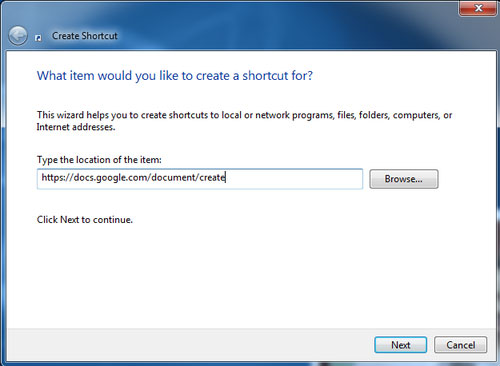
First, right-click on the screen, select New, Shortcut. Then enter the address in the window that appears. Next, name any shortcut you want to create, such as ' Create Google Docs '. Finally click Finish.
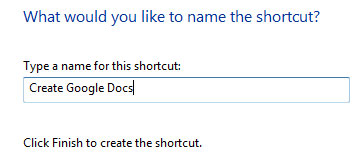
At this point, there was a new shortcut on the screen, bearing the icon of the default web browser. From now on, simply enable this shortcut to create a new document on Google Docs, however, the browser must be logged into your Google account, otherwise you will need to log in before using it.
Restore old data
Google Docs supports saving the history of user actions that have affected the content of the text. Accordingly, it not only tracks the actions performed for you to review, but also allows to recover documents to an older state easily through the file history storage system. To open the list of recoverable file states of the previous file, press Ctrl + Alt + Shift + G.
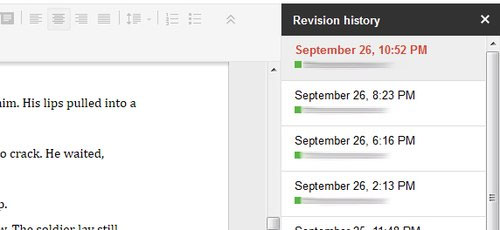
Quick translation
Using Google Translate translation machine, users can translate text back and forth between multiple languages right on the text editor interface. All you need to do is go to Tools , select Translate Docs , specify the target language to translate and name the new file. Immediately, the screen will display the new text as the content after it is translated into another language of the original text.
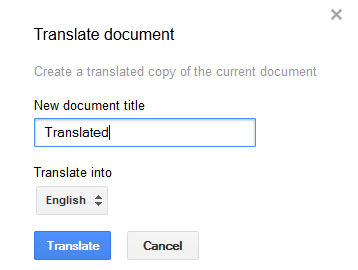
You should read it
- Shortcut list for Google Docs on your computer (Part 1)
- The way Google Docs helps you become professional
- Useful tools to know in Google Docs
- Instructions for dividing and merging columns on Google Docs
- List of shortcuts for Google Docs on Chrome OS (Part 3)
- How to create an alternative phrase in Google Docs
 Useful shortcuts for Google Docs
Useful shortcuts for Google Docs How to extend the trial period of Office 365/2013 to 6 months
How to extend the trial period of Office 365/2013 to 6 months Handle common situations when using Office 365
Handle common situations when using Office 365 Inserting letters, logos sink into Microsoft Word 2013
Inserting letters, logos sink into Microsoft Word 2013 Quickly identify file locations in Word 2013
Quickly identify file locations in Word 2013 Turn off the Mini Toolbar and Live Preview features in Word 2013
Turn off the Mini Toolbar and Live Preview features in Word 2013