How to insert and copy PDF files into Word quickly and standardly
When you receive the file or data in PDF format that you want to edit, or simply copy a paragraph in the PDF file but it is not done because the PDF file does not allow users to intervene to edit. So how to convert PDF files to Word to perform text editing easily? Let's TipsMake.com learn how to insert and copy PDF files into Word quickly and standardly .

Case 1 : For small sized PDF files that contain few pages. Or you want to edit and copy the PDF document as well.
Step 1: Right-click the PDF file → select Open with (1) → select Word (2).

Step 2: A message appears, click OK
Then the system will automatically Convert from PDF to Word. The lighter your PDF file is, the fewer pages you have, the faster the conversion speed will be and vice versa.

Step 3: The entire PDF file has been exported to Word. At this time you can customize copy, edit, word processing.

Case 2 : For very large PDF files, containing hundreds of pages. Or you just want to Copy a certain part of the PDF file.
First you download the PDF File reader named Foxit Reader
Download link: https://www.foxitsoftware.com/pdf-reader/
After downloading and installing. You proceed to open the PDF file with Foxit Reader software
Step 1: Right-click the PDF file → select Open with (1) → select Foxit Reader (2)
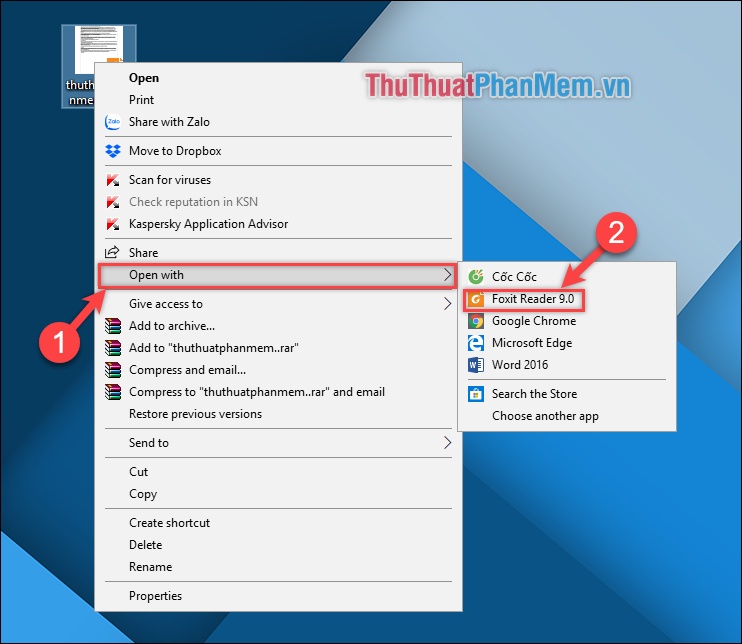
Step 2: To copy a piece of text, select Select Text in the left corner of the software or the shortcut Alt + 6
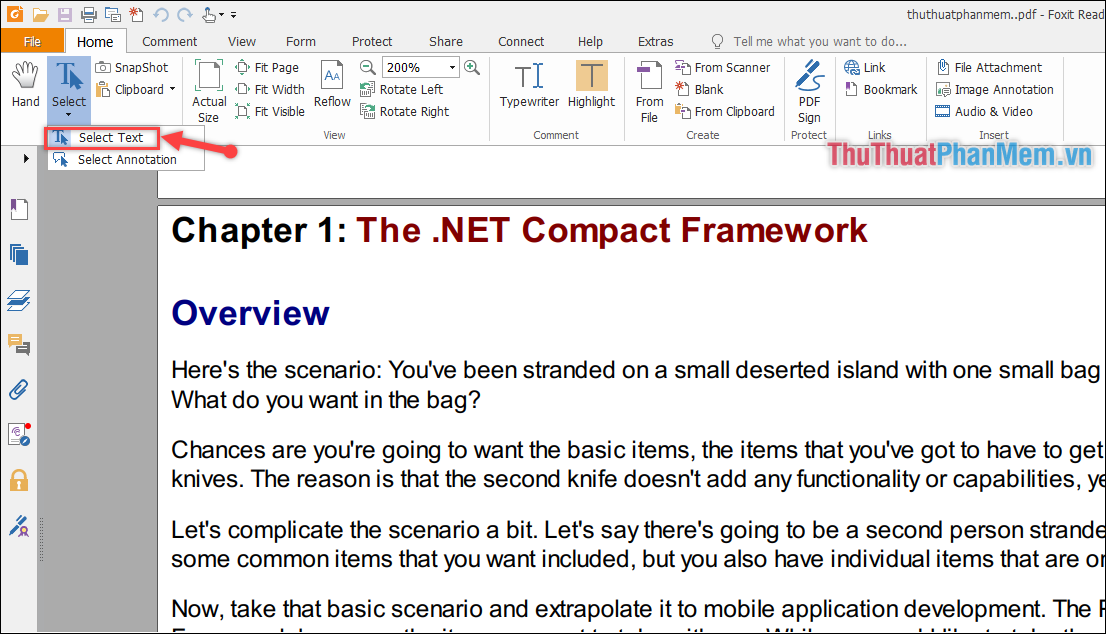
Step 3: Then you proceed to highlight the text you want to copy, right-click select Copy or Ctrl + C
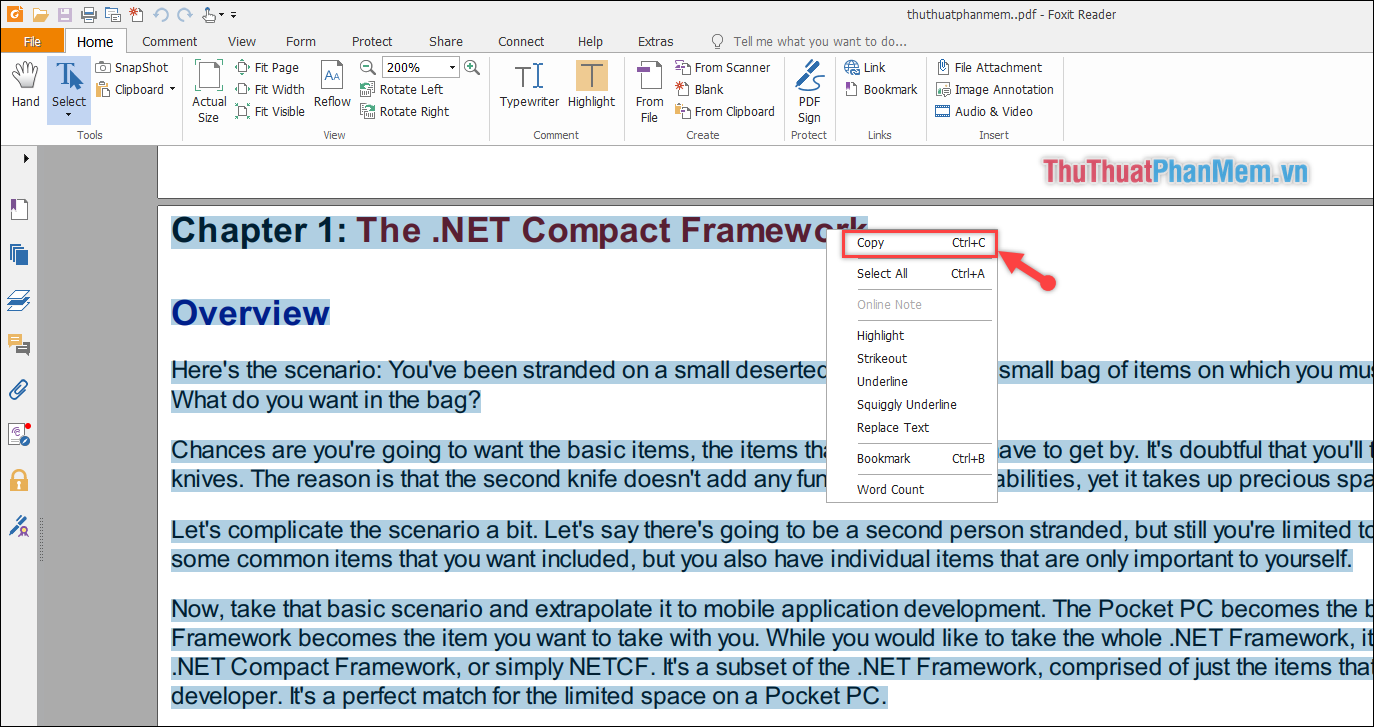
Step 4: You create a new Word page, click to select the Paste Options section Keep Text Only

So all the text in the PDF file has been converted to Word. Very fast and easy is not it.
Note:
Copy operations are only possible for regular PDF files. As for the locked PDF, you need to proceed to unlock (unlock) with online tools
https://www.sodapdf.com/en/unlock-pdf/
After successful unlock, you perform the Copy operation as instructed above.
Above TipsMake.com introduced to you How to insert and copy PDF files into Word the fastest and most standard. Good luck!
 What is a scan? What are photo scans and document scans?
What is a scan? What are photo scans and document scans? Beautiful Symbol templates in Word
Beautiful Symbol templates in Word How to hide columns and hide rows in Excel 2016, 2013, 2010
How to hide columns and hide rows in Excel 2016, 2013, 2010 How to make Slide beautiful and professional
How to make Slide beautiful and professional How to create PDF files from Word, Excel, Powerpoint files simply and quickly
How to create PDF files from Word, Excel, Powerpoint files simply and quickly How to print two sides of paper in Word, PDF, Excel when using the printer does not support 2-sided printing
How to print two sides of paper in Word, PDF, Excel when using the printer does not support 2-sided printing