Typing, fast typing in Word
You often have to edit text in Word, there are many words or paragraphs that have to be repeated many times which take you a lot of time. You want to type the shortcut so that when you encounter that word or paragraph, you will not have to type again and again, just type the shortcut, helping to save more time editing.
Here's how to make quick, quick typing in Word using the shortcut feature of the Vietnamese typing software Unikey, invite you to refer.

Article instructions on typing, typing quickly in Word using Unikey software.
Step 1: Double-click the Unikey icon under the system tray, or right-click the Unikey icon and select Control Panel . [CS + F5], or you can press Ctrl + Shift + F5 to Open Unikey. On the Unikey interface, select Expand.

Step 2 : In the Options shortcut , you tick the checkbox Allow typing , you can also tick the box Allow shortcut when turning off Vietnamese if desired. Then click on Table shortcut.
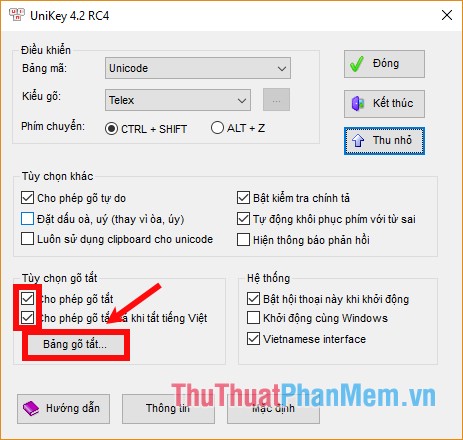
Step 3: The Macro Definition window appears and you start setting up the abbreviations.
- In the Replace box, enter the abbreviation.
- In the By you text box, the full word you want to replace the acronym.
Then click Add to add the acronym to the list below.

You can set up many similar abbreviations, after you've added you click Save to save the shortcut table.
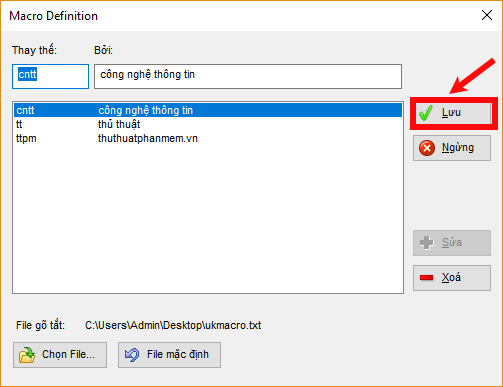
If you want to edit the shortcut list, then go back to Macro Definition , next select the word to edit in the list.
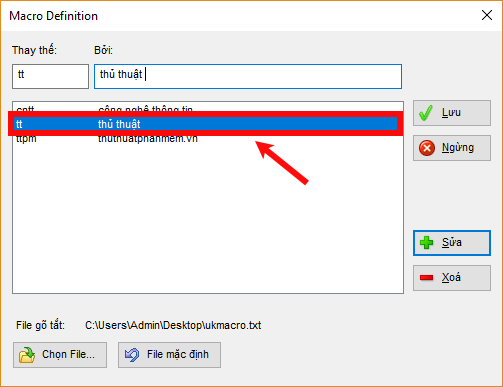
The abbreviations and the full text you choose will be displayed on the Replace and By boxes , you just need to edit it accordingly and select Edit .
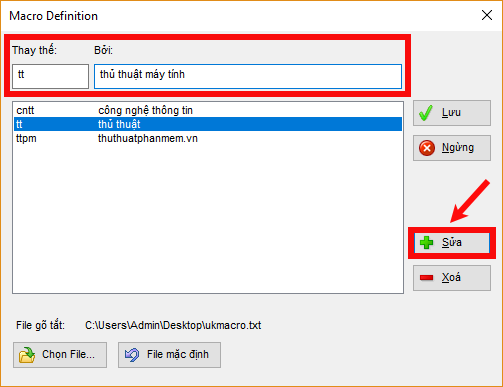
After finishing you remember to click Save to save the shortcut table.
Note when entering the Replace box:
- Contains only unsigned letters or numbers.
- There are case-sensitive letters.
Step 4 : Open Word document, you enter the acronym and press Space (spacebar) alternative words will appear.
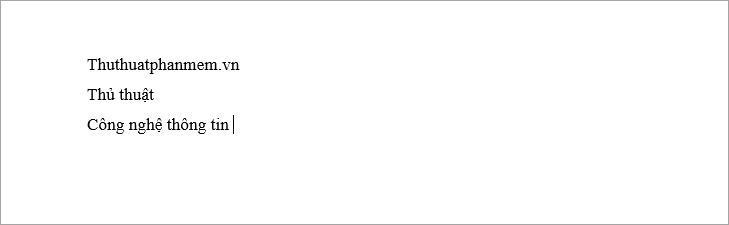
Note when typing off:
- It is advisable to assign acronyms that are easy to remember, often the first letter of the example words: 'tn' is 'feature', 'xh' is 'social', 'vb' is 'text'…
- If you do not want the shortcut to show fully, hold down the Shift key before typing Space . For example, if you want to keep the word 'ttpm' but the word 'ttpm' is in the shortcut table, so you type 'ttpm' and then hold Shift and type Space, 'ttpm' will not be replaced by 'TipsMake. VN'
So with just a few basic operations, you can type shortcuts, type fast in Word, making your text editing process faster. Good luck!
 Number pages from any page in Word 2016
Number pages from any page in Word 2016 How to make a table of contents in Word 2016
How to make a table of contents in Word 2016 How to merge letters and documents (Mail Merge) in Word 2016
How to merge letters and documents (Mail Merge) in Word 2016 Convert PDF to Word extremely standard with Solid Converter PDF software
Convert PDF to Word extremely standard with Solid Converter PDF software How to create a table, insert a table in Excel 2016
How to create a table, insert a table in Excel 2016 How to rotate a page horizontally in Word 2016, 2013, 2010
How to rotate a page horizontally in Word 2016, 2013, 2010