The simplest way to create a virtual drive using Virtual Drive
In this article, let's learn with Free Download how to create a virtual drive using Virtual Drive in the simplest way.
Instructions for creating virtual drives with VirtualDrive Pro
Step 1 : Download and install the software on your computer. Download Virtual Drive
Step 2 : After installation is complete, open the program. Program interface after installation is complete.
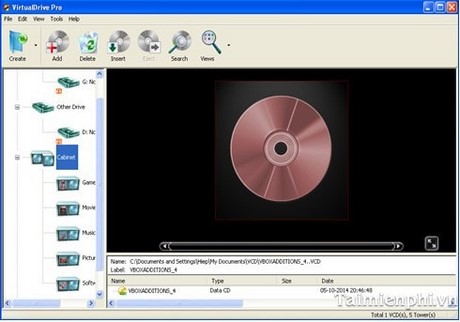
Step 3 : At the program interface, select Create, a new window appears.
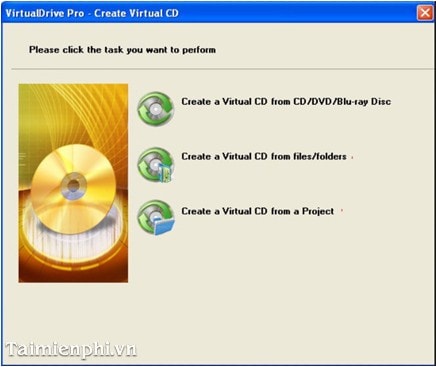
Step 4 : If you want to Create a virtual disc from a real disc, select Create a Virtual CD from CD/DVD bru-ray Disc .
A new window appears with the VCD label option : Name the virtual drive, uncheck the Eject the disk when the build process is complete item if you do not want the program to automatically eject the disk from the real CD/DVD drive after completing the process.

- Next, go to the Advanced Settings option.

You select the drive you want to create in the Source section and lead to the virtual drive storage location in the Save VCD File section .
If you want to set a password for the virtual disk, select Password / Retype Password .
Options for compression levels and compression capacity in the Data Compression section: The Browse / Comment option will support automatic execution of files with messages every time a virtual disk is inserted into the optical drive.
Select Save then Start to let the program perform the task.
Step 5 : If you want to Create a virtual disk from any folder or file, select Create a Virtual CD from Files/Foder
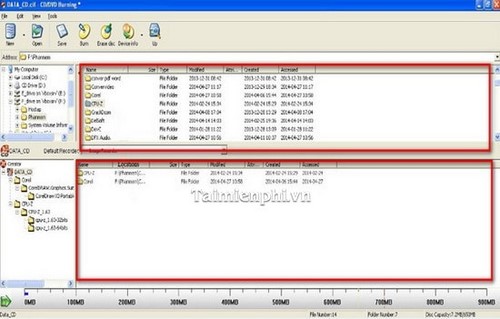
The upper frame is the name of the data that needs to be put into the virtual disk; The lower frame is the data storage area. You drag and drop the data that needs to be put into the lower data frame.
OK, When finished, click the Save button
Here you name the virtual disk file, choose a storage location, and Save.
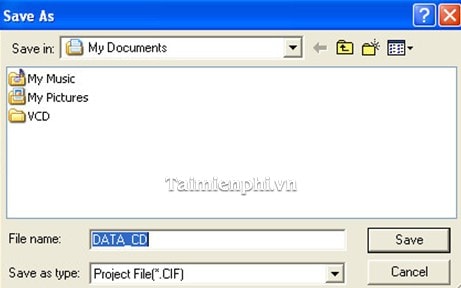
Step 6 : If you want to create a virtual disk from a project, select Create a Virtual CD from a Project.
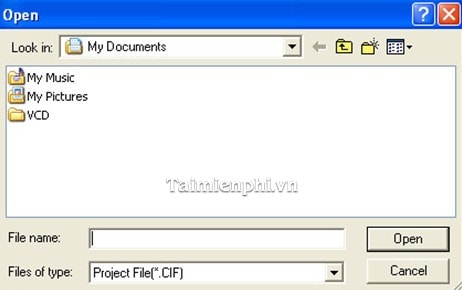
Select the location where the Project is stored and select Open. The program will automatically write the project to a virtual disk.
Step 7 : Go to My Computer, right-click to open the drive and enjoy.
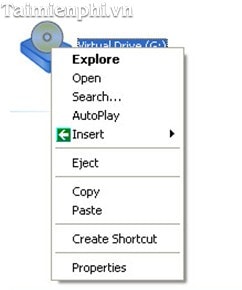
With Virtual Drive, accessing virtual drives becomes faster and more convenient. This software not only helps create virtual drives on Windows 10 but also supports storing and securing data effectively. If you need an alternative solution, you can refer to software such as UltraISO, PowerISO.
You should read it
- Delete the virtual drive in Windows 7
- How to create a virtual drive on Windows with Simple VHD Manager
- Here's how to create a Virtual Hard Disk on Windows 10
- How to create a virtual drive (Virtual Hard Disk) on Windows 10 without installing any additional software
- How to mount a folder as a virtual drive on Windows
- Instructions on how to create a RAM drive on Windows
 Detailed instructions for installing and using VMware virtual machines
Detailed instructions for installing and using VMware virtual machines The simplest way to read and open Host file on Windows XP/7/8/10
The simplest way to read and open Host file on Windows XP/7/8/10 How to install Word and Excel Password Recovery Wizard to recover Word, Excel password
How to install Word and Excel Password Recovery Wizard to recover Word, Excel password How to fix error 1068 causing Windows Audio Service not to work
How to fix error 1068 causing Windows Audio Service not to work Dell introduces a series of AI-integrated computers, including Intel Core Ultra series
Dell introduces a series of AI-integrated computers, including Intel Core Ultra series Own over 500 Apple devices at huge value
Own over 500 Apple devices at huge value