How to create a virtual drive with UltraISO software
UltraIOS is one of the best virtual drive operating software available today. This software allows you to create ISO files from a normal drive to store game installation files, operating systems. It has built-in tools for editing ISO data, converting disc formats or extracting files.
Today, TipsMake.com will show you how to create a virtual drive with UltraISO quickly.

Create virtual drives with UltraISO software
Step 1: Download and install the software at https://ultraiso.vi.softonic.com/. The installation process is very simple, you just need to click Next in the windows to do it.

Notice of successful installation:

Step 2: After installing successfully, you will see a new virtual drive appear.

Step 3: To use a virtual drive, open UltraISO software, in the main interface, select Tools >> Mount to Virtual Drive .

Select the browse icon:
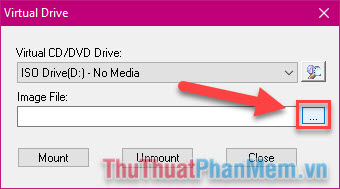
Step 4: Select the ISO file you downloaded from the web, this file can be game, operating system or anything else, then Open.
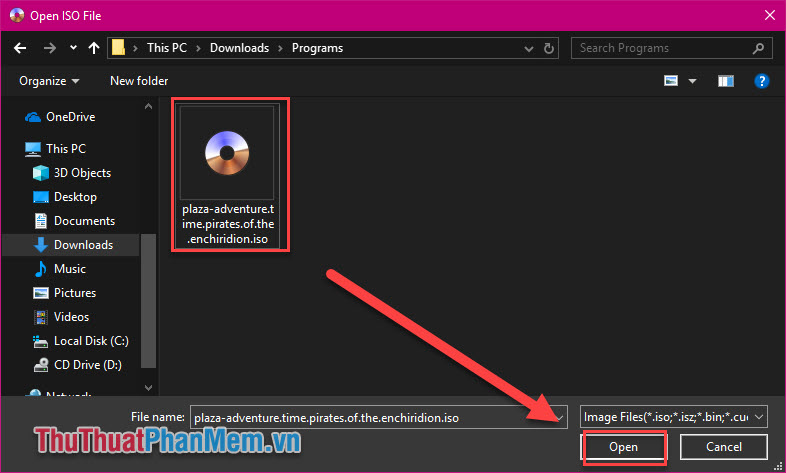
Step 5: Once the file has been added, click Mount.

After the Mount process is finished (about 2-3 seconds), open the virtual drive and verify the results.
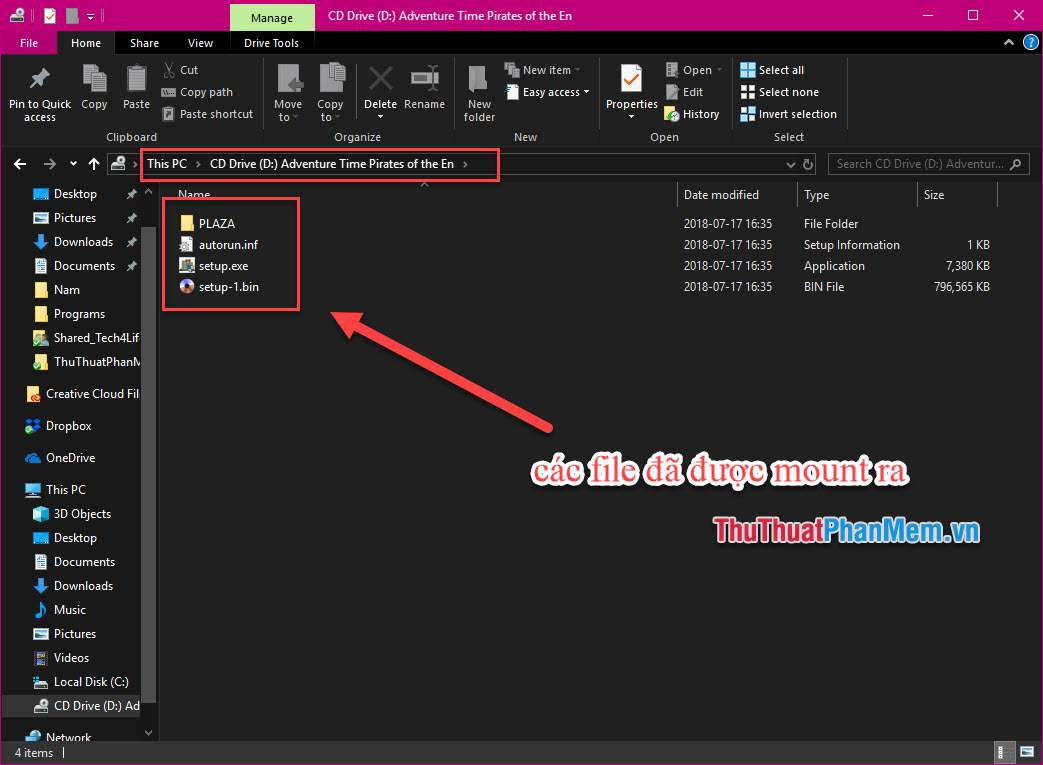
From there you can use a virtual drive like the drive on your computer, select, open, change internal files at will.
So after completing this article, you know how to create virtual drives, mount ISO files using UltraISO. Good luck!
You should read it
- Tips to open .ISO files in Windows 8 without software
- How to create a virtual drive (Virtual Hard Disk) on Windows 10 without installing any additional software
- Here's how to create a Virtual Hard Disk on Windows 10
- How to create a virtual drive on Windows with Simple VHD Manager
- Delete the virtual drive in Windows 7
- Create a virtual hard drive, turn the real machine into a virtual machine with Disk2vhd
 Top 3 sections to create professional barcodes on computers
Top 3 sections to create professional barcodes on computers Top 5 best IP fake software
Top 5 best IP fake software How to turn off Avast antivirus software temporarily or permanently
How to turn off Avast antivirus software temporarily or permanently Auto Click How to use software that automatically clicks the computer mouse
Auto Click How to use software that automatically clicks the computer mouse How to test usb boot after creation is successful or not
How to test usb boot after creation is successful or not 3 Simple way to extract ISO file
3 Simple way to extract ISO file