How to fix error 1068 causing Windows Audio Service not to work
Windows Audio Service may stop working due to error 1068, causing no sound from your computer. The cause may be related to system settings or the service being disabled. Here are detailed instructions to fix the error.
Causes of error 1068
1. Audio playback stopped suddenly
- Windows Audio service or related services are not running.
- Some important processes are shut down due to system errors or external impacts.
2. Virus or malware
- Malware may disable or conflict with audio services.
- Check your computer with anti-virus software to ensure your system is clean.
3. Change system settings
- Some users accidentally change settings in Services or Registry.
- The audio driver may be corrupted or incompatible.

How to fix error 1068 Windows Audio Service
To fix Windows Audio Service error on Windows 7, you need to access Services to re-enable the processes in the computer.
Step 1: Press Windows + R key combination then type " services.msc" then click OK to open.

Step 2: In Services, find a process named Multimedia Class Scheduler , right-click and select Properties.
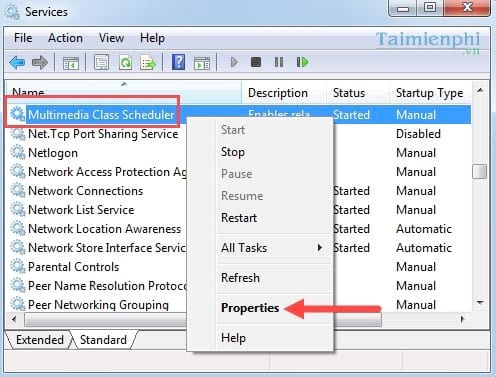
Step 3: In the Multimedia Class Scheduler customization section , change Startup Type to Automatic - automatic mode if it is still set to Manual or other parameters, then click Start.
Note: You can Stop first if the process is running and then Start.
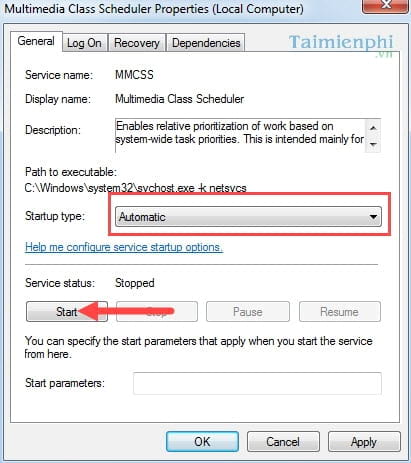
Step 4: After the process is running again, click Apply and then OK .
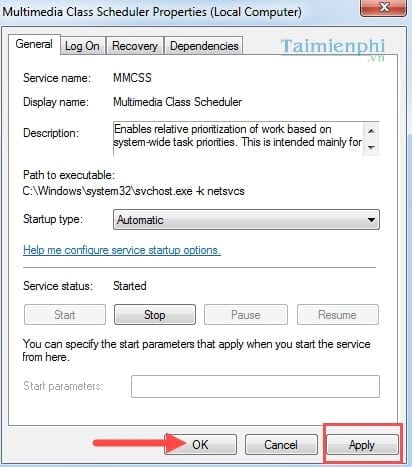
Step 5: Find the remaining processes Windows Audio and Start to launch.
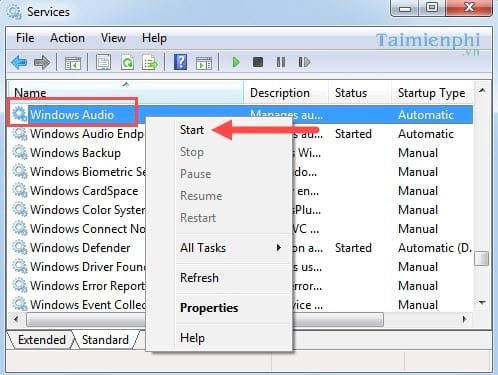
Step 6: Next, restart Windows Audio Endpoint Builder below by clicking Restart .
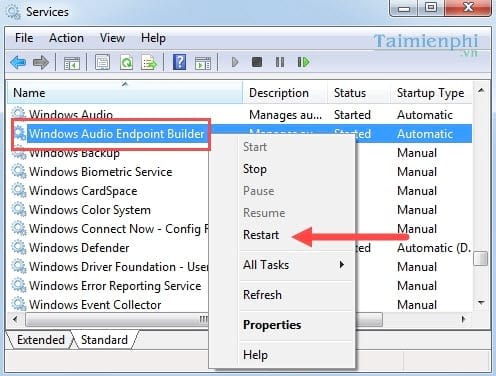
So, error 1068 can be caused by a disabled service, a virus, or a system change. You can fix it by re-enabling the audio services in Services, updating the drivers, or using an automatic repair tool. If the problem persists, consider performing a system restore to get your computer back to a stable state.
If you are using Windows 7, in addition to the Windows Audio Service error, you may encounter the STOP 0x0000007b blue screen. This is a common error but can be fixed with some operations in the system settings.
While Windows 10 has fewer audio issues, users often encounter problems with the Action Center - an important feature that helps manage notifications. If you encounter an error with the Action Center not opening, you can refer to TipsMake's troubleshooting guide to restore normal operation.
 Dell introduces a series of AI-integrated computers, including Intel Core Ultra series
Dell introduces a series of AI-integrated computers, including Intel Core Ultra series Own over 500 Apple devices at huge value
Own over 500 Apple devices at huge value 48 years ago, Apple changed the world of computers.
48 years ago, Apple changed the world of computers. Samsung copies Apple's 'successful' product again
Samsung copies Apple's 'successful' product again How does a PC graphics card affect your electricity bill?
How does a PC graphics card affect your electricity bill? MSI launches Mini PC that can withstand temperatures down to -20 degrees Celsius
MSI launches Mini PC that can withstand temperatures down to -20 degrees Celsius