The simplest way to read and open Host file on Windows XP/7/8/10
The Host file plays an important role in controlling network connections on your computer. You can use the Host file to block websites, redirect domains, or fix access errors. Here are instructions for opening the Host file on Windows XP/7/8/10.
Instructions for opening the hosts file
Step 1: Find the folder containing the host file on the computer system. (For Windows XP and Windows 8,8.1 operating systems, you do the same)
Method 1 : Go to the Windows installation drive (default is drive C:). Then find the etc folder path, this folder contains the host file: "C:WindowsSystem32driversetc"
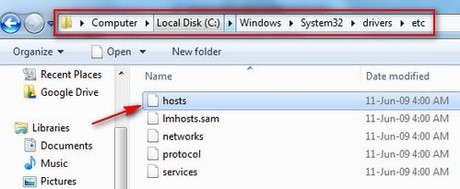
Method 2 : Go to the Start menu in the lower right corner of the screen, enter the path C:WindowsSystem32driversetc in the Search program and files box. The etc folder will immediately appear, just click on it.

Step 2: Right-click on the host file and select Open . The Open with dialog box appears, select the application to open the host file (here select open as notepad) and finally click OK .

The opened hosts file has the form.

Host file blocks sending malicious code via Facebook messages
To block sending malicious code via Facebook messages, add the following 2 lines to the hosts file on your computer.
127.0.0.1 ojoku.bigih.bid
127.0.0.1 plugin.ojoku.bigih.bid
Some errors when editing host file
- Cannot save the file after editing because the account is not Admin. See instructions for fixing the error of not being able to save the host file on the computer
- Some anti-virus software prevents editing the host file.
How to fix:
- Open the host file with an Administrator account.
- Turn off the anti-virus software to make editing easier.
With a few simple steps, you can read, open files on Windows to edit or add command lines to block websites, redirect domains or optimize network connections. If you encounter an error that prevents you from saving the file after editing, try temporarily disabling your antivirus software or opening Notepad with Administrator rights for easier manipulation.
You should read it
- Facebook host file, How to edit the host file on facebook 2017
- How to create a new host file on Windows
- How to open the Host file on Windows 10, edit the hosts file
- How to Edit Host File on Win 10, 7 Fastest 2024
- How to edit the Host file, how to edit the Host file, read and open the Host file
- How to fix the hosts file on Windows 10
 How to install Word and Excel Password Recovery Wizard to recover Word, Excel password
How to install Word and Excel Password Recovery Wizard to recover Word, Excel password How to fix error 1068 causing Windows Audio Service not to work
How to fix error 1068 causing Windows Audio Service not to work Dell introduces a series of AI-integrated computers, including Intel Core Ultra series
Dell introduces a series of AI-integrated computers, including Intel Core Ultra series Own over 500 Apple devices at huge value
Own over 500 Apple devices at huge value 48 years ago, Apple changed the world of computers.
48 years ago, Apple changed the world of computers. Samsung copies Apple's 'successful' product again
Samsung copies Apple's 'successful' product again