The computer reports the error user profile cannot be loaded, how to fix it?
To protect data, many people have set passwords for their computers. This is completely normal until the computer reports the user profile cannot be loaded error . At this time we will not be able to access the computer as usual. Of course, this will greatly affect work progress. In case you are struggling to know how to handle the error user profile cannot be loaded, please come to the following content immediately.
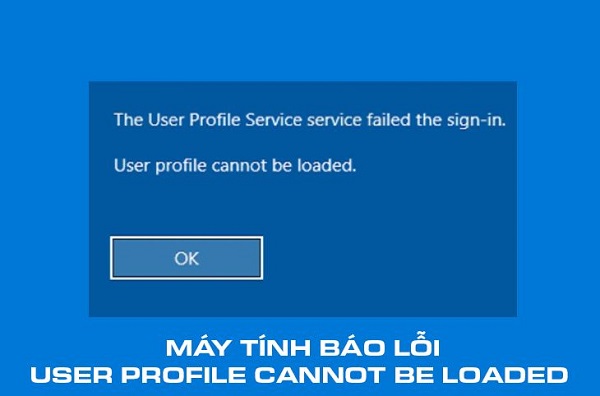
Why does the computer show an error: user profile cannot be loaded?
When you receive the message The User Profile Service failed the logon when logging in. This means the system wants to notify you that your login profile has been corrupted. This situation often occurs after you update the operating system from Win 7, Win 8 to Win 10. If you receive the message the user profile service failed the sign-in user profile cannot be loaded on Win 11. Then yes Which means you are also experiencing the same situation.
The main cause of this condition is mostly viruses. In addition, sometimes this error also originates from errors during the operating system update process.
Ways to fix User profile cannot be loaded error on the computer
It is an extremely annoying error when we cannot access the computer. However, don't rush to take your device to the store and try some of the options below to see if the situation gets better!
1/ Fix error User profile cannot be loaded Win 10 using Windows Recovery Environment
When you encounter the error the user profile service failed the sign-in Windows 10. The first thing you should do is activate the integrated admin account. Without this setting, all fixes will not be possible.
- Step 1 : Click on the source icon on the computer screen. Then hold down shift and click restart .
- Step 2 : When your computer restarts, click continue and then select Troubleshoot .
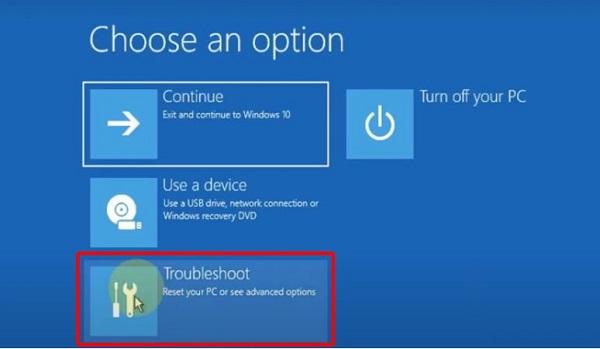
- Step 3 : Select Advanced Options > Command Prompt .
- Step 4 : When the Command prompt window appears, type regedit and enter .
- Step 5 : Select HKEY_LOCAL_MACHINE then go to File > Load Hive .
- Step 6 : Select This PC then search for Windows > System 32 > config .
- Step 7 : Find and double-click the SAM file , name the key REM_SAM and click ok to save.
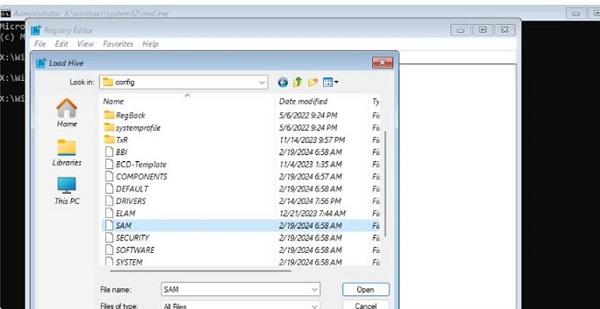
- B8 : Return to the registry screen and search for the path. HKEY_LOCAL_MACHINEREM_SAMSAMDomainsAccountUsers�00001F4
- Step 9 : Double click on the binary value F , then go to entry 00000038 in the first row.
- Step 10 : Change the value 11 in the second column of row 00000038 to 10 and press ok .
- Step 11 : Exit the registry window , close Command Prompt . Then click Continue to boot to the lock screen. At this point, you will see an additional admin account appear on the lock screen.
2/ Start safe mode
Once you have successfully activated the integrated admin account. Now the first thing you should do is boot into safe mode. When entering this mode, you will be able to perform operations such as deleting 'strange' files and scanning for viruses so that your computer can operate stably again. To enter safe mode, try continuously pressing the F8 key when booting!
How to fix User profile cannot be loaded error in Windows 11?
Above, I showed you how to fix the error when your computer reports the error user profile cannot be loaded on Windows 10. So what should you do if you want to fix the error the user profile service service failed the sign-in in Windows 11?
Rest assured because you can completely apply the methods I introduced above to handle errors. In addition, you can also refer to a few other measures such as using SFC to scan for damaged files, restore the computer to a previous state or change the registry configuration.

And above is some information that I think you will need when you encounter a computer error message user profile cannot be loaded. With the information I bring, I hope you can quickly resolve the error. But if luck is not on your side, it's best to take your computer to have it checked!
You should read it
- How to change User Profile folder name in Windows 11
- How to fix 'Dyld: Library not Loaded' error on macOS
- How to change the name of the User Profile folder in Windows 10
- Steps to fix 'The User Profile Service failed the logon' error on Windows 10
- How to create user profiles on Safari
- 3 ways to Backup Profile in Windows 7
 Fix the error Undoing changes made to your computer does not open the computer
Fix the error Undoing changes made to your computer does not open the computer How to fix your computer error message 'You is behind' easily
How to fix your computer error message 'You is behind' easily How to fix No bootable device error insert boot disk and press any key
How to fix No bootable device error insert boot disk and press any key How to fix Microsoft .NET Framework errors
How to fix Microsoft .NET Framework errors Find out the error of opening a folder on This PC, fix it is not difficult
Find out the error of opening a folder on This PC, fix it is not difficult Fix you are about to be logged off error effectively and quickly
Fix you are about to be logged off error effectively and quickly