How to fix 'You've been signed in with a temporary profile' error on Windows 10
User profiles are a collection of user settings that set how the computer displays and operates for a user account. It is stored in the C: Users folder
If a user logs in to their account and receives the message You've been signed in with a temporary profile , that means they're logged into the temporary profile (for example, C: UsersTEMP) instead of the profile. from the C: Users folder. Changes you make in the temporary profile will be lost after logout.
This article will guide you how to fix "You've been signed in with a temporary profile" error for user accounts on Windows 10.
- How to transfer User Profile to another Windows 10 computer
- How to fix The User Profile Service failed the logon. User profile cannot be loaded
- Customize the default User Profile in Windows 7
Note : How to read event log information for a User Profile Service error:
- Open Event Viewer (eventvwr.msc) and double click Windows Logs .
- Right-click on Application in the left pane, click on Find , type 1511 for the Event ID and click on Find Next .
- Close the Find dialog box and see the information. Repeat the process to see if other Event ID 1511s are listed as needed.

Warning: To be safe, you should back up the contents of the C: Users profile folder (username) before following the instructions.
Example of the "You've been signed in with a temporary profile" error message:
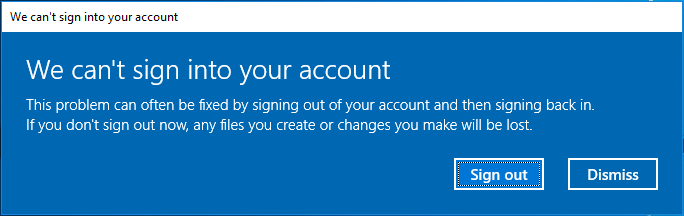

How to fix "You've been signed in with a temporary profile" on Windows 10
Step 1. When logged into an account with a temporary profile, open Command Prompt.
Step 2 . Type the following command into the Command Prompt and press Enter .
whoami /user Step 3. Enter the SID (Security Identifier) number for the current account. You will need the SID number (for example, S-1-5-21 -.- 1001) for your account in the following step.
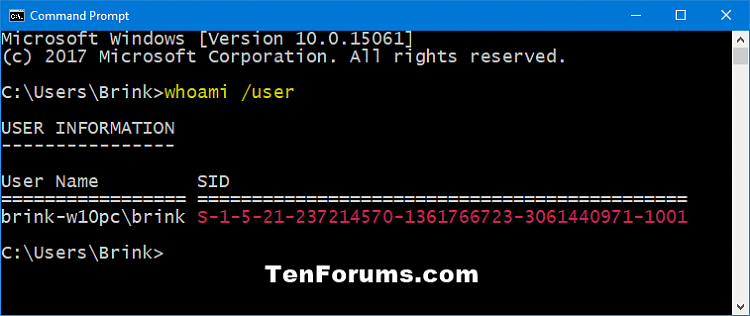
Step 4 . If this account is a standard user, you need to be logged out and logged in with an administrator account to continue with the steps below.
Note: If this account is an administrator, you can continue with the next steps.
If there is no administrator account, boot Windows 10 in Safe mode, activate the built-in administrator system account, log out and log in to the administrator account.
Step 5 . Press Win + R to open Run , type regedit and click OK to open Registry Editor.
Step 6. On the UAC message, click Yes .
Step 7 . Navigate to the ProfileList key at the address below in the left pane of the Registry Editor.
HKEY_LOCAL_MACHINESOFTWAREMicrosoftWindows NTCurrentVersionProfileList 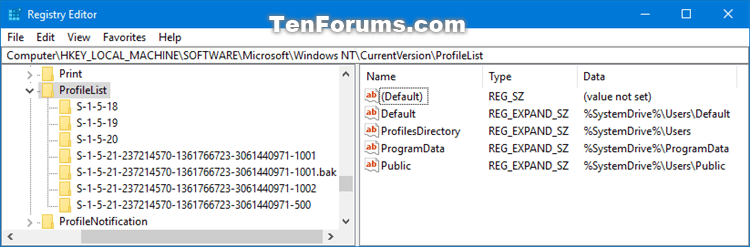
Step 8 . In the left pane of the expanded ProfileList key, you'll see the SID key from Step 3 above listed with .bak (e.g. S-1-5-21 -.- 1001.bak) and / or without .bak (e.g. S-1-5-21 -.- 1001) at the end.
Step 9 . Perform Step 10 (SID without .bak), Step 11 (SID with .bak) or Step 12 (SID without and have .bak) below depends on SID in Step 8 above.
Step 10 . If the SID key is found, there is no .bak at the end
In the right pane of the SID key (for example, S-1-5-21 -.- 1001), double-click the ProfileImagePath value to edit it.
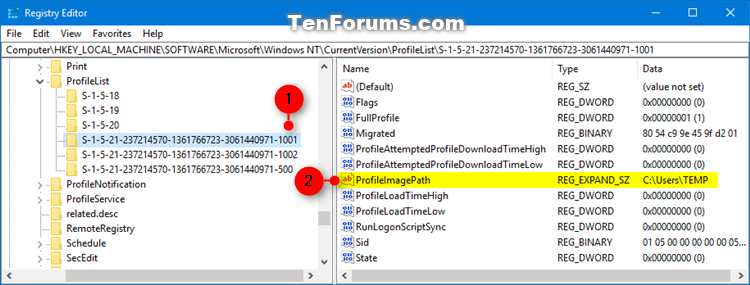
Enter the correct path (for example, C: UsersBrink) of the user profile folder, click OK .
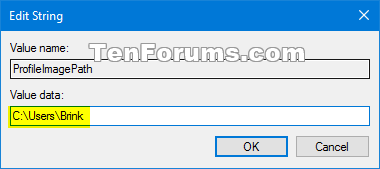
Note: You can view the name of the user profile folder in the C: Users folder. Usually, the user profile directory will have the same name as the account name.
If the user profile folder for the account is no longer available (for example deleted), you can delete the SID key to create a new profile folder and go to Step 13 . The new profile folder will start with the new account.

In the right pane of the SID key (for example, S-1-5-21 -.- 1001), locate the State DWORD data value as 0 (zero) and go to Step 13 .
Note: If the State DWORD is not set to 0, double click on the State DWORD to edit it, change the value to 0 and click on OK .
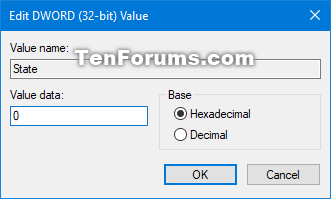
Step 11 . If the SID key is found there is .bak at the end
Right-click on the SID key (ex: S-1-5-21 -.- 1001.bak), click on Rename and delete .bak (ex: S-1-5-21 -. .-1001) at the end of the key name.

In the right pane of the SID key (for example, S-1-5-21 -.- 1001) now no longer has the .bak at the bottom, double-click the ProfileImagePath value name to edit it. Enter the correct path of the user profile folder and click Ok .
In the right pane of the SID key (for example, S-1-5-21 -.- 1001), identify the State DWORD Value data as 0, go to Step 13 .
Note: If the State DWORD is not set to 0, double click on the State DWORD to edit it, change the value to 0 and click on OK .
Step 12 . If the SID key is with and without .bak at the end
Right click on the SID key without .bak and click on Delete .
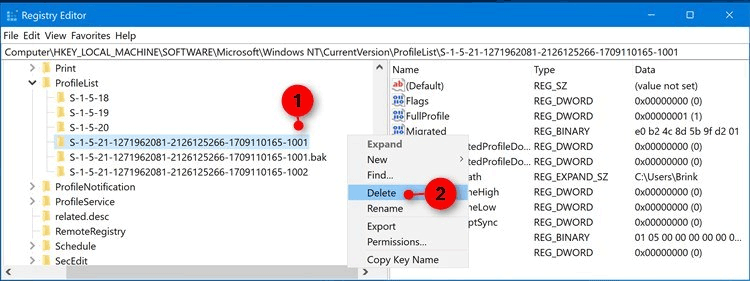
Click Yes to confirm, go to Step 13 .
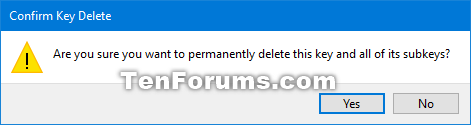
Right click on the SID key that has .bak, click on Rename and delete the .bak section at the end of the key. In the right pane of the SID key there's no .bak at the end, click on the ProfileImagePath value name to edit it. Enter the correct path for the user profile folder and click on Ok .
In the right pane of the SID key (for example, S-1-5-21 -.- 1001), identify the State DWORD Value data as 0, go to Step 13 . If State DWORD is not set to 0, double click on State DWORD to edit it, change the value to 0 and click on OK .
Step 13 . Close Registry Editor.
Step 14 . Restart the computer and log into the account that received the temporary profile error to see if the error still occurs.
Note : If you still receive an error message when logging into that account, follow the instructions again and make sure the ProfileImagePath value path is correct for your account's user profile folder.
I wish you successful implementation!
You should read it
- Install frames and temporary images on Facebook
- TEMPORARY TABLE temporary table in SQL
- Steps to fix 'The User Profile Service failed the logon' error on Windows 10
- What is Temporary File? How to delete temporary files on windows computers
- How to change User Profile folder name in Windows 11
- Free up space on Windows 10 by deleting temporary files
 How to fix low FPS problem when playing games on Windows
How to fix low FPS problem when playing games on Windows How to fix Language bar loss error on Windows 10
How to fix Language bar loss error on Windows 10 Windows 10 has just added the 'Cloud Reset' feature and this is how to use it
Windows 10 has just added the 'Cloud Reset' feature and this is how to use it How to change Visual Effects settings in Windows 10
How to change Visual Effects settings in Windows 10 How to see the weather on a Windows 10 computer
How to see the weather on a Windows 10 computer