Find out the error of opening a folder on This PC, fix it is not difficult
Are you feeling confused because you encounter an error opening a folder on This PC? TipsMake will guide you how to fix this problem in detail, please follow the article!
You want to open a folder but it opens to This PC? It's confusing, isn't it? But it's not just you, there are countless other users experiencing the same situation. Therefore, in today's tips section , let's learn about the error of opening a folder on This PC to learn how to fix this problem in detail.
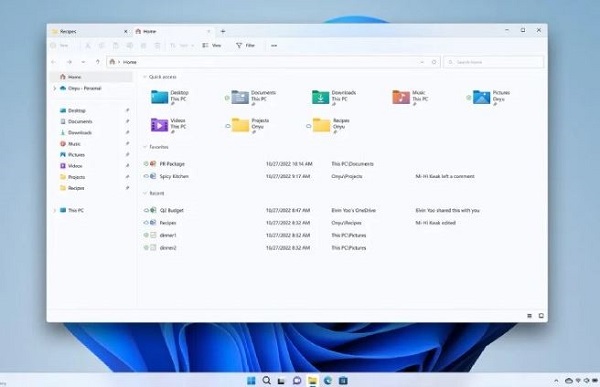
What is the error of opening a folder on This PC?
First, we need to understand this problem clearly so we can have appropriate remedies. Regarding the error of opening a folder in This PC win 10/11, countless users have encountered this problem.
Normally, in Windows 10 and Windows 11, when you click the File Explorer icon or press Win+E , this command opens the File Explorer home page. However, when the problem occurs, instead of the home page, every time you open File Explorer, it will appear This PC.
But don't worry because this is not an error. That's just because you have set up File Explorer to open according to the This PC option. If you want to change Home, it is not impossible. On the contrary, this trick is extremely simple.
Instructions on how to fix the error of opening a folder to This PC on Windows 11 in detail
- Step 1 : The user opens File Explorer > Then, click on the 3 dots in the top corner > select Options .
- Step 2 : When the Folder Options panel appears> At the Open File Explorer line : Click the arrow and select Home . In addition, you can choose OneDrive if you want to see OneDrive every time you open the Folder !
- Step 3 : After selecting, click Apply > Click OK to close the window.
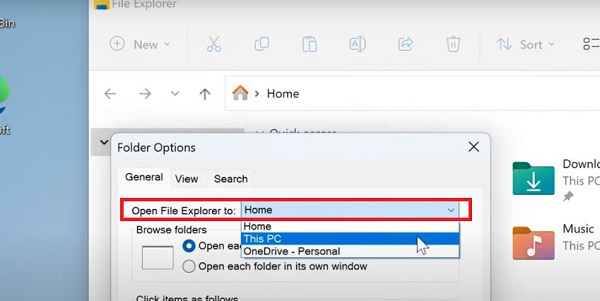
Instructions on how to fix the error of opening a folder on This PC Windows 10
For Windows 10, the steps may be slightly different:
- Step 1 : You also press Windows + E to open File Explorer > Then, on the toolbar, click the View tab > Click the Options arrow > Select Change folder and search options .
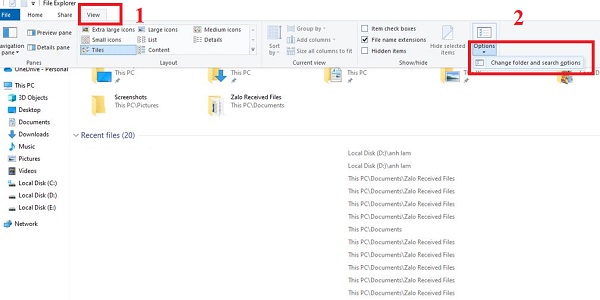
- Step 2 : After that, the Folder Options panel is also displayed> You also find the Open File Explorer section> Click on the arrow sign and select Quick access .
- Step 3 : Continue, click Apply > Click OK to open and complete this process.
Instructions to fix the error of not being able to open a folder on Win 11/Win 10
In case you cannot open File Explorer, you can apply the solutions below to fix it:
1/ Restart File Explorer in Task Manager
- Step 1 : Press the key combination Ctrl + Alt + Del to open Task Manager > Then, find Windows Explorer .
- Step 2 : Right-click Windows Explorer > Select End task .
- Step 3 : Then, look at the toolbar above > Click the File tab > Select Run new task .
- Step 4 : When the dialog box appears, enter explorer.exe and press Enter .
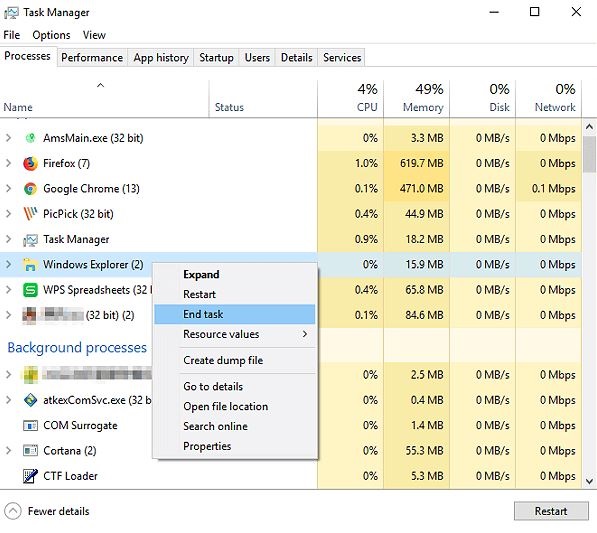
2/ Update Windows
Updating the operating system is also an operation you should not ignore. Because new updates always resolve known Windows-related issues, which may contain the 'Windows 10 File Explorer cannot open from Taskbar' status.
- Step 1 : Press the key combination Windows + I to open Settings > Click on Update & Security .
- Step 2 : Click Windows Update > Click Check for updates > If there is a new update available, update it immediately!
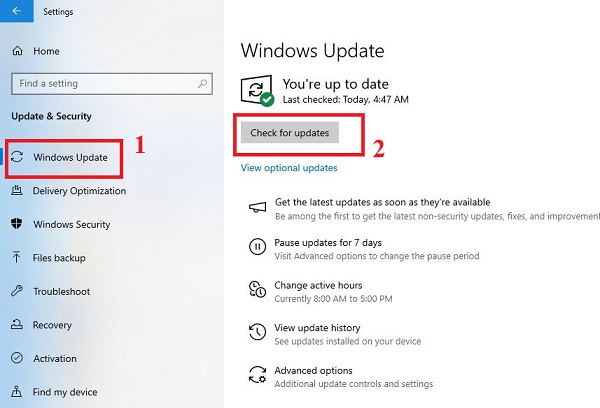
3/ Restart your computer
To make sure any pending updates are installed, you need to restart your computer. Then, open File Explorer and see if the Folder can open properly as usual. Because it's also possible that this is just a minor problem and restarting will help you fix the error quickly.
TipsMake has finished sharing how to fix the error of opening a folder to This PC. Wishing you guys success in overcoming it!
You should read it
- Use CMD to create an 'undeleted' folder on Windows
- How to use Folder Guard to set a folder password
- How to set the default name of a newly created folder according to the current date on Windows 10
- Instructions to change folder color - Folder
- Tips to change the default name of the newly created folder on Windows 10
- How to Zip Folder on Windows
 Fix you are about to be logged off error effectively and quickly
Fix you are about to be logged off error effectively and quickly Extremely effective way to fix the error of laptop not being able to access the main screen
Extremely effective way to fix the error of laptop not being able to access the main screen What does press any key to restart error mean? How to fix?
What does press any key to restart error mean? How to fix? Error of not being able to press Enter, Space, Backspace keys - Quick fix
Error of not being able to press Enter, Space, Backspace keys - Quick fix What is the computer currently attempting repairs? Go find a solution
What is the computer currently attempting repairs? Go find a solution Camera not found in Device Manager - See now how to fix it
Camera not found in Device Manager - See now how to fix it