Handle common situations when using Office 365
Activating the application itself in the Office 365 desktop suite, an interface display error, an annoying spelling message, no zooming feature are common situations with Office 365 on the 'cloud'.
Office 365 on 'cloud' automatically activates the application on the desktop
By default, when a user clicks on the application name to create a file on the web browser, a new tab will open. However, if you've ever selected the Create in Word option, edit the new document by opening the Word application in the Office 365 suite installed on Windows. This option will be saved for later sessions. Therefore, if you want to create a new file on your web browser, right-click on the application name in the list, select 'Open Link in New Tab' .
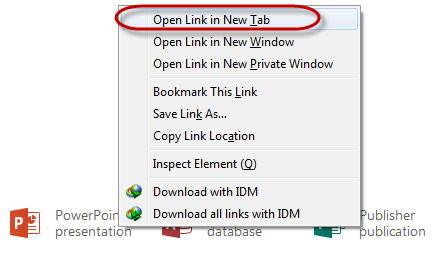
Prepare new documents with Office 365 on the web browser if the desktop application is being set to open by default.
Office 365 on 'cloud' has a display error
This error usually occurs because the user's browser does not install enough extension components to support the display of the main interface objects. Office 365 is used by Microsoft to make the most of the latest technologies, especially HTML5. Therefore, users should update to the latest version for the browser, fully install the new Flash Player plug-in and Silverlight.
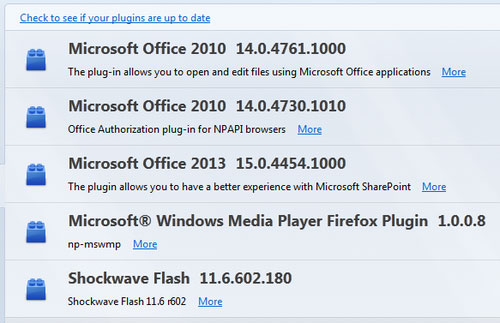
Some plug-ins needed for Office 365 on "cloud" to work on web browsers.
Annoying spelling and grammatical error messages
Just like every version of Office on the desktop, Office 365 also features spelling and grammar checking, but is only effective in writing documents in English. If you want to get rid of these annoying bugs, on the Home tab, click on Spelling , 'Set Proofing Language' , select 'Don't check spelling' (with Office 365 on ' cloud' ); or go to File, Options, select the Proofing tab , remove all the check boxes under 'When correcting spelling and grammar in Word' (with Office 365 desktop version).
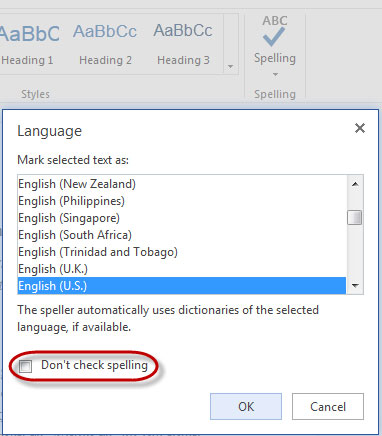
Quit checking error sentences from Office 365.
Cannot enlarge text to check
After editing, users can use the zoom feature to easily read and detect errors (if any), but Office 365 on ' cloud' has no more features. Therefore, if you want to enlarge the content to read and check again, users should take advantage of the browser itself. Normally, users just hold down the Ctrl key , and roll the middle mouse button. At that time, the entire website interface will be enlarged, from the content edited, to the menu bars and tools.
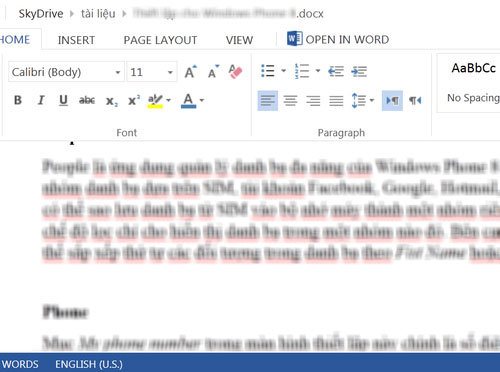
Enlarge text content on Office 365 with a web browser.
Error installing Office 365 for desktop
Office 365 only allows users to install online so the waiting time is quite long. Before installing, Office 365 will check the system very carefully, if it detects that 'remnants' of any version of Office will report an error immediately. To solve this problem, users only need to download the error correction tool at this address . Then, activate and click Fix , agree with everything that the program requires to intervene. Completed, you can now install Office normally.
You should read it
- How to fix Office activation error 0xc004c060
- Download and install or reinstall Office 365, Office 2016, Office 2013 on your computer
- Exception handling and error (Error & Exception Handling)
- 11 tips to fix any common errors on Mac
- Fix the x80070005 error code in the Active Office process
- Fix error There was a problem sending a command to the program in Excel
 Inserting letters, logos sink into Microsoft Word 2013
Inserting letters, logos sink into Microsoft Word 2013 Quickly identify file locations in Word 2013
Quickly identify file locations in Word 2013 Turn off the Mini Toolbar and Live Preview features in Word 2013
Turn off the Mini Toolbar and Live Preview features in Word 2013 How to open multiple spreadsheets side by side in Excel 2013
How to open multiple spreadsheets side by side in Excel 2013 Turn off text input on Word 2013
Turn off text input on Word 2013 Add captions to spreadsheets in Excel 2013
Add captions to spreadsheets in Excel 2013