Align margins in Google Docs
Google Docs is Google's online application that features much faster text editing, editing, managing and sharing documents, making it convenient for users. In addition, major technology firm Google has upgraded Google Docs when combining voice-based text editing on Google Docs, saving time and manipulation for users when they don't need to type and type characters. Error correction when typing text.
- Useful shortcuts for Google Docs
- Shortcut list for Google Docs on your computer (Part 1)
- Some basic features of Google Docs
The usage of Google Docs is relatively simple, including text alignment. Compared to aligning margins in Microsoft Word, when creating margins on Google Docs is much simpler and easier. Even if the alignment feature on the paper size is not supported yet, the alignment will make text much more professional.
Step 1:
Open any file on Google Docs that you saved.
Step 2:
Bar area The top menu of the text is the numerical markings used to align the margins for the article.

You drag these bars to the left, right or narrow to align the layout for the article. Depending on the short size of the article, you can adjust it to fit the text.
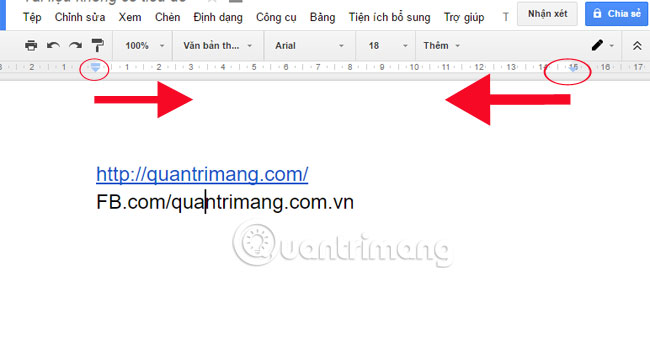
Pull the ruler to the sides, the text will be narrower
Step 3:
To align each line in the text, we click the left mouse button on the space bar and appear the following 3 options:
- Add a persistent stop tab (Add left tab-stop): Align the line to the left.
- Add Add center tab-stop tab: Align the middle line.
- Add the right stop tab (Add right tab-stop): Align the line on the right.

Thus, you have completed the alignment steps on Google Docs with simple and easy to implement operations. In the alignment process, adjust the alignment ruler to match the content and layout of the text.
Refer to the following articles:
- Create and share office documents with friends on Facebook
- Set up Google Drive as a folder on Windows
- 3 Ways to open DOC files without Word
I wish you all success!
 Fix the x80070005 error code in the Active Office process
Fix the x80070005 error code in the Active Office process Tips for copying fast and efficient paragraph formatting in Word
Tips for copying fast and efficient paragraph formatting in Word Hide the Ribbon toolbar in Word 2013
Hide the Ribbon toolbar in Word 2013 5 online tools to remove pdf file limits
5 online tools to remove pdf file limits Trick to convert docx tail to quick doc
Trick to convert docx tail to quick doc What is a PDF file? How to read PDF file?
What is a PDF file? How to read PDF file?