How to turn on the outline of the outline on Google Docs
Document Outline on Google Docs is the outline item displayed on the left side of the interface, the table of contents for the document content. With this index, viewers will easily follow the document through the title section, know the general content of the entire content in different sections.
Besides creating a table of contents in Google Docs with the Table of contents option, now you just need to activate the Outline Document to display the document tracking index. The following article will show you how to enable Document Outline on Google Docs.
- Create a list of tables in Word automatically
- Create automatic table of contents in Word 2003
- Prepare voice text on Google Docs
Instructions turn on Google Docs Outline Document
Step 1:
At the content of the document, we first need to create the title for the content through the Title (Heading) on Google Docs.

Step 2:
Continue to click on View (View) and then select Show document outline (Show document outline). In addition, we can also press the shortcut combination Ctrl + Alt + H or Ctrl + Alt + A to perform quickly.
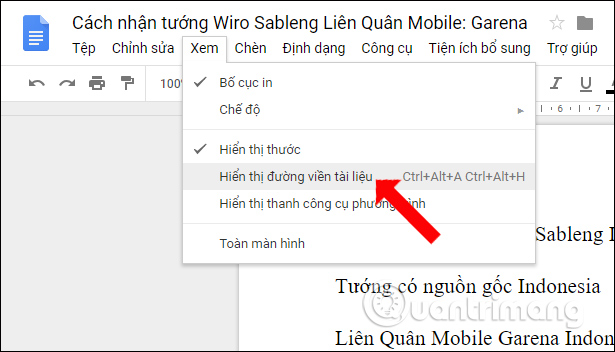
The result will display the Outline item on the left side of the interface. We will see the Title entries in the document. This index will always display on the left side of the screen and when you click on any item, you will be immediately moved to that item in the content.

This Outline Document section helps you move quickly to the content you need to see, instead of having to search yourself as before. The Document Outline interface will always be fixed to the left of the screen no matter where the user sees the document.
See more:
- Instructions for cutting and rotating photos on Google Docs
- How to change the default font on Google Docs
- Instructions for creating tables, deleting tables in Google Docs
I wish you all success!
 Instructions on how to create diagonal lines in Excel box
Instructions on how to create diagonal lines in Excel box How to display 0 in front of a number in Excel
How to display 0 in front of a number in Excel How to reverse data in columns on Excel
How to reverse data in columns on Excel How to use DCOUNT function on Excel
How to use DCOUNT function on Excel How to copy Word data to Excel keeps formatting
How to copy Word data to Excel keeps formatting The tips should know with PDF files on Google Drive
The tips should know with PDF files on Google Drive