Shortcuts in Word
Microsoft Word is a familiar text editor that is used by most people, in addition to the powerful Word editing function, there are many keyboard shortcuts that help save time for font formatting and speed up editing. .this article will summarize all shortcuts in Word for your reference.
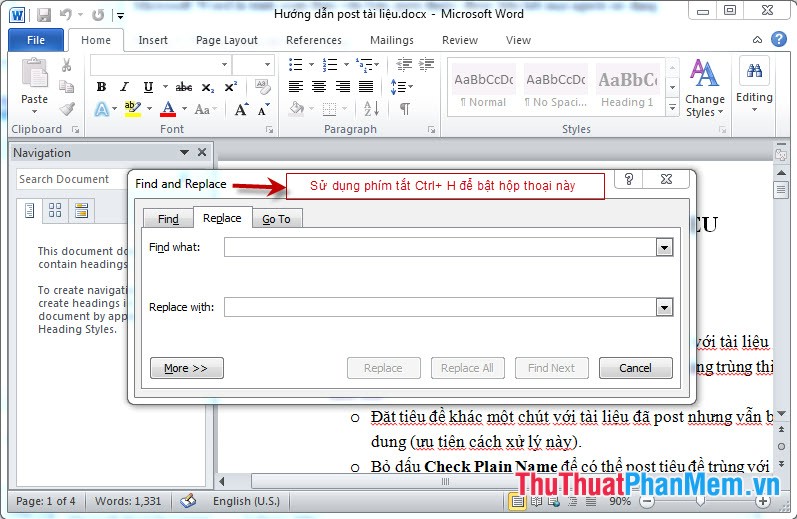
Group 1. Common keyboard shortcuts
Ctrl + A: Select entire file.
Ctrl + C: copy selected content.
Ctrl + D: select font.Ctrl + N: open a new file.
Ctrl + O: open existing file.
Ctrl + S: save the file.
Ctrl + W: close the file.
Ctrl + X: cut file when highlighted.
Ctrl + Z: restore files in the previous step.
Ctrl + J: align 2 sides
Ctrl + F2: view file before printing.
Ctrl + P: quickly print the file.
Ctrl + H: quickly open the search window or replace a selected content in a file.
Ctrl + G: move to page number.
Ctrl + M: increase paragraph margin.
Ctrl + Alt + HOME: quick file view.
Ctrl + Alt + N: Display the file in Nomal mode.
Ctrl + Alt + O: Display the file in Outline mode.
Ctrl + Alt + P: Display the file in Page_layout mode.
Alt + F4: turn off the program.
Ctrl + ESC: enable MenuStart.
Ctrl +]: enlarge the selected character.
Ctrl + [: shrink the selected character.
F2: change the file name
Group 2: Group scrolling shortcuts:
Ctrl + Right arrow: Move right one word.
Ctrl + Left arrow: Move left one word.
Ctrl + Home: Move to the beginning of the file.
Ctrl + End: Move to the end of the file.
Ctrl + Shift + Home: Highlight from current cursor position to the beginning of the file.
Ctrl + Shift + End: Highlight from the current cursor position to the end of the file.
Shift + right arrow: Move to the character behind.
Shift + left arrow: Move to the previous character.
Ctrl + Shift + right arrow: Move to the word behind.
Ctrl + Shift + left arrow: Move to the previous word.
Shift + up arrow: Move to the top line.
Shift + down arrow: Move down the line.
Group 3: The group of keys that use formatting and text alignment
Ctrl + B: T Set the bold font for the file
Ctrl + D: Open the font format dialog box
Ctrl + I: T Set the italic font for the file.
Ctrl + U: T Set the underlined font for the file.
Ctrl + Shift + C: Copy selected content format.
Ctrl + Shift + V: Paste the copied format into the currently selected content.
Ctrl + E: Stretch the text to the middle.
Ctrl + J: Spread the text evenly.
Ctrl + L: Stretch text to the left.
Ctrl + R: Extend text to the right.
Ctrl + M: Indent at the beginning of a paragraph
Ctrl + Shift + M: Deselect paragraph indentation.
Ctrl + T: Move back from the 2nd row of a paragraph
Ctrl + Shift + T: Deselect from the second row of paragraphs.
Ctrl + Q: Deselect text alignment.
Group 4: Group keys used in dialog boxes
Tab: Change the selection in a window.
Shift + Tab: Select the next item in the window.
Ctrl + Tab: Change to the following window.
Shift + Tab: Change to the previous window.
Alt + Underline: Select or deselect the item.
Alt + Down arrow: Display elements in the list.
Enter: Select a value in the book list.
ESC: Turn off the contents of the book list.
Group 5: Group of shortcuts used in Menu and Toolbar
Alt + F10: Activate command menu.
Ctrl + Tab, Ctrl + Shift + Tab: After the menu bar is activated, you can choose between the menu bars and toolbars.
Tab, Shift + Tab: select the next or previous button on the menu or toolbars.
Enter: execute the current command on menu or toolbar.
Shift + F10: Display the context menu of the currently selected object.
Alt + Spacebar: display the system menu of the window.
Home, End: select the first or last command in the submenu.
Group 6: Group of keyboard shortcuts to use in tables
Alt + Home: Go to the first cell of the table.
Alt + End: Go to the last cell of the current line.
Alt + Page up: Return to the first table cell of the column.
Alt + Page down: Return to the last table of the column.
Up arrow: Move the mouse pointer up one line
Down arrow: Move the mouse cursor down one line.
Tab: Move and select the content of the next table cell or create a new row if it is in the last cell in the table.
Shift + Tab: Move the mouse cursor to the content of adjacent cells.
Shift + arrow keys: Select the content of the adjacent cell immediately on the selected position.
Ctrl + Shift + F8 + Arrow keys: Extend the selection to each table cell.
Shift + F8: Minimize the selection size by cell.
Ctrl + 5 (when the Num Lock light is off): Select the content of the whole table cell.
Group 7: Shortcut group Shift + F ()
Shift + F1: Display the help cursor directly on the objects.
Shift + F2: Quickly copy text.
Shift + F3: convert uppercase to lowercase characters.
Shift + F4: Repeat the action of Find, Goto.
Shift + F5: Move to the position with the latest change in text.
Shift + F6: Move to the adjacent panel or frame ahead.
Shift + F7: Perform a search for synonyms.
Shift + F8: Shorten the selection.
Shift + F9: Switch between the code and the result of a field in the text.
Shift + F10: Display the context menu (right-click on text objects)
Shift + F11: Move to adjacent field ahead.
Shift + F12: Make a command to save the document (corresponding to File - Save or Ctrl + S).
 Instructions to disable the Protected View feature in Office 2010
Instructions to disable the Protected View feature in Office 2010 Create captions in Word documents
Create captions in Word documents Instructions for converting fonts with Unikey
Instructions for converting fonts with Unikey Instructions for typing text with 10 fingers
Instructions for typing text with 10 fingers How to insert videos into PowerPoint
How to insert videos into PowerPoint Instructions for taking screenshots
Instructions for taking screenshots