Instructions for typing text with 10 fingers
To help improve typing speed and typing without looking at the keyboard and typing with 10 fingers, there are many software that can help you. But below I would like to introduce two of the many software to practice typing with 10 fingers: RapidTyping and TypeFaster Typing Tutor .
1. Use RapidTyping software to learn typing with 10 fingers
RapidTyping is a completely free software, simple to install. With an easy-to-use interface, RapidTyping combines typing with a number of small games to help you be more interested in learning more easily. Practice typing with RapidTyping will help you type fluently with 10 fingers at fast speed and without looking at the keyboard.
Go to http://www.rapidtyping.com, download and run the .exe file and install it simple.
Now you learn about the functions on the program interface:
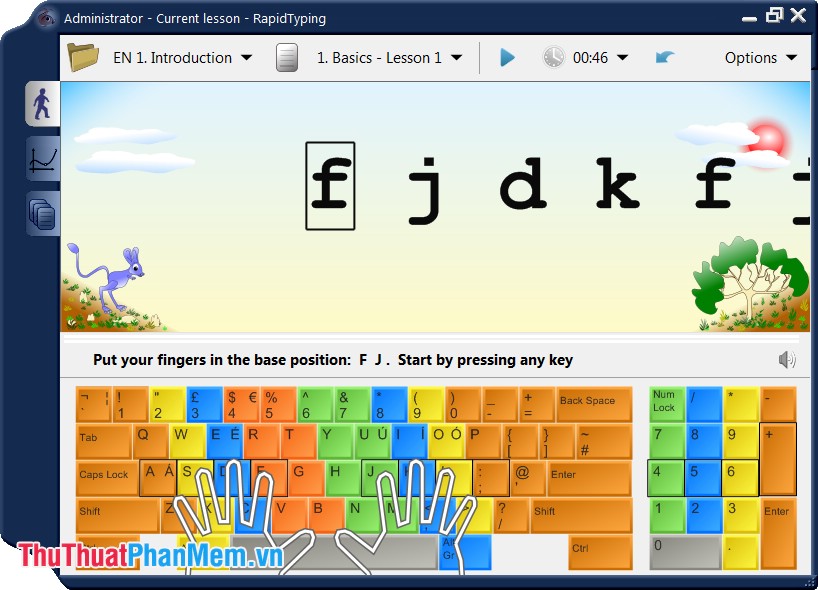
- You can install some custom at Options:
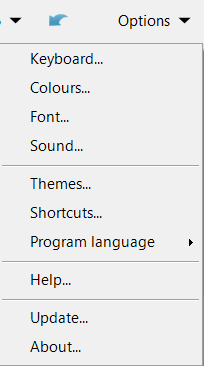
Set the keyboard type displayed on the interface (Keyboard), color (Colors), font (Font), sound (Sound), background interface (Themes), select the display language (Program language) .
- Choose the learning process and the lessons you want, otherwise the program will start from the beginning:

- Increase or decrease the volume of the program audio:
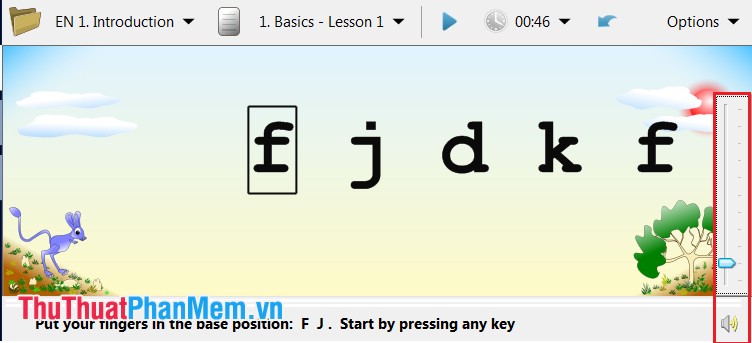
- Track your typing speed in:
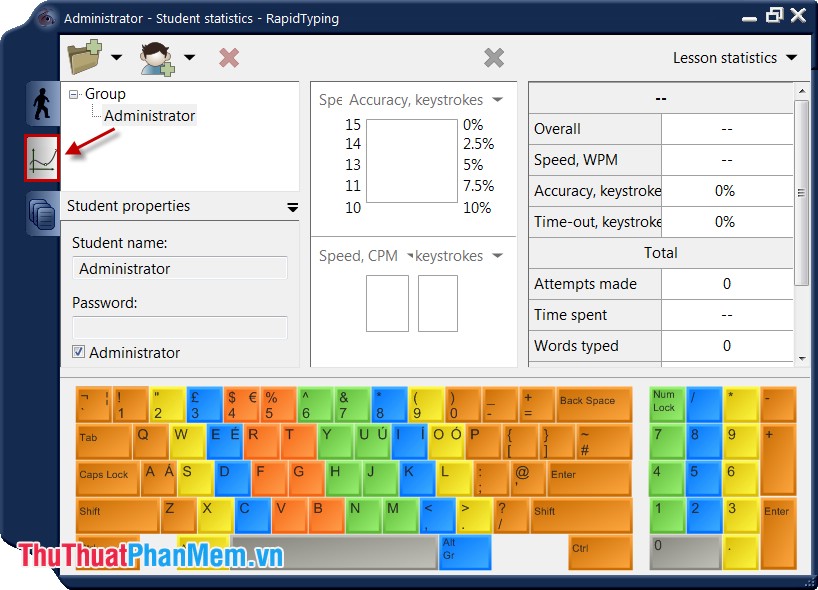
- See information about what words are wrong and what percentage is wrong at:
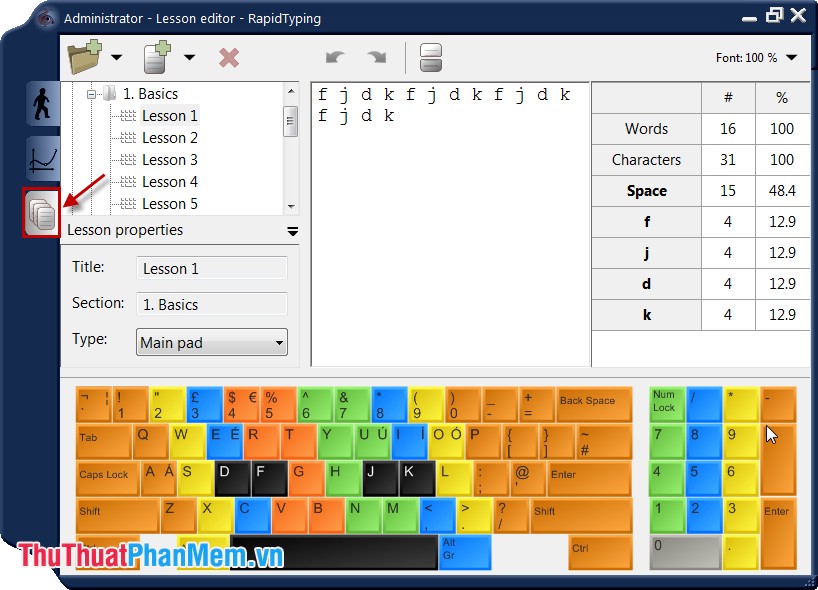
Now you begin to practice typing with 10 fingers with RapidTyping:
Step 1: Back to the main interface, place your fingers according to the illustration below of the program.
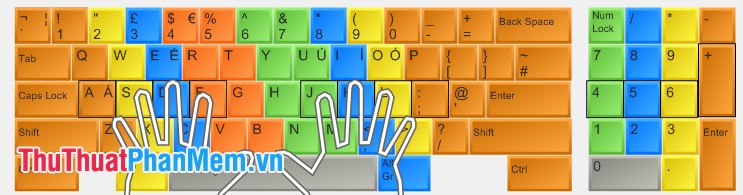
On the program illustrated, with the fingers will be responsible for typing the keys of the same color as the image above.
Trái Left hand:
Pinkie: Always put at key A and type the keys Z, Q, 1, `, Tab, Caps lock, Shift, Ctrl.
Ring finger: Always put at S key and type the keys W, X, ALT, 2.
Middle finger: Always put at key D and press the keys E, C, 3.
Index finger: Always put at key F and type the keys G, V, B, R, T, 4, 5.
Thumb: Space.
Phải Right hand:
Pinkie: Always put at the key; and type the keys P, 0, BackSpace, Enter, Shift, Ctrl .
Ring finger: Always put at L key and type O,>, 9 keys.
Middle finger: Always put at key K and type keys I, <, Alt Gr, 8.
Index finger: Always put at J key and type keys J, H, M, N, U, Y, 6, 7.
Thumb: Space.
Step 2: Practice from easy to difficult, in turn the parts and the Lessons in turn.
Select any key to start Lesson. Type the correct character key will be green and will move to the next character, the space is the Space key.

You type through to the end and switch to see your speed. Regularly practicing with lessons in RapidTyping gradually the speed of typing with your 10 fingers will be faster. And you will not have to look at the keyboard but still type each word correctly.
2. Use the TypeFaster Typing Tutor program to learn to type
TypeFaster Typing Tutor is a free program that helps you type faster with 10 fingers. Once you have practiced all the lessons that the program provides, you can type without looking at the keyboard. Help you more confident in your typing skills.
First, you go to http://www.typefastertypingtutor.com/ to download the program, install it in accordance with the instructions of the program.
The interface of the program when the installation is completed:

- Progress of the lesson in the order of the lesson:
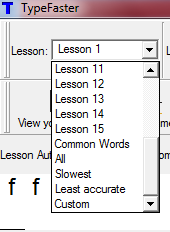
- Can edit font sizes for lesson content:
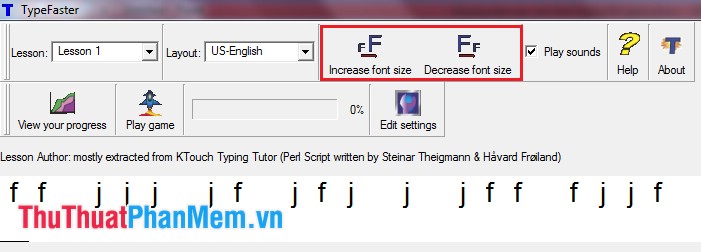
- Small interactive game:  help you be more interested in the practice of typing.
help you be more interested in the practice of typing.
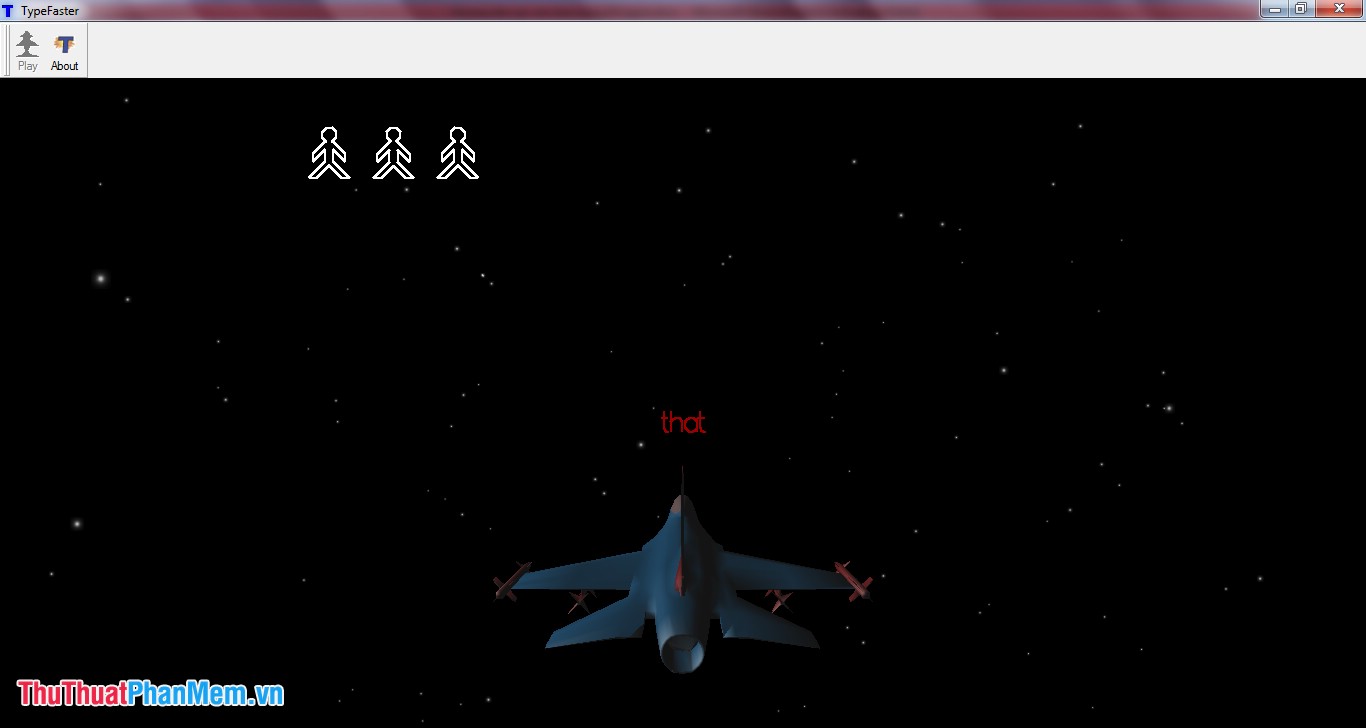
Start practicing typing with 10 fingers with TypeFaster Typing Tutor:
Step 1: According to the keyboard layout of the program, which marks the position of the fingers, you put your fingers in the program.
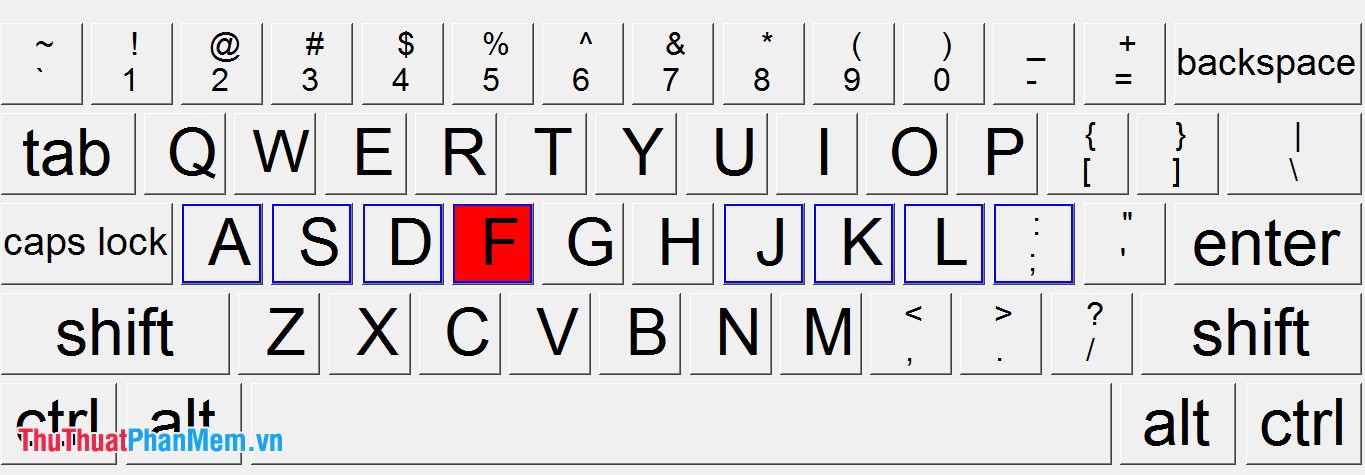
Sequence:
Left little finger: A.
Left little finger: S.
Left middle finger: D key
Left index finger: F.
Left thumb and right thumb: Space key.
Right index finger: J.
Right middle finger: K.
Right ring finger: L key
Right little finger: key ; .
Also the fingers have to take on other keys around it (same as above).
Step 2: Choose a lesson from Lesson 1 to practice. Type in the content of the lesson and the correct finger.

- If during typing, type the correct key, the content will appear black when typing, if the wrong key type, the content displayed will be red.
- Space is Space.
Step 3: After completing a lesson, you will receive a notification:
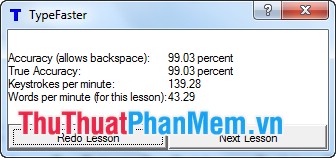
Above is the percentage of speed, from the right . so that you know your ability to improve.
Below you can choose Redo Lesson to practice again if you are not proficient. If you have successfully completed the previous content, you can choose Next Lesson to move to the next content.
In addition to the above two software, there are many other software that can help you practice typing with 10 fingers, please choose a suitable software for regular practice. Typing speed with 10 fingers will be much faster. Good luck!
You should read it
- 7 perfect text typing applications for Mac, suitable for all levels
- Top 3 best 10 finger typing training software
- Practice typing 10 fingers to speed up typing
- Top 5 10-finger typing software that is easy to download and fastest effect
- Top 15 best 10 finger typing training software 2020
- Top free, best 10-finger typing software in 2023
 How to insert videos into PowerPoint
How to insert videos into PowerPoint Instructions for taking screenshots
Instructions for taking screenshots Save toner, preview 3D print by priPrinter
Save toner, preview 3D print by priPrinter Convert Power Point documents to Video
Convert Power Point documents to Video How to change the time automatically saved in Word 2007, 2010, 2013
How to change the time automatically saved in Word 2007, 2010, 2013 Instructions for creating shortcut tables with Unikey
Instructions for creating shortcut tables with Unikey