Word Shortcut Keys- Useful shortcut Keys on Microsoft Word
Here are the keyboard shortcuts useful when using Microsoft Word versions 2003, 2007, 2010, 2013, 2016:
Ctrl + N: Create a new document.
Ctrl + O: Open the document.
Ctrl + S: Save the document.
Ctrl + C: Copy text.
Ctrl + X: Cut selected content.
Ctrl + V: Paste text.
Ctrl + F: Turn on the search dialog.
Ctrl + H: Turn on replacement dialog.
Ctrl + P: Turn on the print dialog.
Ctrl + Z: Return the status of the text before executing the last command.
Ctrl + Y: Restore current state of document before executing Ctrl + Z command.
Ctrl + F4, Ctrl + W, Alt + F4: Close document, close Microsoft Word window.
Ctrl + B: Bold format.
Ctrl + D: Open the font formatting dialog box.
Ctrl + I: Italic formatting.
Ctrl + U: Underline format.
Ctrl + E: Center the selected text.
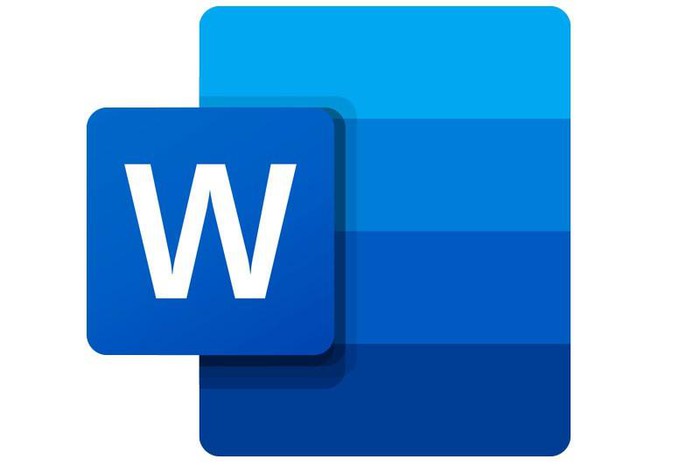
Ctrl + J: Align selected text.
Ctrl + L: Left-align the selected text.
Ctrl + R: Right-aligns selected text.
Ctrl + M: Text indentation format.
Ctrl + Shift + M: Delete indent formatting.
Ctrl + T: Indent the second line or more of the paragraph.
Ctrl + Shift + T: Delete paragraph indentation from 2 onwards.
Ctrl + Q: Delete paragraph alignment formatting.
Shift + ->: Select one character after.
Shift +
Ctrl + Shift + ->: Select one word behind.
Ctrl + Shift +
Shift +: Select one row above.
Shift + (down arrow): selects a row below
Ctrl + A: Select all objects, text, slides depending on where the cursor is standing.
Backspace (->): Delete one front character.
Ctrl + Backspace (<-): Delete one word in front.
Ctrl + Delete: Delete one word behind.
Ctrl + Arrow: Move through 1 character.
Ctrl + Home: Go to the beginning of the document.
Ctrl + End: Go to the last position in the document.
Ctrl + Shift + Home: Select from current position to beginning of text.
Ctrl + Shift + End: Select from current position to the end of the text.
Ctrl + Shift + C: Copy the formatting of the data that needs to be copied.
Ctrl + Shift + V: Paste the copied formatting into the selected data area.
Shift + Tab: Move to the selection, the selection group is in front.
Ctrl + Tab: Move to the next tab in the dialog box.
Shift + Tab: Move to the front tab in the dialog box.
Shift + Tab: Move to and select the contents of the adjacent cell.
Ctrl + Shift + F8 + arrow keys: Extend the selection by block.
Shift + F8: reduce the size of the selection block by block.
Alt + Home: Go to the first cell of the current line.
Alt + End: Go to the last cell of the current line.
Alt + Page up: Go to the first cell of the column.
Alt + Page down: Go to the last cell of the column.
F1: Help.
F2: move text or image. (Select pictures, press F2, click destination, press Enter.
F3: Insert text automatically (corresponding to the Insert menu - AutoText).
F4: Repeat last action.
F5: Execute Goto command (corresponding to menu Edit - Goto).
F6: Move to the next panel or frame.
F7: Perform spell check commands (menu Tools - Spellings and Grammars respectively).
F8: Expand the selection.
F9: Updates for the currently selected fields.
F10: Activates the command menu bar.
F11: Move to the next school.
F12: Execute a save command with a different name (File - Save As menu corresponds to .).
Shift + F1: Display the help cursor directly on the objects.
Shift + F2: Quickly copy text.
Shift + F3: Convert uppercase to lowercase characters.
Shift + F4: Repeat the action of Find, Goto.
Shift + F5: Move to the position with the latest change in text.
Shift + F6: Move to the front panel or frame.
Shift + F7: Perform a command to find synonyms (corresponding menu Tools - Thesaurus).
Shift + F8: Collapse the selection.
Shift + F9: Toggle between the code and the result of a field in the text.
Shift + F10: Display a context menu (corresponding to right click on objects in the document).
Shift + F11: Move to the adjacent front field.
Shift + F12: Perform command to save document (corresponding to File - Save or Ctrl + S combination).
Ctrl + F2: Print preview command (File - Print Preview respectively).
Ctrl + F3: Cut a Spike.
Ctrl + F4: Close the text window (does not close the Microsoft Word window).
Ctrl + F5: Restore the size of the text window.
Ctrl + F6: Move to the next text window.
Ctrl + F7: Perform the move command on the system menu.
Ctrl + F8: Perform the command to resize the window on the system menu.
Ctrl + F9: Insert a blank field.
Ctrl + F10: Maximize the text window.
Ctrl + F11: Lock a field.
Ctrl + F12: Execute a document to open (File - Open, or Ctrl + O).
Ctrl + Shift + F3: Insert content for Spike.
Ctrl + Shift + F5: Edit a bookmark.
Ctrl + Shift + F6: Move to the front text window.
Ctrl + Shift + F7: Update text from linked source documents (such as source text in mail merge).
Ctrl + Shift + F8: Extend selection and block.
Ctrl + Shift + F9: Unlink to a field.
Ctrl + Shift + F10: Activate the bar.
Ctrl + Shift + F11: Unlock a field.
Ctrl + Shift + F12: Print a print job (File - Print, or Ctrl + P)
Alt + F1: Move to the next field.
Alt + F3: Create a word automatically for the currently selected word.
Alt + F4: Quit Microsoft Word.
Alt + F5: Restore window size.
Alt + F7: Find the next spelling and grammar mistakes in the text.
Alt + F8: Run a marco.
Alt + F9: Switch between code and the result of all fields.
Alt + F10: Maximize the window of Ms Word.
Alt + F11: Display the Visual Basic command prompt.
Alt + Shift + F1: Move to the front field.
Alt + Shift + F2: Perform the text save command (Ctrl + S, respectively).
Alt + Shift + F9: Run the command GotoButton or MarcoButton from the results of the fields in the text.
Alt + Shift + F11: Display code.
Ctrl + Alt + F1: Display system information.
Ctrl + Alt + F2: Execute a document to open (Ctrl + O, respectively).
 Adobe Reader Windows 10 version XI 11.0.23
Adobe Reader Windows 10 version XI 11.0.23 How to fix font errors on PDF files
How to fix font errors on PDF files How to fix the error that the computer cannot read the PDF file
How to fix the error that the computer cannot read the PDF file Fix Unable to unlink error in Excel
Fix Unable to unlink error in Excel How to fix filter errors in Excel spreadsheets
How to fix filter errors in Excel spreadsheets How to create Header and Footer in Word (2010-2019 version)
How to create Header and Footer in Word (2010-2019 version)