Self-printing Word shortcuts in Office 2007
TipsMake.com - Using keyboard shortcuts makes text processing speed effective and very quick in text editing but you do not know much about those shortcuts and want to find a list of shortcuts, real simply, the Microsoft Word program will list itself for you:
- Word shortcut
- Excel shortcut
1. Go to the View ribbon and choose Macro (Or use Alt + F8 )
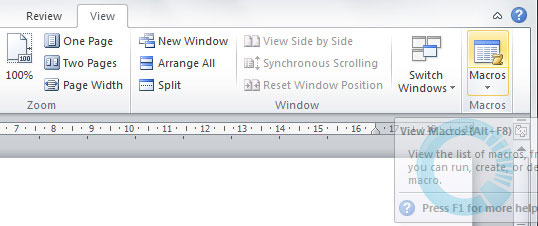
2. Select Word Commands in the Macro in the Macros dialog box:
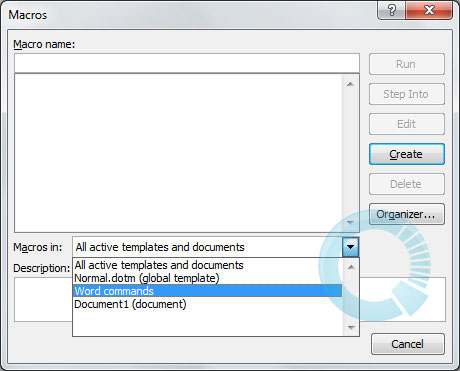
3. Here you find the List Commands entry (or enter the List Commands) into the Macro name box
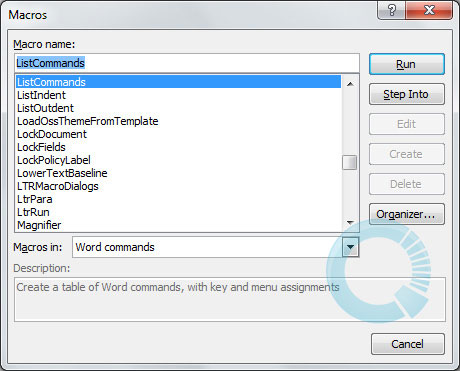
4. Select the Run or Step Into button
Appears the List Commands dialog box to choose whether to list shortcut commands list
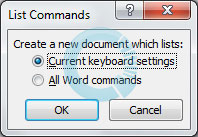
5. Select Current menu and keyboard settings : List the installed shortcut commands (usable) in the List Commands
Or select All word commands : List all installed commands and have not installed shortcuts (you will be able to manually install more) in Microsoft Word
6. Select the OK button -> The results will print you a list of shortcuts used in the Microsoft Word program:
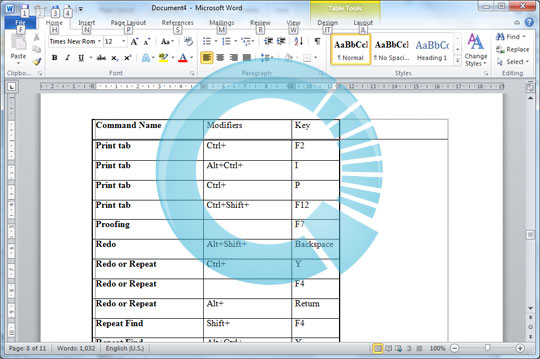
So there is no need to search far away, but you can immediately get a list of all the shortcuts you need to use in MS Word. You can fully install or edit these shortcuts for your convenience.
 Office 2011 for Mac OS only has 32bit version, no 64bit
Office 2011 for Mac OS only has 32bit version, no 64bit Activate and upgrade for free from Office 2007 to 2010
Activate and upgrade for free from Office 2007 to 2010 Find Office 2003 commands in Office 2010
Find Office 2003 commands in Office 2010 Microsoft Office Web Apps: Not as expected
Microsoft Office Web Apps: Not as expected How to fix errors in Microsoft Word 2007
How to fix errors in Microsoft Word 2007 Translate text into other languages in Microsoft Word 2007
Translate text into other languages in Microsoft Word 2007