Quick and beautiful text insertion into images with Foto software
You want to combine family photos to save memorable memories. With each photo you want to add notes to create accents so the members can remember these memories forever. The following article will guide you in detail Insert text into pictures quickly and beautifully using Foto software
You can download the software here: https://www.fotor.com/windows/index.html
Before adding text to a photo as a caption you need to create a photo frame. Launch Foto software, click Collage to create photo frame:
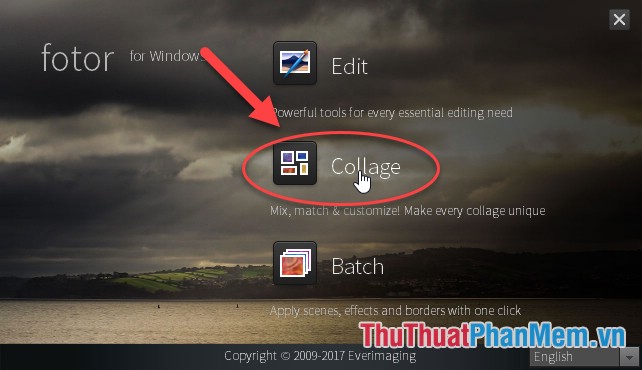
Select the type of picture frame -> click Add to add the image to be inserted into the frame:
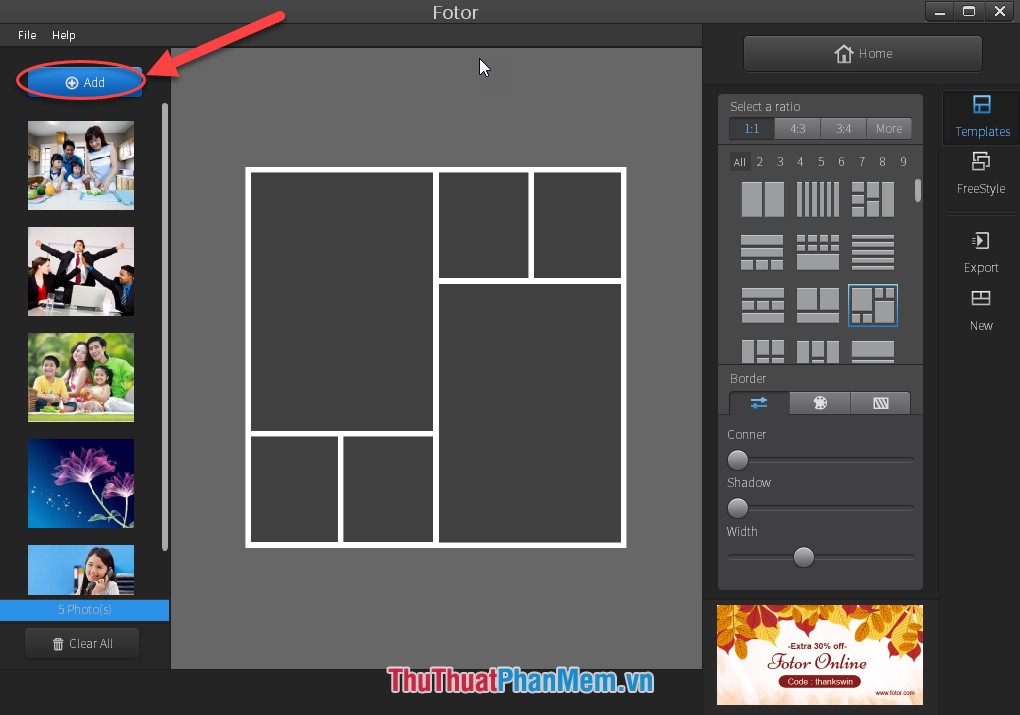
Drag and drop the image to the appropriate position on the frame:
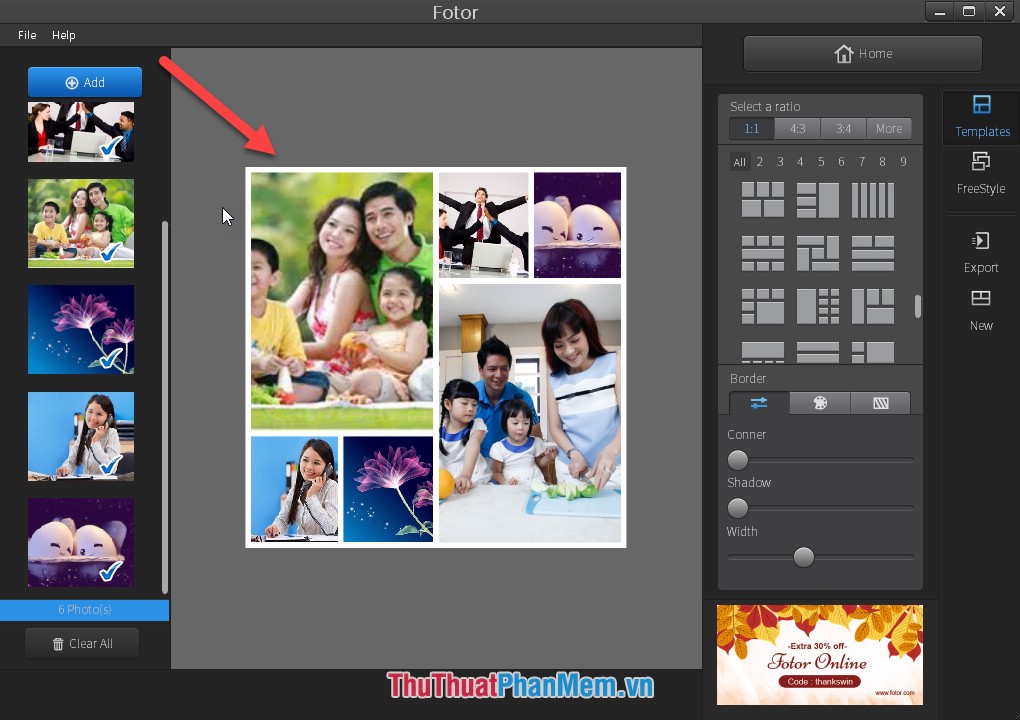
Choose the right effects for images -> results you have created frames and stitched multiple images together:
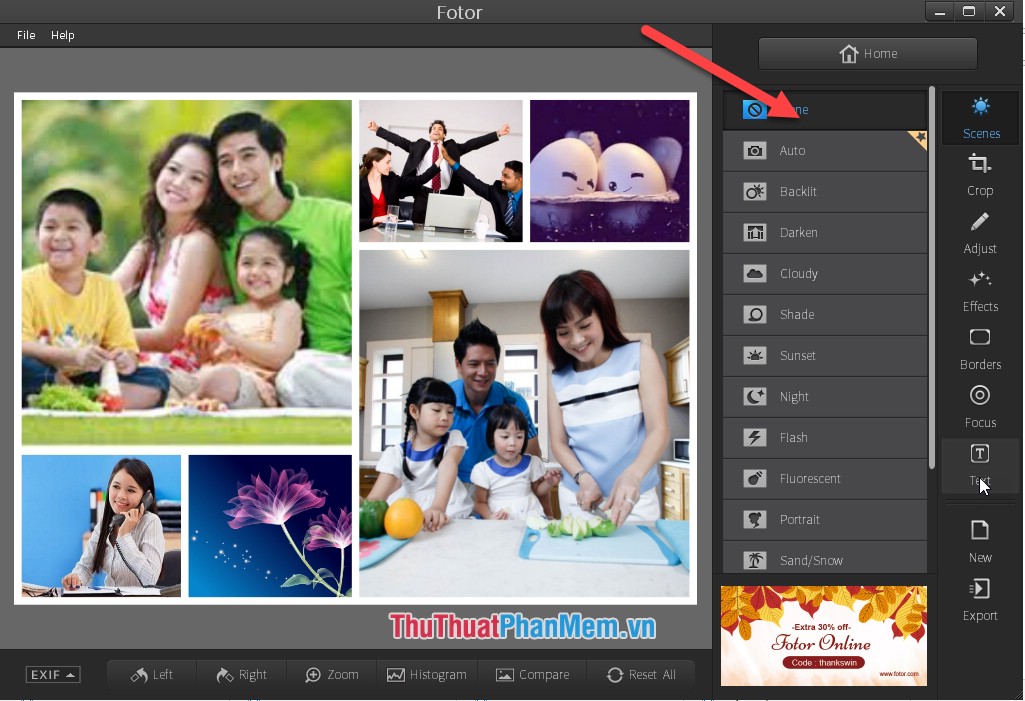
Perform the newly created image, click Home -> Yes to save the newly created image:
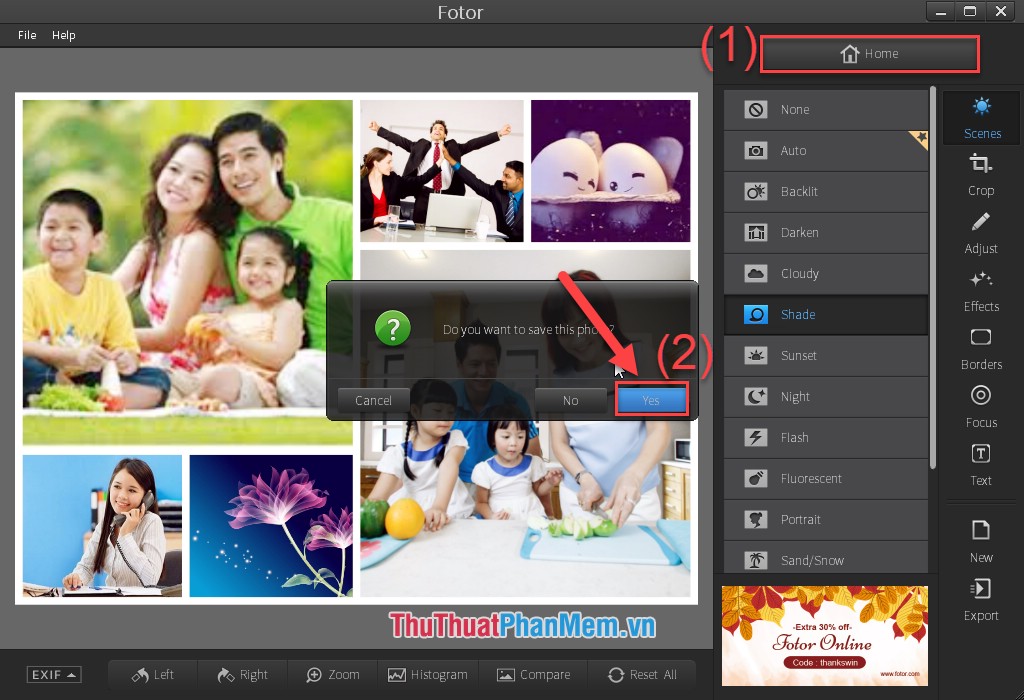
Restart Foto, click Edit to be able to insert text into the image as quickly as possible:
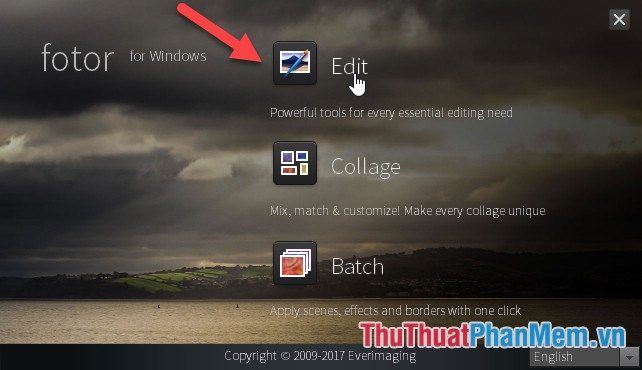
Go to File -> Open -> select the path to the newly created image file to insert text into the image:
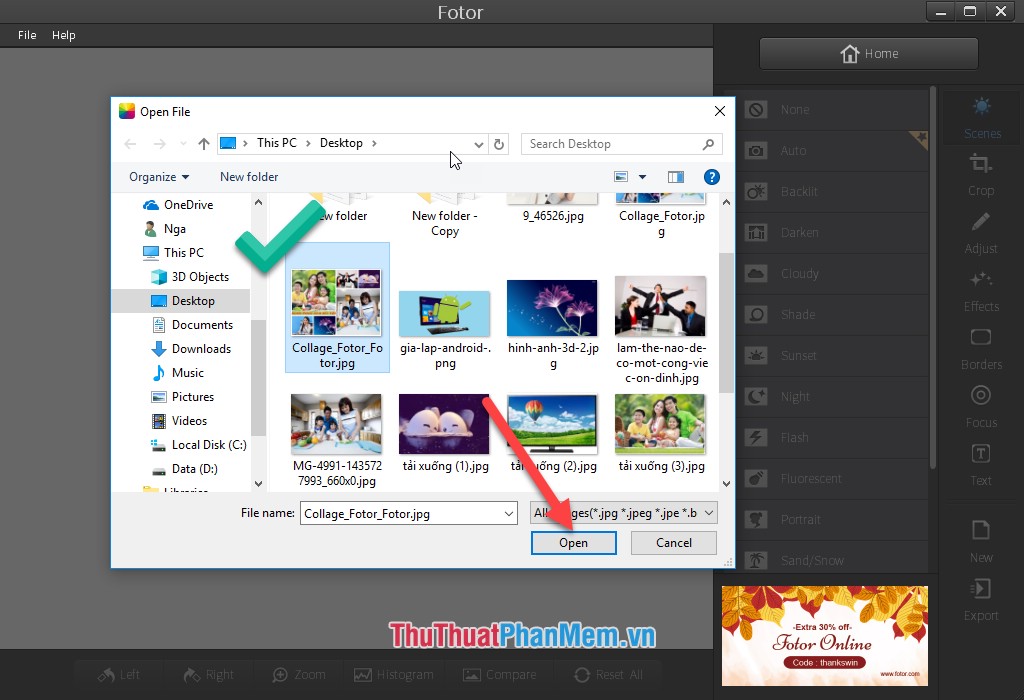
Click the Text icon to add text to the image, the window displays the font selection, font style, contrast . for the text -> click Add to insert text into the image:
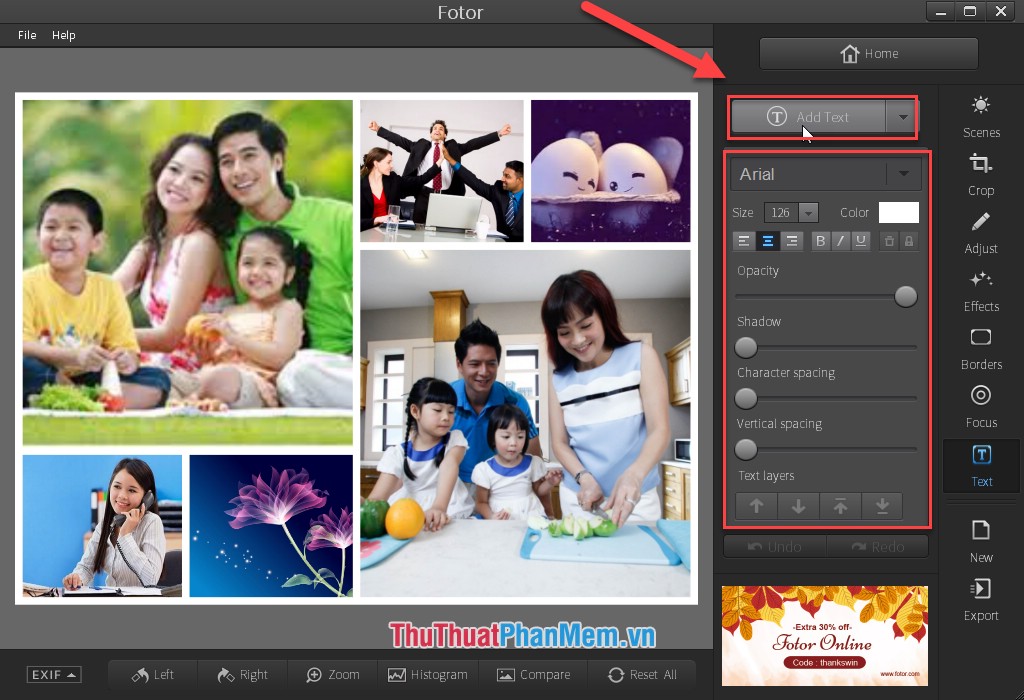
Enter the text to be inserted into the image:
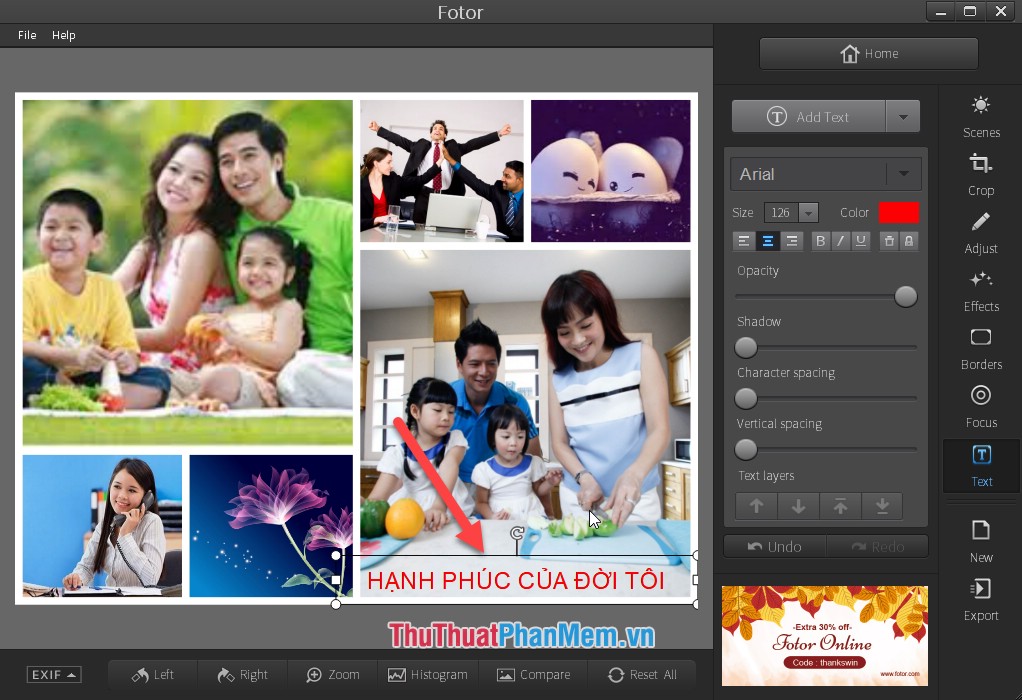
After inserting text into the image, you can edit the color and style of the text . In addition, you can move the position of the text by moving the text object when the mouse cursor moves the 4-way arrow and keeping the mouse moving where to insert text:
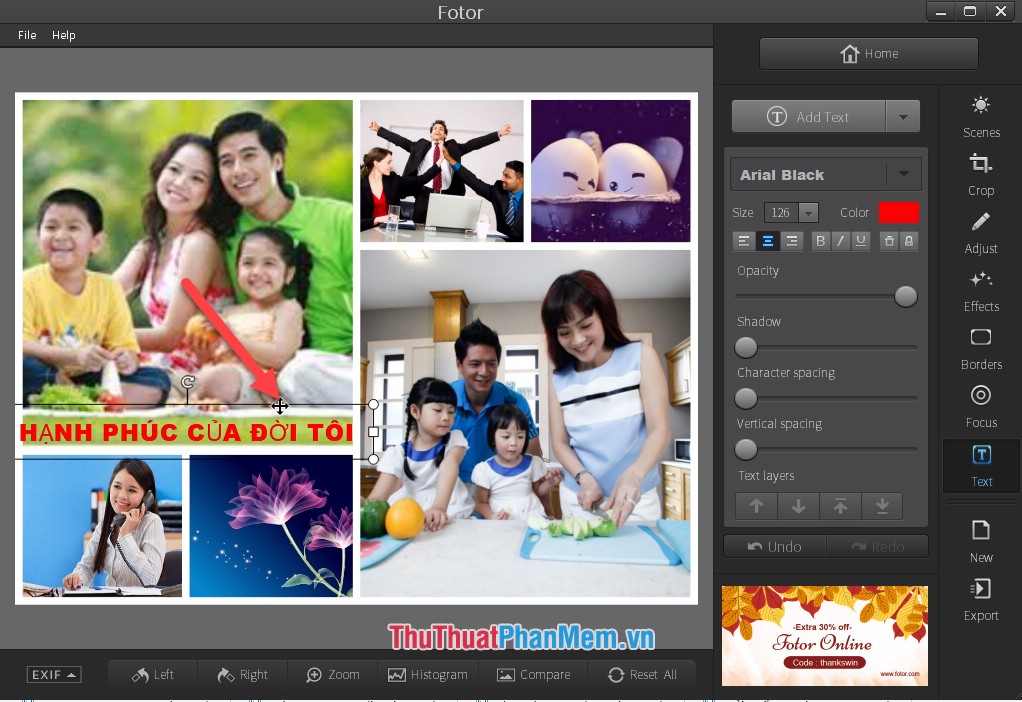
Above is a detailed guide on how to Insert text into photos quickly and beautifully using Foto software. Good luck!
 How to create a logo super fast and beautiful with professional Logo design software AAA Logo
How to create a logo super fast and beautiful with professional Logo design software AAA Logo Top 5 best photo collage software
Top 5 best photo collage software Summary of the most complete Photoshop shortcut
Summary of the most complete Photoshop shortcut 3 How to compress images, reduce image size effectively
3 How to compress images, reduce image size effectively Bulk photo stamp with XnConvert
Bulk photo stamp with XnConvert Paint.Net free photo editing software
Paint.Net free photo editing software