Top 3 software for inserting text into images and usage
Insert text into a photo is how you express the content of a photo to people or send your words to someone through the picture. Many people also want to insert a name in a photo to confirm that the copyright of that photo belongs to them. Currently there are many applications that help you to easily insert text into images. And in this article, Thuthuatphanmem.vn will show you some ways to insert text into photos quickly and effectively. Please follow along.
1. Insert text into the image using the Paint tool
Paint is a simple photo drawing and editing application built into Windows. With paint you can insert text into images in just a few simple steps.
To insert text into the image with Paint, first right-click on the image and select Open with -> Paint

After opening the image with Paint, click on the A icon and then click on the picture, a rectangular frame will appear for you to enter text:

After entering the word, you can change the font, font size, light beat, colors, etc. with tools on the toolbar. Note that you must black out the text before making changes:

After inserting text, click File -> Save to save the image

2. Insert text into pictures with Pixlr Editor online tool
Step 1 : You access the following link to use the Pixlr Editor tool: https://pixlr.com/editor/
After accessing the link, at the csac website interface, you will have some options to open images to insert text:
Open image from computer : open the image from your computer.
Open image from URL : Open the image with a link.
Open image from library : Open images from Pixlr library, Facebook or other libraries.
For example, here we will open an image from the computer.
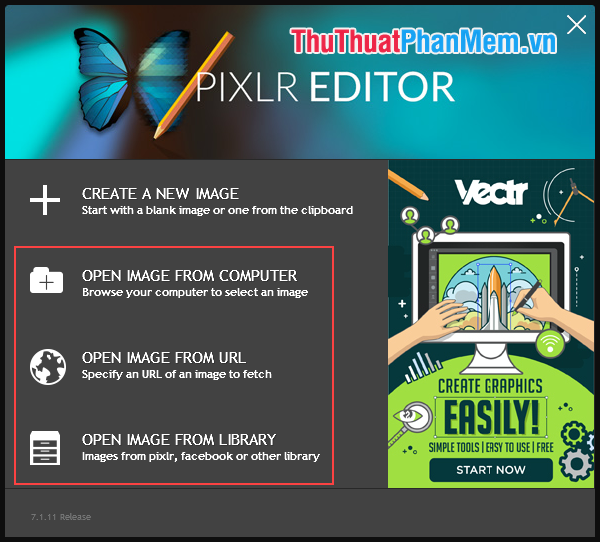
Step 2 : After opening the image you select the letter A icon on the toolbar and then click on the image. A dialog box appears, you proceed to enter text, select the font, font size, font style and font color. After customizing, click OK.
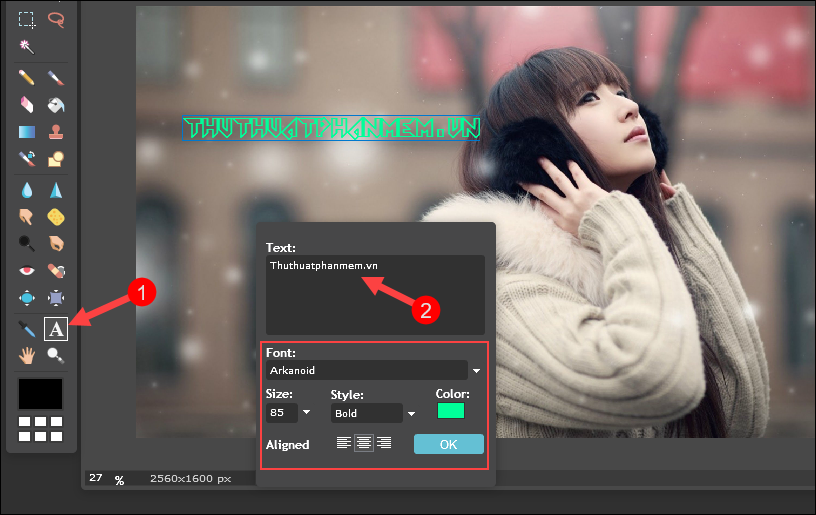
Step 3: When you have finished inserting text, select File -> Save to save the image to your computer.
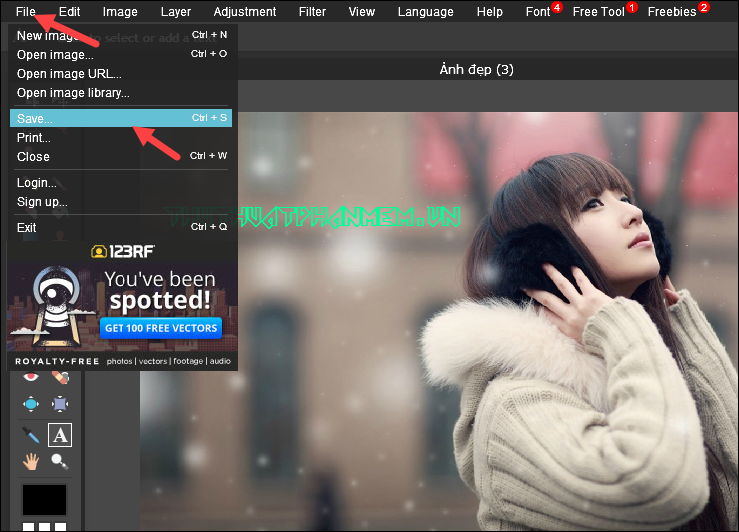
Step 4 : The Save dialog box displays you name the image, choose the image format, quality and click OK.

Step 5 : Select a folder to save the image and click Save.
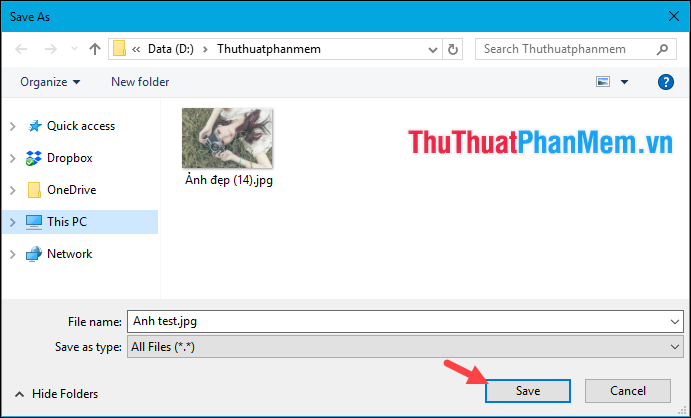
3. Insert text into photos using PhotoScape software
PhotoScape is a fairly compact image editing software, but it is not poorly functional, and of course inserting text into images is an indispensable function in a photo editing software. If your computer does not have PhotoScape software, you can download it at the following link:
http://www.photoscape.org/ps/main/download.php
You download and install normally, the installation steps are very simple.
To insert text into photos using PhotoScape software, follow these steps:
Step 1 : Open the software and select Editor
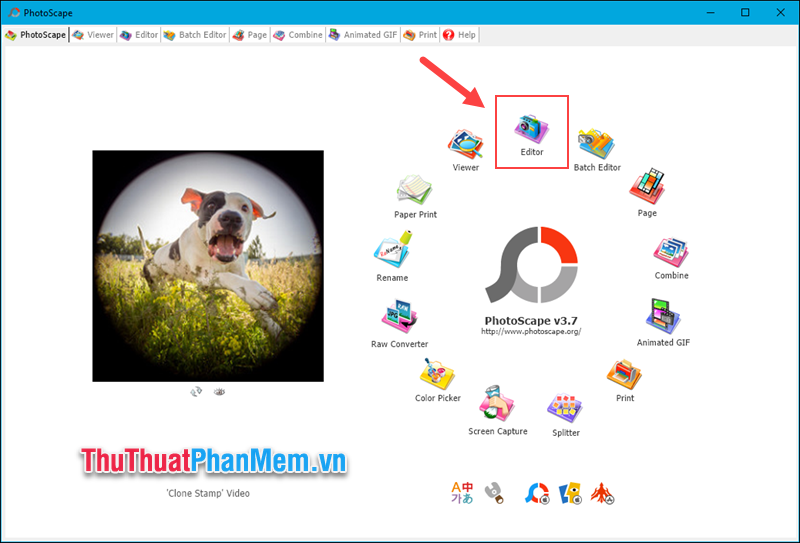
Step 2 : Open the image you need to insert text by selecting the folder containing the image in the folder tree then selecting the image in the window below

Step 3 : To insert text, select the Object item below and then select the T symbol, a new window will appear.
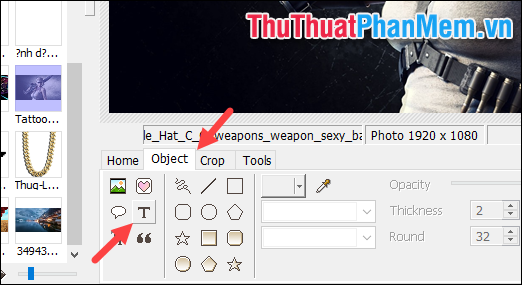
Step 4 : When a new window appears, enter the text in the box. In the Text section, you can choose the font, size and color for the text. In the Outline section, click Apply to create a line for the text, and in the Shadow section we will create a shadow effect for the text.
When finished customizing, click OK to confirm.
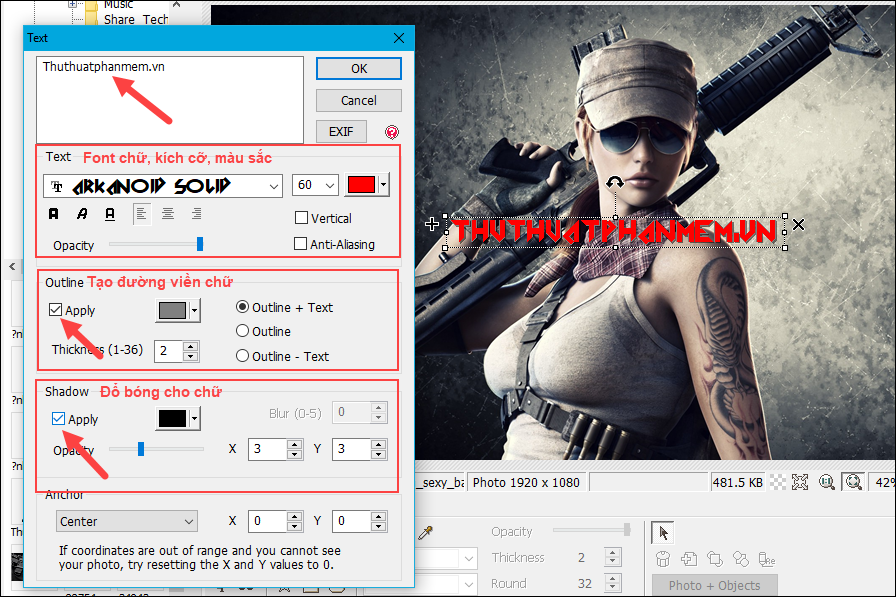
Step 5 : After inserting the word, click Save to save the image:
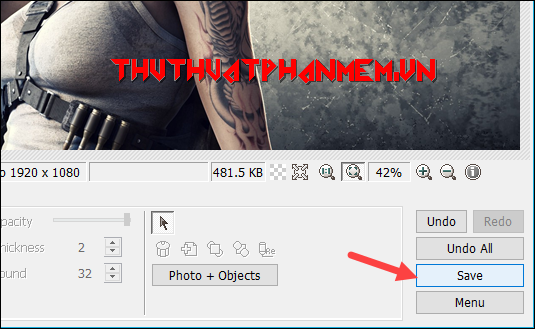
A new window appears, you can choose the image quality then click Save again to save.
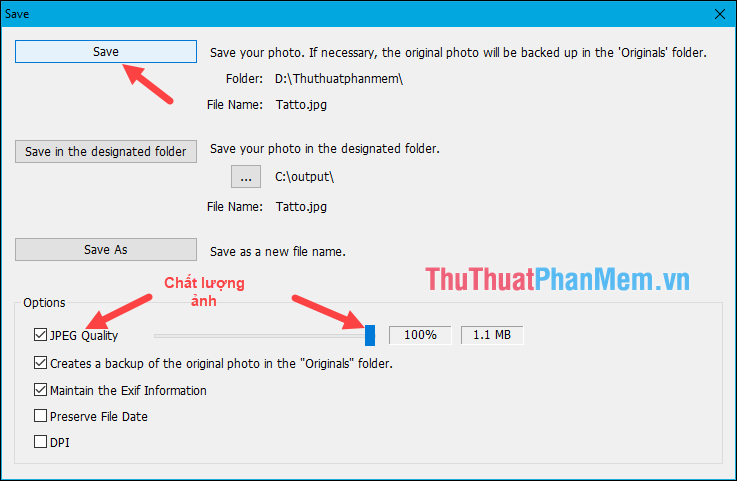
Above are the 3 easiest ways to insert text into pictures that Thuthuatphanmem.vn wants to share to you. Hope you find it useful, wish you success!
 Top 3 best Vietnamese typing software and are the most used in 2020
Top 3 best Vietnamese typing software and are the most used in 2020 Top 5 best video cutting software software 2020
Top 5 best video cutting software software 2020 Instructions for installing Vietnamese for IDM for all versions
Instructions for installing Vietnamese for IDM for all versions Instructions for using Google Backup & Sync to sync, backup and backup data
Instructions for using Google Backup & Sync to sync, backup and backup data Top 5 best data backup software 2020
Top 5 best data backup software 2020 Instructions on how to create a mind map with Edraw Mind Map
Instructions on how to create a mind map with Edraw Mind Map