Insert text into pictures online
Currently, there are many online photo editing websites that help you quickly insert text into images. You do not need to install any software on your computer, you can insert text into photos easily to have meaningful photos to use.
The following article will guide you how to insert text into images online with pixlr.com photo editing website.
Step 1: You access the website https://pixlr.com/editor/.
Step 2: The first interface appears, select the images to insert text by clicking one of the three options on the interface:
Open image from computer: open the image from your computer.
Open image from URL: Open image from URL.
Open image from library: Open images from Pixlr library, Facebook or other libraries.
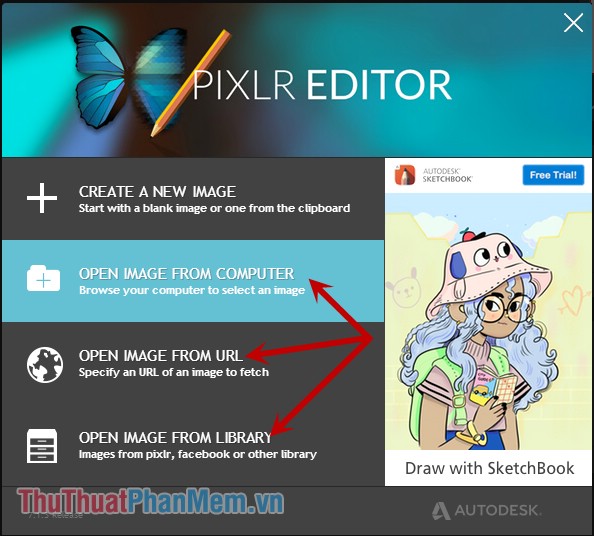
Step 3: After selecting the image, the image will be displayed on the interface, select the A icon in the left toolbar.
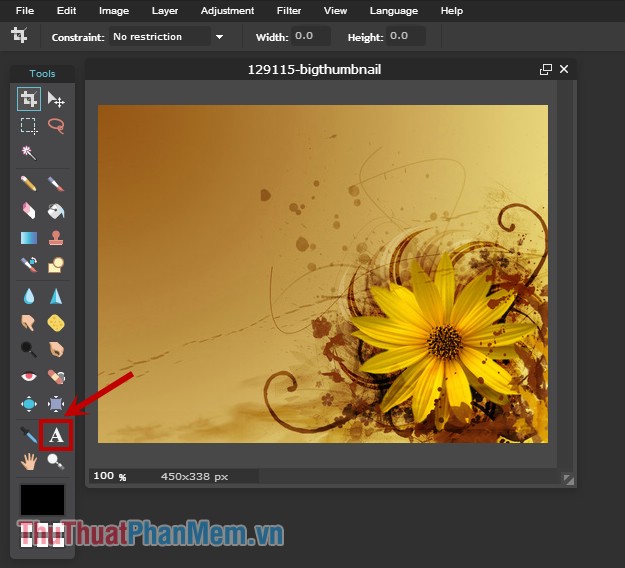
Step 4: Next, click the left mouse button on the position you want to insert text on the image. On the image that appears, enter the text you want to insert into the Text box .
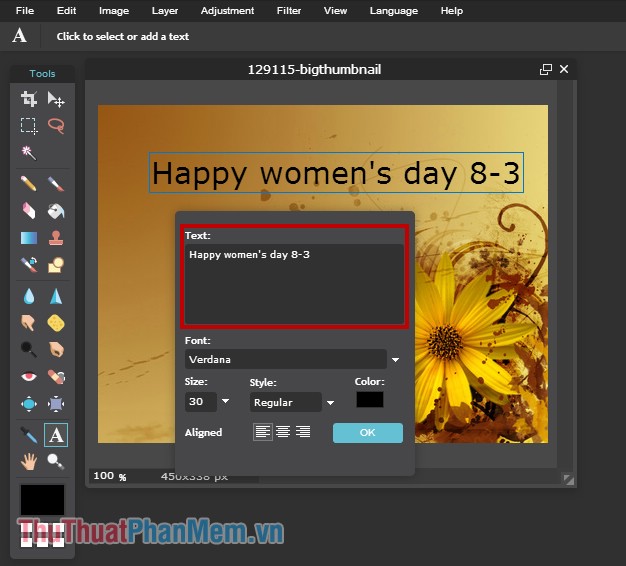
You can edit the font in the Font box , the font size in the Size box , the type in Style and the font color in Color . You can also align the text position on the image in Aligned . Then you click OK to finish.
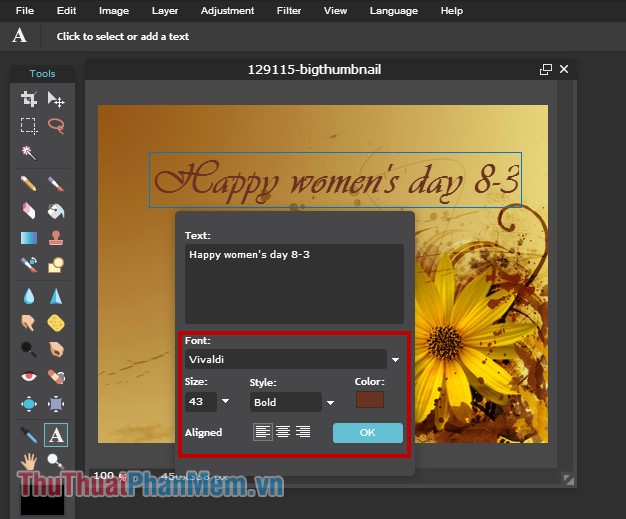
Step 5: Save the image.
On the menu bar, select File -> Save (or Ctrl + S ).
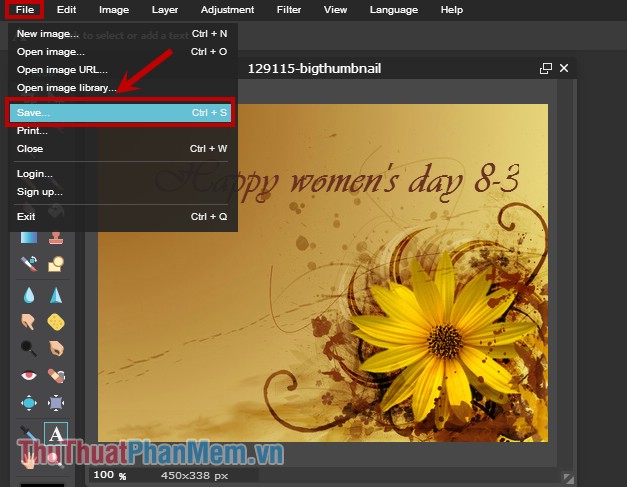
The Save image dialog box appears, enter the image name in the Name section , format the image in the Format section , and quality in the Quality section . Then click OK .
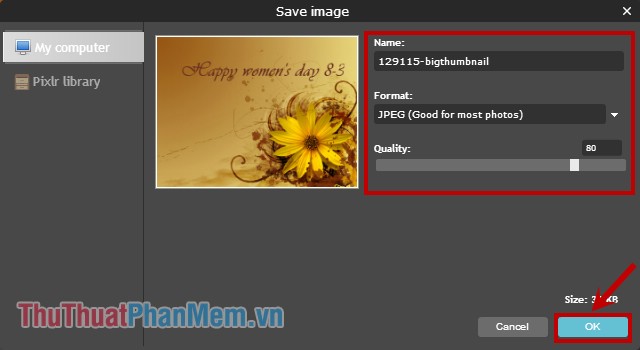
Continue to appear Save As dialog box you choose where to save the path on the computer and click Save to save the image.
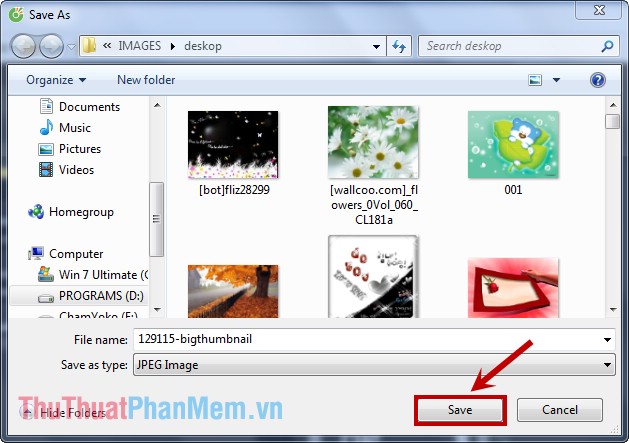
So you have inserted the text into the image online quickly. Good luck!
 Insert text into photos using Photoshop
Insert text into photos using Photoshop How to convert a CR2 file to a JPG with Photoshop
How to convert a CR2 file to a JPG with Photoshop How to convert a CR2 file to JPG online
How to convert a CR2 file to JPG online How to batch convert CR2 files to JPG extremely fast using Photoshop
How to batch convert CR2 files to JPG extremely fast using Photoshop Stitch text into photos with Paint available on Windows
Stitch text into photos with Paint available on Windows Stitch text into photos with Photoshop, Insert text into photos with Photoshop
Stitch text into photos with Photoshop, Insert text into photos with Photoshop